How to organize digital photos in your home photo archive?
Updated: October 27, 2025 Author: Vitaly
This article is a guide dedicated to organizing digital photos of your home and family. It offers both theoretical and practical recommendations to help you achieve order and avoid chaos in the long term.
Be honest: how many photo folders do you have – two, three, ten, or twenty? Before I started systematically organizing not only my own but also my family's digital photos, I was in a similar situation. Photos were scattered across an old laptop, a phone, an external drive, and cloud services. Naturally, finding anything in this digital chaos was extremely difficult. It was easier to give up on searching for old memories than to try to sort through this mess.
An additional problem is that without structure and organization, you're faced not only with the inability to find things, but also with accidental losses: you might delete a folder or format a flash drive, forgetting about the photos stored on it.
Let me say right away: there's no magic wand that will instantly organize all your digital photos. The key to this process is patience and self-discipline. This isn't a one-time task, but an ongoing process that needs to be repeated periodically to maintain order in your photo archive.
Diagnosing Chaos: The Top Challenges in Organizing Digital Photos
Before taking action, it is important to understand the causes of the disorder.
- Decentralization. Photos end up scattered across many places: old computers, smartphones, tablets, cloud services, and memory cards. This situation makes reliable backup impossible and makes retrieval difficult.
- Lack of regular systematization. Archive organization is often perceived as a single, overarching project. Users try to process all their photos at once, quickly becoming overwhelmed and abandoning their efforts. Once a system is established, it's important to maintain it regularly. This can be monthly or quarterly, depending on the frequency of shooting.
- Ignoring metadata. Relying solely on folder hierarchies is insufficient. Without keywords, ratings, and descriptions stored in metadata, searching for specific photos (for example, "all photos of my grandmother taken in 2020") becomes nearly impossible.
- A large number of duplicates. Multiple copies, especially compressed versions from instant messaging apps, clutter up storage and cause confusion: which file is the original? This ultimately wastes precious storage space.
To cope with these problems, a clear system of actions and the use of appropriate tools are needed.
Building a Foundation for Organizing a Home Photo Archive
The first and most important step is centralization. All photos should be stored in one designated location—the main storage. It's best to use an external drive (HDD or SSD) or network-attached storage (NAS) rather than your laptop's internal drive. This will reduce the risk of accidental deletion and extend the life of your device.
Centralization does not eliminate the need for backups, but it only makes photo management more convenient.
Once all your photos are collected in one place, don't try to organize them all at once. It's impossible to quickly sort through thousands of files that have accumulated over the years. It's better to process the old archive gradually, piece by piece, in your free time.
From the moment it was decided to organize all digital photographs, new images had to go through a standardized processing system:
- Import. Files are moved from the capture device (camera, phone) to the main storage folder.
- Renaming. Files are given meaningful names.
- Tagging. Keyword and descriptions are added.
- Backup. New files are immediately included in the backup procedure.
The success of a digital photography organization depends on discipline and strategic management, where the "Start Day" principle is a critical starting point.
How to Choose the Right Folder Structure for Organizing Digital Photos
When choosing an archive structure, it's worth deciding whether it will be date-based or theme-based (category, project). For most home users documenting their daily lives, a chronological structure is optimal. Shooting dates are always known (EXIF data), while thematic division is subjective and often leads to confusion.
The recommended and most popular structure is strictly hierarchical, time-based:
Photo Library/Year/Month/YYYY-MM-DD Event Description.
Important tip! To ensure proper sorting, begin month folder names with a number (e.g., January 1, February 2, etc.). Within month folders, photos can be named by date and a brief description:
2024-07-23 Vacation in the Maldives
Manually sorting thousands of files is impossible, so a simple and effective tool that can automate this process comes in handy.
Disadvantages of popular digital photo management programs
When it comes to organizing a large archive, Adobe Lightroom Classic and digiKam come to mind. These are truly powerful programs, but for home use, their functionality is too cluttered with features you'll never need.
Adobe Lightroom Classic
Lightroom Classic is a professional photo editing, cataloging, and systematization program, part of the Adobe Creative Cloud family of products. This tool is primarily designed for working with digital "RAW negatives"—original files that require fine-grain color correction, exposure adjustments, and preparation for publication or printing.
When it comes to organizing home photo archives, Lightroom Classic isn't always the best choice. For these tasks, users require a simple sorting system, quick search capabilities, and the ability to group photos by events, people, or locations. Lightroom, on the other hand, focuses primarily on the professional aspects of image processing, with collection organization being a secondary consideration.
In fact, for home users, only two program tabs are relevant: "Library" and "Map." All other sections—"Development," "Print," "Slideshow," and others—are designed for post-processing, color, and preparing photos for publication. This makes the interface cluttered for those who simply want to neatly organize photos by event or date.
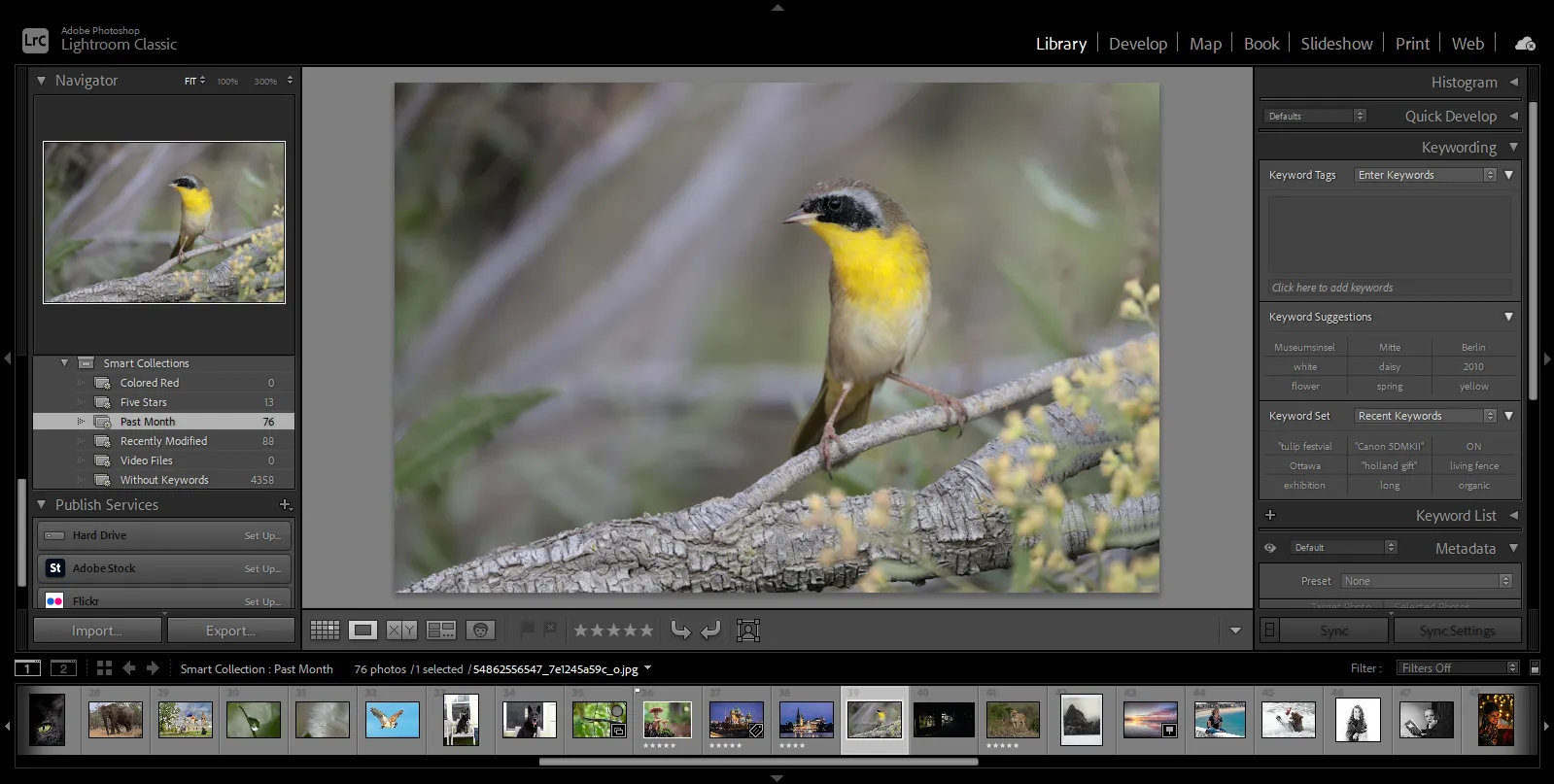
Disadvantages of Lightroom Classic for organizing home photos:
- The interface is complex. The program is aimed at professionals, so it takes time to master even the basic sorting and import functions.
- Paid subscription. Lightroom Classic is only available through an Adobe Creative Cloud subscription, making it a poor choice for occasional or casual use.
- Slow handling of large archives. When loading thousands of photos, the program creates extensive catalogs and previews, which can significantly slow down its operation and require significant storage space.
- Lack of easy sharing tools. Sharing photos with friends or family requires separate export. Lightroom Classic is a program for professionals and is not suitable for simply storing and viewing family photos.
digiKam
digiKam is a powerful but difficult-to-use photo cataloging program. It was designed more for enthusiasts and advanced Linux users than for the average person just looking to organize their home photo archive. digiKam's interface looks outdated and cluttered, and the number of features and settings can be overwhelming. For example, I initially found it unclear that the left side of the controls is for managing the library, while the right side is for managing a specific photo.
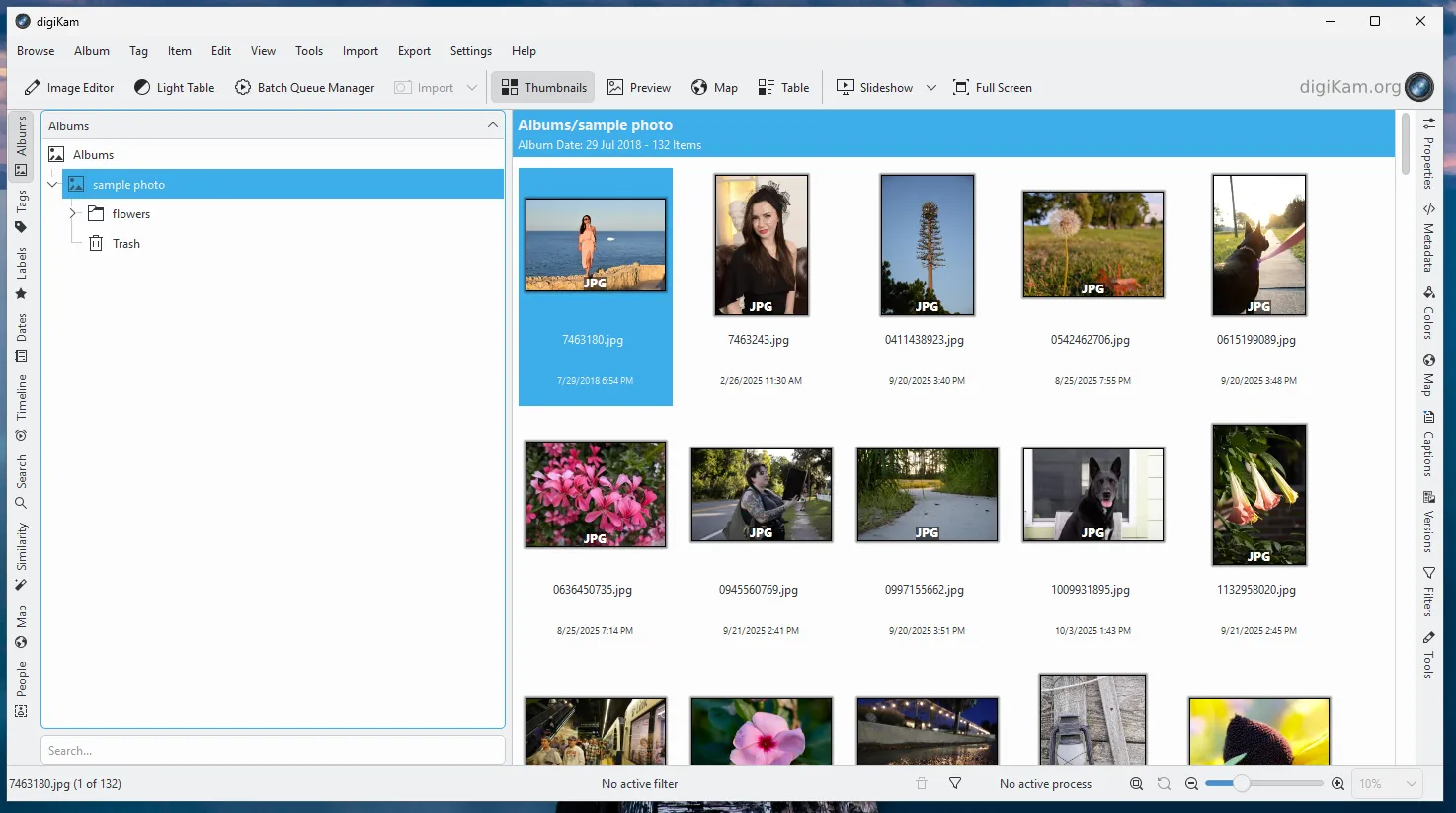
Unlike more user-friendly solutions, almost every action here is accompanied by numerous dialog boxes and additional options. Some functions are duplicated; for example, a map visualization of the photo's location is located in the top and left control panels.
Disadvantages of digiKam for organizing home photos:
- The interface is complex and overloaded. The program offers a huge number of parameters, filters, and modules that are more suited to archiving and scientific image processing than for everyday use.
- Opaque control logic. The division of functions between panels appears illogical: some actions with the collection and individual files overlap, leading to confusion.
- Performance issues. When working with large libraries, digiKam can place a significant load on the system, especially if face analysis or tag generation is enabled.
digiKam is recommended for those who appreciate the finer details and flexible configuration options. However, for most home users, the program will be too cumbersome and technical.
How to turn digital photo organization from a chore into a fun activity with Tonfotos?
As it turns out, there aren't many programs designed specifically for everyday users. However, Tonfotos is a real find. It's my favorite for quickly organizing a collection of home photos.
The program has a free plan, which is almost identical to the paid version, except for the limit on the number of person cards. The interface is simple and intuitive, even for beginners.
Consolidating all photos into a single catalog
When you first launch Tonfotos, you only need to specify which folders to search for images. The program automatically detects the most common locations. It doesn't move files, but simply indexes them, taking up no extra space.
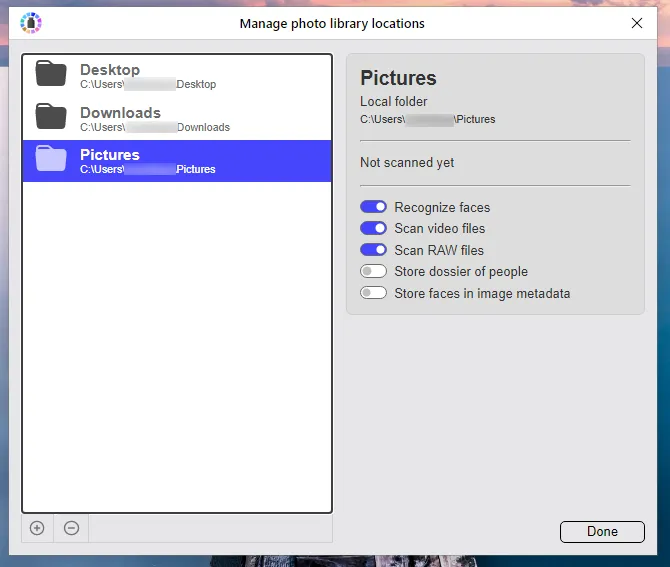
Convenient import from phones and cameras is provided. After connecting the device via USB, an import dialog appears, where you can select a storage folder, configure the behavior when duplicates are detected, and specify actions upon reconnection.
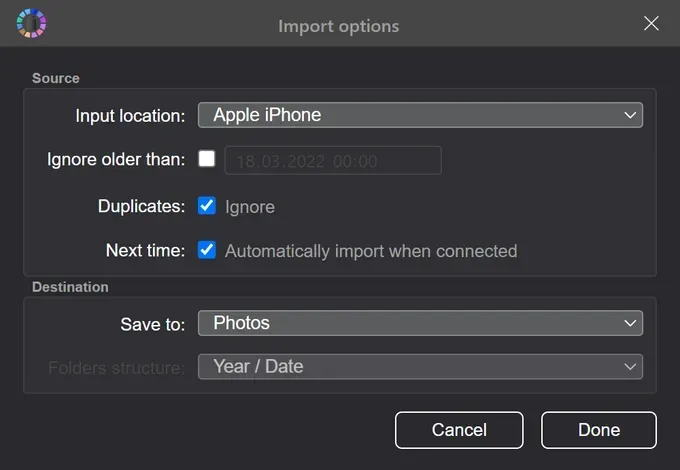
Please note that the program does not simply copy the files, but places them directly into a folder with the date specified in the metadata as the shooting time.
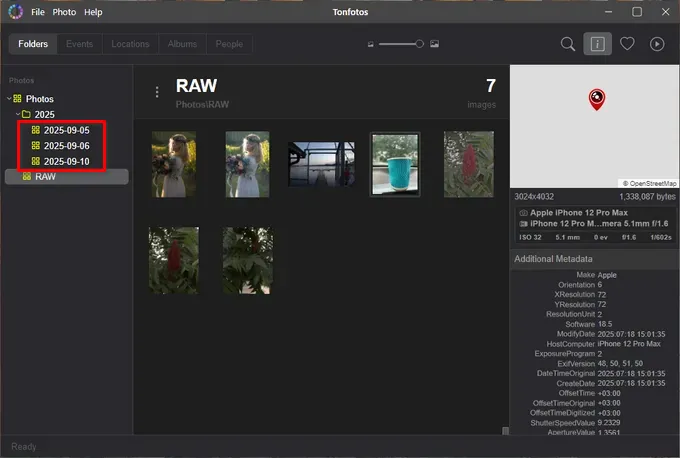
Organizing digital photos
With Tonfotos, you don't need to maintain a strict directory hierarchy, as the program focuses not on folder names or photo files themselves, but on metadata. This hidden technical information is automatically saved with the image. It contains information about shooting parameters (date, time, camera model, shutter speed, ISO, GPS coordinates), as well as post-processing and editing information. Using this information provides a more accurate metric than just the file name.
For example, to view all your photos, you don't need to navigate through folders; simply open the "Events" tab in Tonfotos. Interestingly, if a photo has geotags, they will appear in the timeline as object names, not just coordinates.
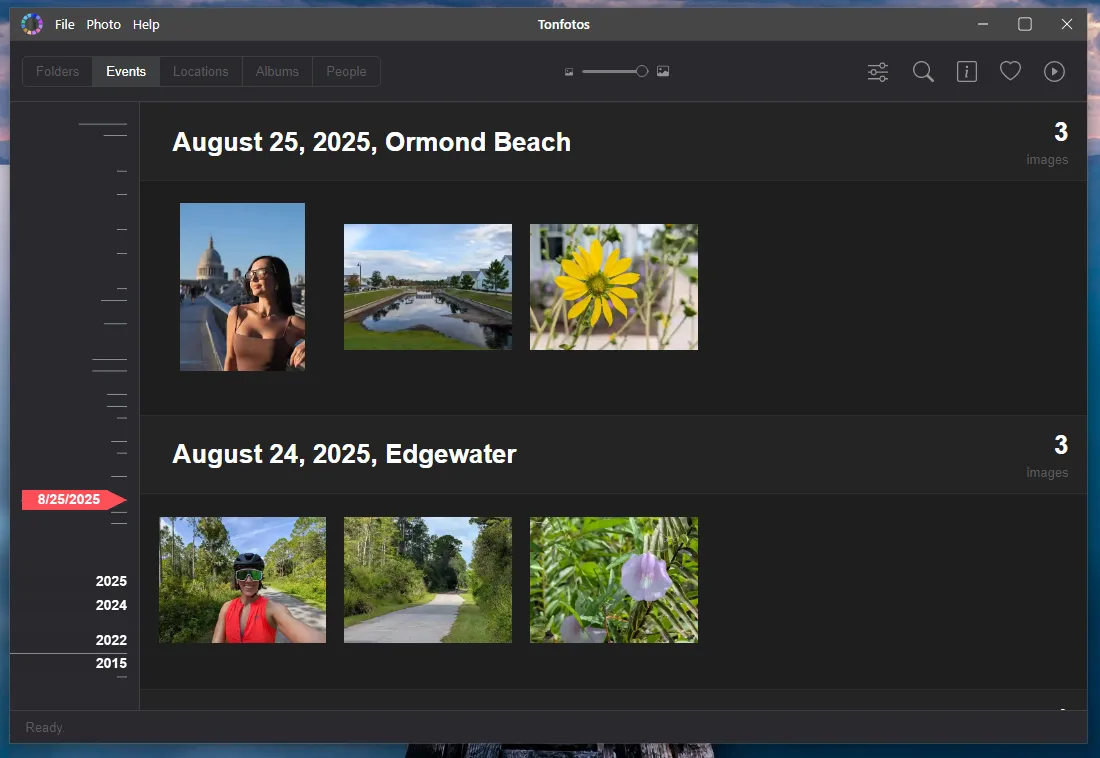
This way you can find the memory you need and refresh your memory of where it was captured.
If you go to the "Locations" tab, you can use the interactive map to visually see where each photo was taken. So, if you don't remember when a photo was taken but know the location, this tool can help you quickly find it. Just remember to enable geolocation recording in your phone or camera settings.
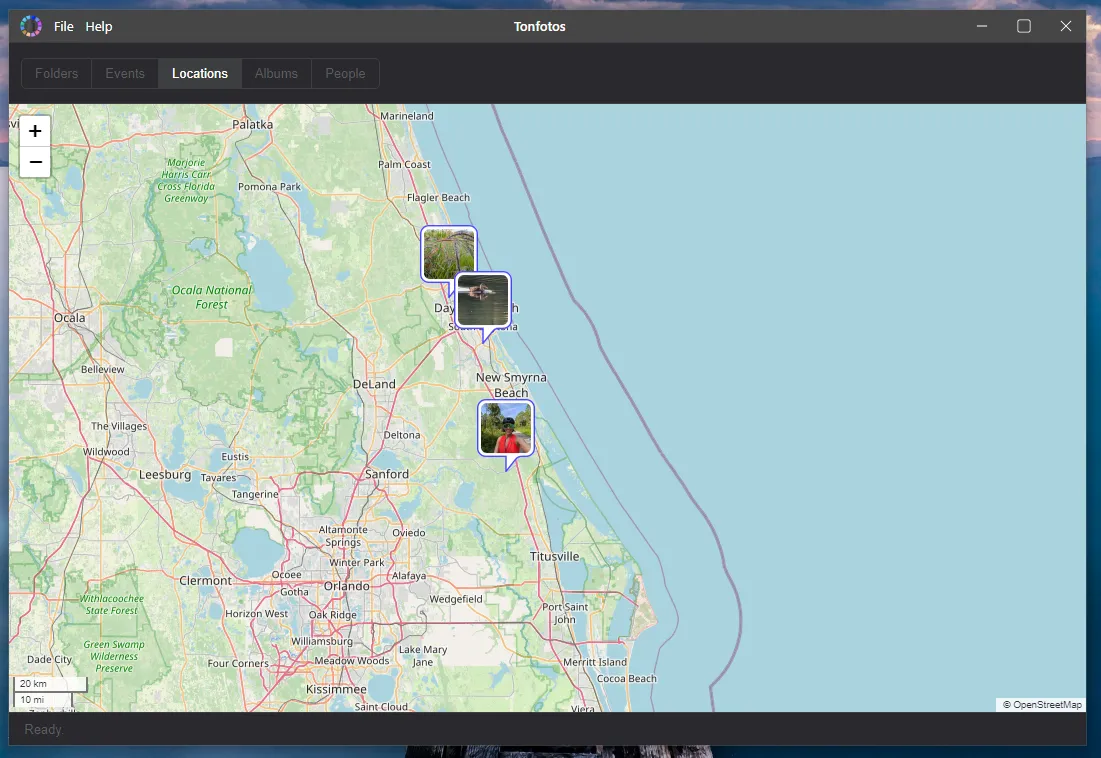
Working with Tonfotos is no longer a boring routine but a true journey through memories. The program will automatically organize everything, show where and when photos were taken, and help you discover entire stories hidden in folders and file names.
Creating albums and tagging
The ability to quickly view all photos in chronological order or visualize them on a map makes finding memories much easier, but it's even more engaging when you can organize moments into your own albums and add tags. Tonfotos makes this process as simple and straightforward as possible. All you need to do is select one or more photos and open the context menu (right-click), where you can create a new album/tag or add it to an existing one.
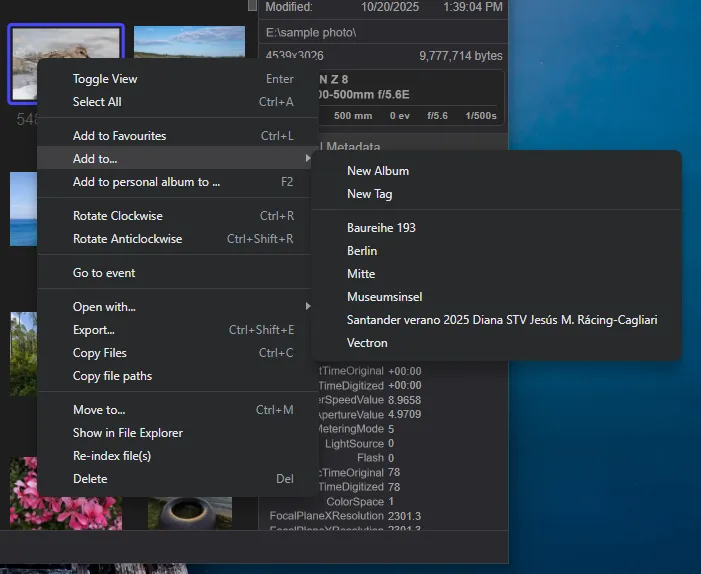
All created tags and albums are displayed in a separate tab. At first glance, it may seem like the only difference between them is the icon's appearance, but they have several fundamental differences.
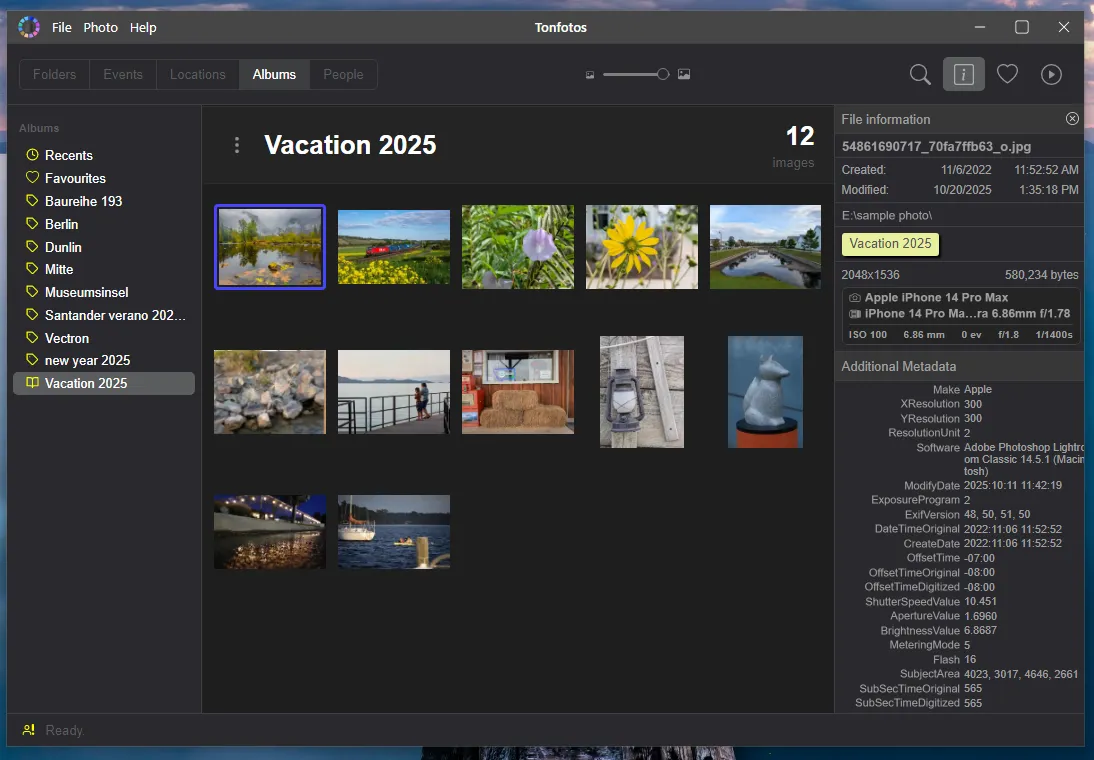
Albums are like virtual folders or collections of photos. Photos in albums can be stored in different locations on your drive, but are displayed together in the program. They are typically used for thematic groupings: for example, "Vacation 2023," "Family Holidays," or "Work Project."
Tags are keywords added to photos to make searching easier. They don't create separate collections, but rather serve to categorize them by features such as "nature," "children," "cat," "trip," or "evening." A photo can have an unlimited number of tags, making them convenient for quick filtering and intelligent searching.
Facial recognition and creation of person cards
Vacations with friends and family, the moments captured during your holidays—those are the memories you want to cherish. Each of these photos features you or your loved ones, so it would be great if you could sort the photos by person. Simply click on a person's name to see all their photos in the photo archive.
It's great that Tonfotos already has built-in AI algorithms that detect and recognize faces perfectly offline. The entire process is automatic when you add photos to your library. To tag a person in a photo, simply make sure the button for displaying additional file information is active.
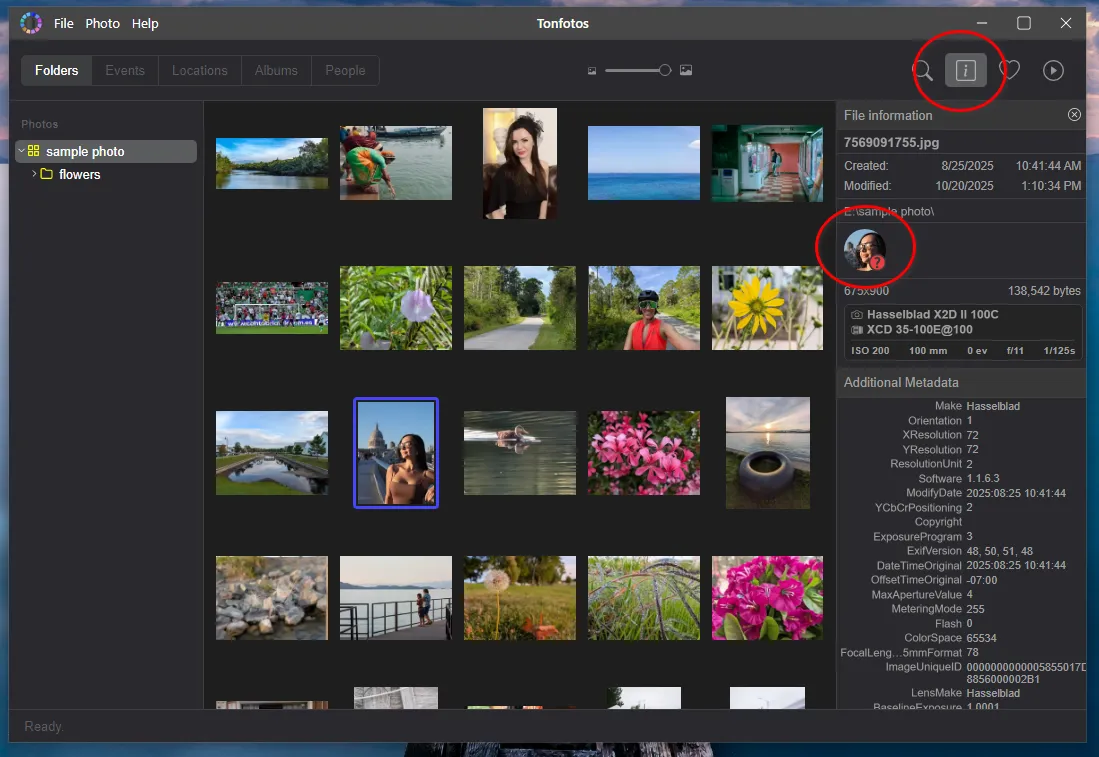
To specify a name, you should call up the context menu and add a new person or select from the suggested options.
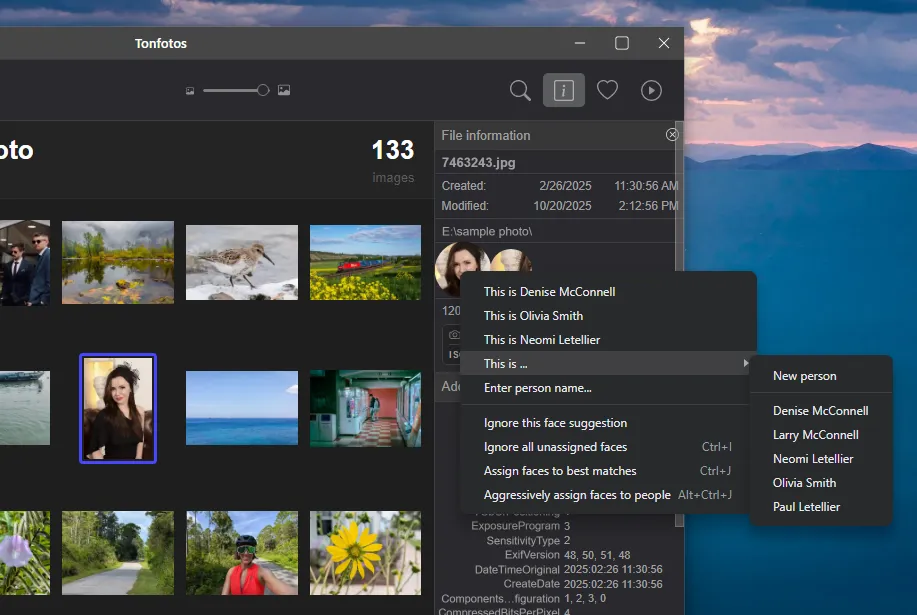
For each name, the program creates a separate card containing all photos. You don't need to tag a person in a photo each time; the entire process is performed automatically using local AI. This means you only need to tag a person in a photo once.

By expanding the information, you can not only see all photos of a specific person but also enter information such as birth/death date, education, phone number, place of birth, and address. You can also specify relationships between individuals.
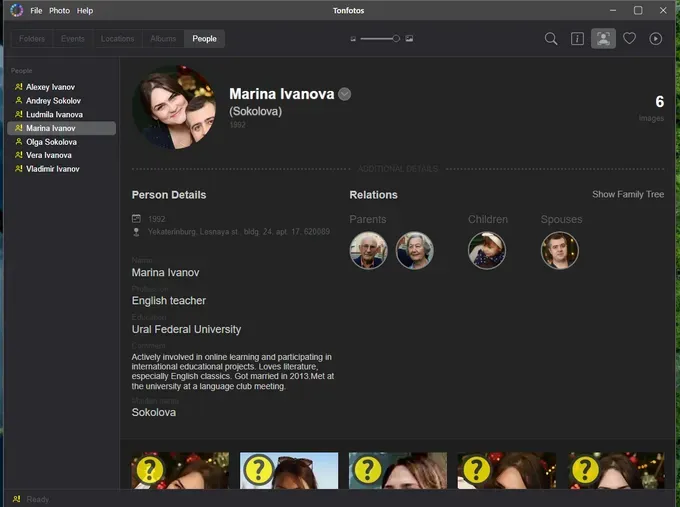
This, along with the automatic generation of family tree images, makes Tonfotos suitable as a data collection program for genealogical research.
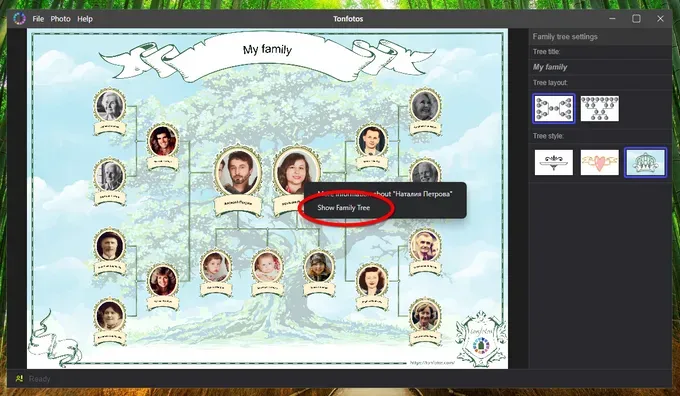
Find and remove duplicate photos
Duplicates are inevitable, especially if you're taking multiple takes to select the best shot. Manually removing them would take tens of hours, but with Tonfotos, the process takes just a few clicks.
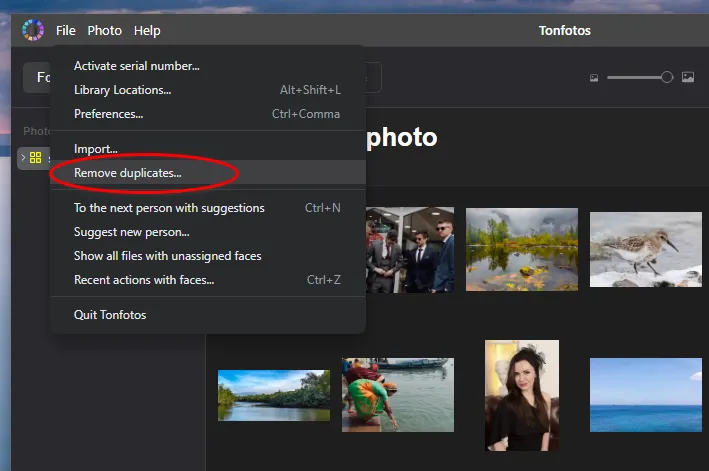
The program identifies duplicate file names and finds photos with similar content, regardless of whether the photos are in the same or different directories.
All found duplicates are displayed as a separate album.
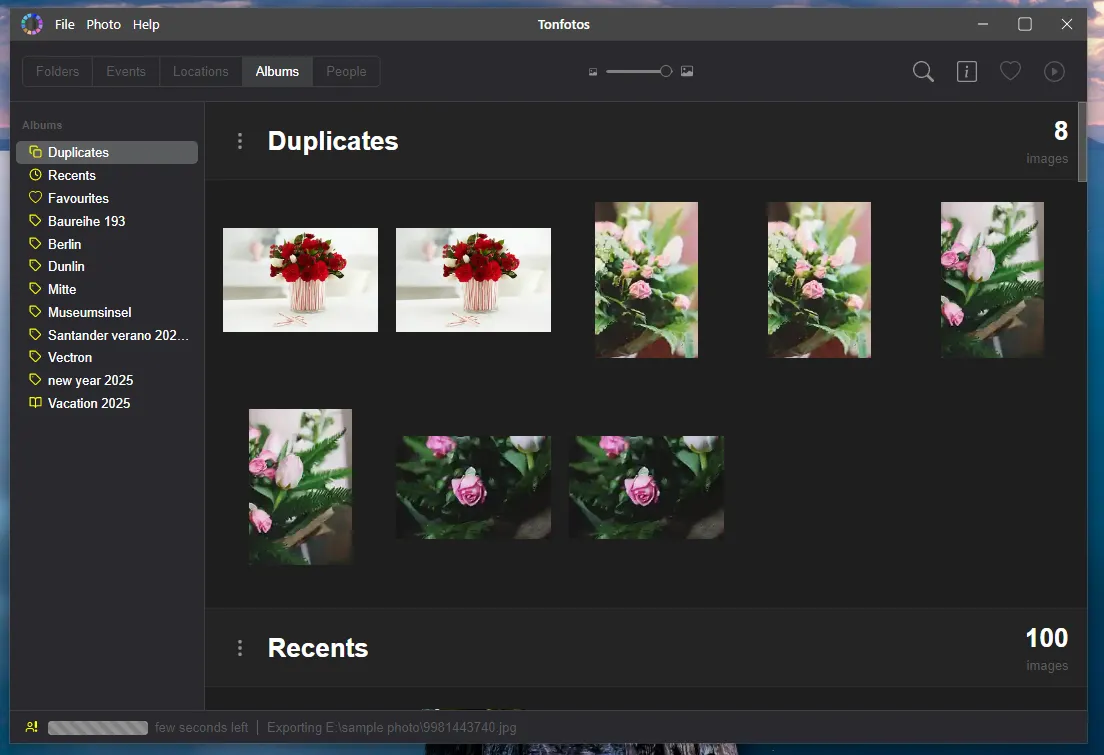
Conclusion
Organizing digital photos isn't a one-time task, but an ongoing process that requires attention and consistency. The key is to get started. By creating your own storage structure and mastering the basic principles of sorting and backup, you can eliminate chaos from your home photo archive forever.
Modern tools like Tonfotos make this process not only simple but also enjoyable. The program takes care of the tedious process: it sorts photos by events and people, helps you find duplicates, visualizes shooting locations, and even builds a family tree. All this transforms photo organization from a tedious chore into a journey through memories.