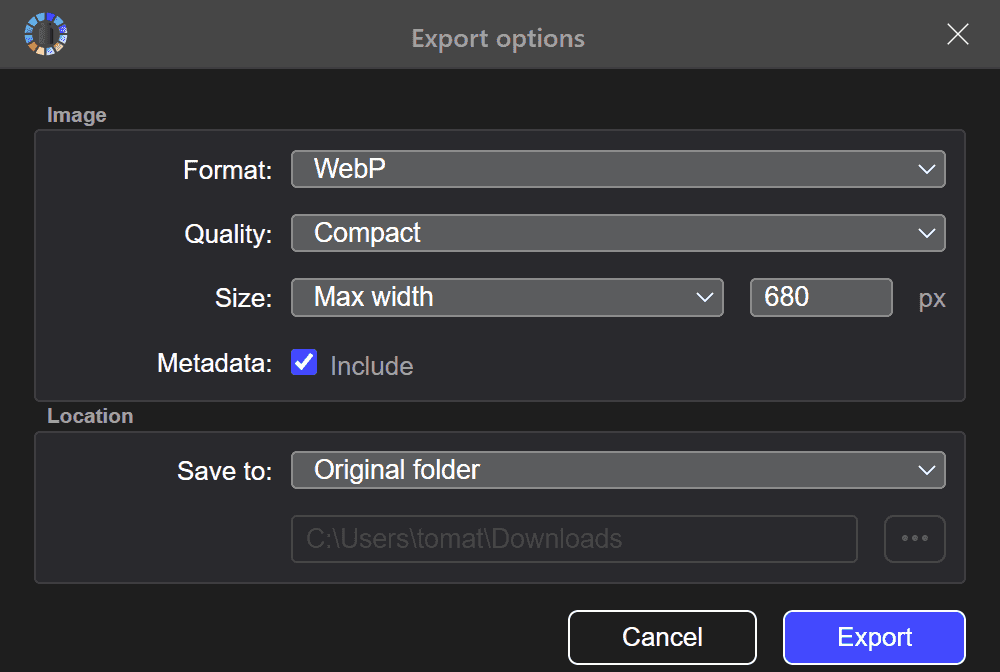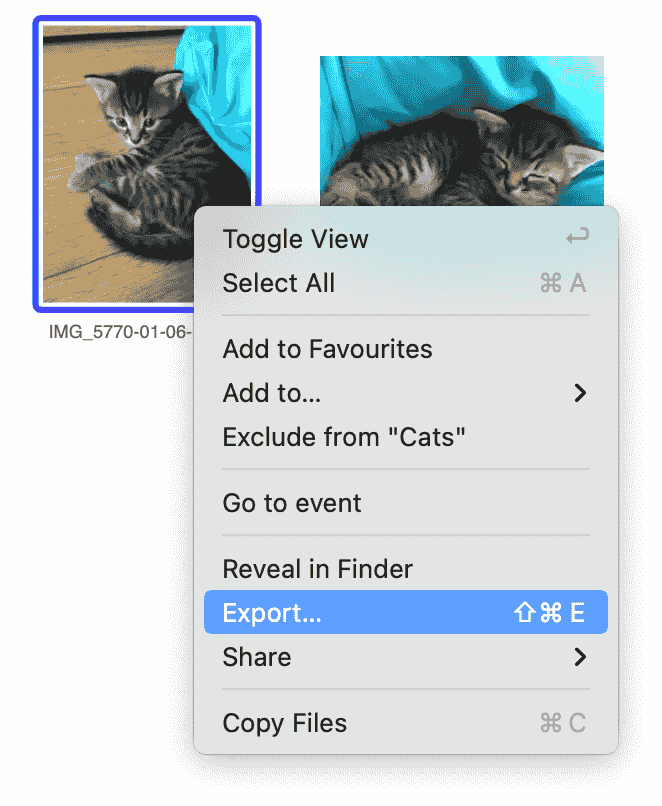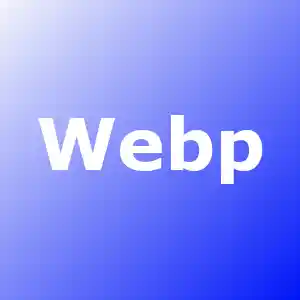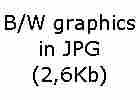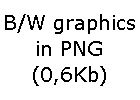What image format to choose
JPEG
The vast majority of photographs in the world are stored as JPEGs. It is specifically designed to compress photos well. At the same time, it provides maximum compatibility - almost all programs support it.
A high degree of compression is achieved due to the fact that part of the information from the image is irretrievably lost. Only the most important image data for human perception remains. The degree of compression during export can be varied. You can read about this above in the “What image quality to choose” section.
The JPEG standard appeared in 1992. Since then, new formats have been developed that give higher compression ratios. These are WebP and HEIC. They are still less common and are not supported by all viewer programs. HEIC is protected by patents and there is very little support for it. Even if the pictures are taken on an iPhone in a high-efficiency format, HEIC photos are usually converted to JPEG for greater compatibility.
The disadvantages of JPEG include not only the lack of an alpha channel (transparency), but also the presence of noticeable compression artifacts when applied to pictures and graphics.
WebP
This format is intended to replace JPEG with a higher compression ratio. Unlike HEIC, it is not protected by patents and is supported by all modern browsers. It is steadily gaining popularity as a replacement for JPEG on the Internet.
According to various estimates, the file size in WebP format is 15-30% smaller than JPEG with comparable loss of original information. However, there is another important difference - at extreme compression settings, WebP artifacts are much more acceptable to the human eye than JPEG. This makes it possible in certain cases to compress even more, while maintaining acceptable image quality.