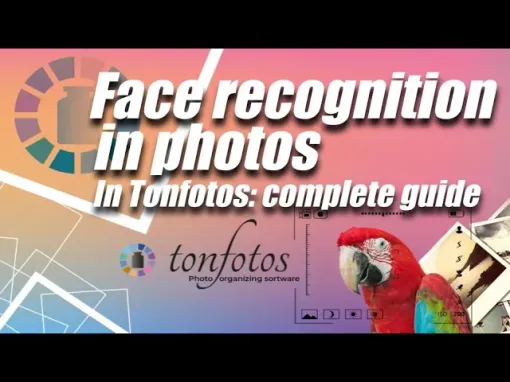Face Recognition Feature in Tonfotos
Updated: May 30, 2022 Author: Andrey Isaev
Have you ever chosen from the thousands of photographs you have with some family members in order to print them and make an album, for example? Surely you had to review a bunch of photos and spend several hours at the computer. It is always a long and laborious task. And all the same, there is a feeling that you never found that one cool shot, but it was definitely there somewhere ... Still, it is very difficult to manually sort everything fully and accurately.
There are a dozen more tasks when scrolling through a million frames is indispensable:
- Choose your best photo for portfolio or avatar in the messenger.
- Collect photos of a boy or girl throughout the year for grandma.
- Make a photo album of a baby from their birth to their first birthday.
- Collect cool shots for a video on a child's 16th birthday.
But modern technologies are ready to do a lot for us, including artificial intelligence, which can distinguish faces in photographs and helping us navigate our family archive. Now it is no longer a problem to find an image in the photo archive that contains specific people.
Where to look: the “People” section
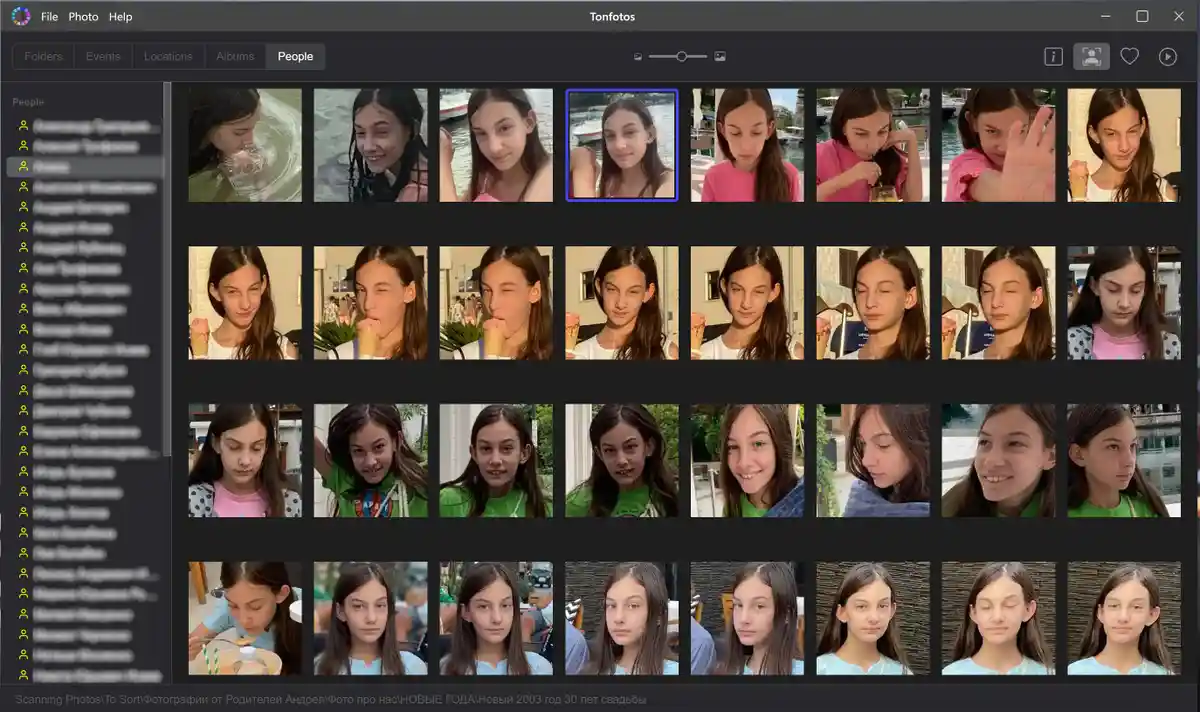
A special “People” section has been created in the Tonfotos program. Here, the photos are grouped according to the person(s) they depict.
All photos remain in their folders. It's just that Tonfotos users have another convenient way to find the images of those they need.
How It Works: Automatic Face Detection
Thanks to artificial intelligence, Tonfotos independently detects the faces of people in photographs and recognizes them. This greatly simplifies the user’s task: there is no need to manually mark who exactly is depicted in the photographs.
It will take time for the program to examine all the photographs in the archive and detect people's faces in them. If there are a lot of photos, or the computer is not powerful, just leave the program running while it performs these steps. You only need to do this once.
After the face recognition is completed, you will see portraits of all detected people in the information section of each file. First, the photos will be marked with a question mark. This means that the program does not yet know who these people are. Through the context menu, create the appropriate personas or assign images to those whom you have already added to the program database.
If the program already knows exactly who is shown in the photo, then instead of a photo fragment with a person's face and a question mark, you will see the avatar of this person. And if you hover over it with the mouse, then in the tooltip you will see the name of this person. By clicking on the avatar picture, you will go to the “People” section, to the folder of photos of this person. The current frame will be highlighted.
When you assign names to specific people, the program will use this information to find them in other photos and offer them as candidates for confirmation. Candidates can be viewed in the "People" section, they are marked with a yellow question mark. You can confirm the proposed candidate in one click: if you hover over the photo, two buttons will appear, as you can see in the picture below. As candidates are confirmed, the program will offer new ones that are similar to those already confirmed.
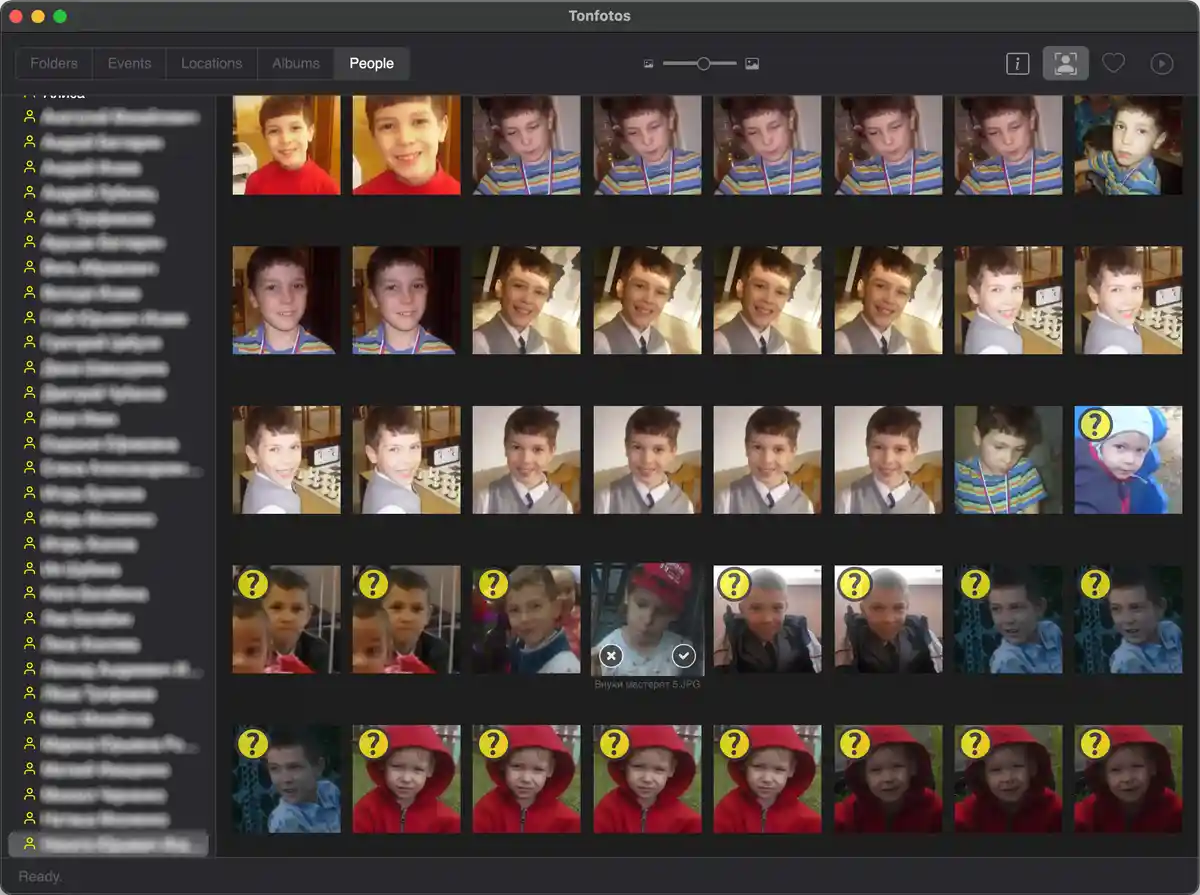
- You can confirm many candidates at once through the context menu by selecting photos with the mouse using the Shift key.
Recognition quality
To search and recognize faces in photographs, we use the most advanced neural network architectures. But even they can make mistakes and sometimes identify faces where there are none.
When setting up the face search mechanism, we chose an approach in which the program would rather ignore some real faces in the photo than flood the user with a large number of “faces” where there are actually none.
There are very few false positives in Tonfotos, literally only a fraction of a percent. You will see for yourself. But at the same time, some faces in the photo may not be detected.
The quality of recognition of adults and children will be different. Adult candidates the program recognizes will almost certainly be matched correctly. There will only be a few wrong suggestions.
Even when the face is covered by a mask, a hand, or a piece of clothing, recognition works successfully. Even if the image is not of very high quality (out of focus, low contrast), in many cases, artificial intelligence will do better than a human.
However, when recognizing the faces of small children and infants, difficulties arise, although this is quite understandable. Not all adults will distinguish one five-month-old baby from another (if these are not their own children), let alone a machine!
But we continue to work on this problem. In future versions, additional tools will appear that will help the program to more effectively distinguish children from each other, focusing, among other things, on indirect signs. We will be sure to share this magic when the corresponding version is available.
Two modes for viewing photos of people
There are two modes in the "People" section, which you can switch between with the button on the toolbar.
In the first mode, people's faces are shown large. This mode is useful for automatically confirming recognized portraits.
In the second mode, you will see thumbnails of full photos. So, you can quickly find a photo with a specific person or run a slideshow of all the photos containing that person.
Avatar
By default, Tonfotos sets the very first photo identified by artificial intelligence as the avatar of each person. It is her program that will show in the information about the file. But the very first frame is rarely the most successful. Therefore, you can choose another one for the avatar yourself. You can do this through the context menu of a specific portrait of a person in the list in the “People” section.
Conclusion
The facial recognition feature in Tonfotos helps you group your photos by the people in them and makes the process much easier by tagging specific people in the photo. You just have to agree or reject the artificial intelligence's suggestion.
The ability to view photos of one person is an incredibly convenient option in organizing an archive. It is now possible to see how your child grows from their very first moments, without manually sorting through images from several folders, but automatically in 2 clicks.
Download the Tonfotos program and try the convenient options of the program.