Everything You Need to Know About TIFF – The “Gold Standard” of Images
Updated: September 8, 2025 Author: Vitaly
What is TIFF? How does this raster image format differ from the same JPG? How is TIFF structured, where and why is it still used? How to open and how to convert to other formats? You will find answers to these and other questions in the material.
In the world of the web and social networks, where JPG reigns, the existence of a format such as TIFF may seem archaic. However, if you have ever encountered professional photography, printing or scanned documents, you have probably encountered files with the extensions .tif or .tiff. Oddly enough, it is still the standard in printing houses, especially when printing wide-format layouts.
The secret of TIFF is not only in the ability to store images without compression and loss of quality, as other formats can do, but in the additional technical information that it can store. Technically, it is close to PNG and RAW, and in terms of the concept of structure - to PDF and PSD. At the same time, the format is supported by all operating systems by default. Unlike RAW or PSD, you do not need to install a special program to open a TIFF image.
How and why did TIFF come about?
The history of TIFF began in the 1980s, when digital technology was just developing. At that time, scanner and computer manufacturers did not have a single standard for exchanging images. This led to real chaos: a file created on one computer might not open on another.
To solve this problem, Aldus Corporation partnered with Microsoft to create the TIFF format in 1986. Since then, it has been constantly evolving, adding color support, various compression methods, and other features. Eventually, the rights to the format were transferred to Adobe Systems, which became its official administrator.
What is TIFF and what is its internal architecture?
TIFF (Tagged Image File Format) is not just an image format, but a kind of universal "container". Imagine that this is not an ordinary photograph, but a digital folder capable of storing a lot of information. TIFF can contain an image of the highest quality, as well as all the accompanying information about it: where and when it was taken, what parameters it has, what colors were used, and so on. Thanks to its flexible structure, TIFF is widely used where the quality and integrity of data are more important than the file size.
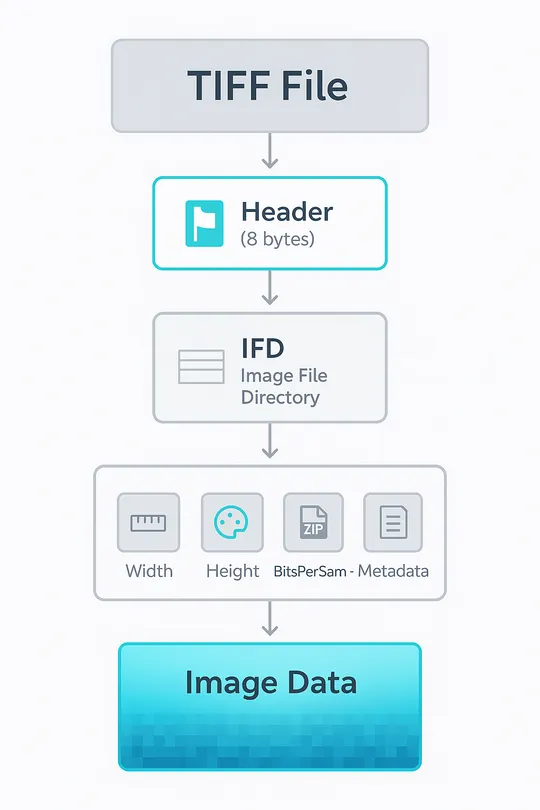
The format is based on a brilliant idea that has ensured its longevity. The file consists of three parts:
- Header. A small "business card" at the very beginning of the file. It tells the program that this is a TIFF and where to find basic information about the image.
- Directory (IFD). This is the "index" or "contents" of the file. It contains a list of all the characteristics of the image, described as "tags".
- Pixel data. The actual image itself.
Tags are a kind of format language. They are text or numeric codes that describe all the details of an image: its width, height, color space, compression method, and even the model of the camera or other equipment. The tag system allows developers to easily add new features without changing the basic structure of the format. For example, TIFF tags can store all the EXIF information about a photograph – data on exposure, aperture, shutter speed, and other parameters that were used when shooting.
What is its strength? Key advantages of TIFF
The ability to use various technical data is just one of the advantages of TIFF. The format is very flexible in terms of image compression. It supports lossless compression, which allows you to save a file without losing a single bit of information. This feature is critical for professional work, as it allows you to edit and save an image multiple times without worrying about quality loss, unlike the popular JPEG.
It is worth noting that TIFF supports several lossless compression algorithms at once. The most popular are LZW (Lempel-Ziv-Welch algorithm) and ZIP. The principle of operation is that the algorithm searches for repeating data sequences in the file and, instead of writing them again, creates short links to existing ones. This approach allows you to reduce the file size without sacrificing quality.
In addition, with TIFF you can save images without any compression at all, to be 100% sure of the safety of your data.
Rich color palette
TIFF is capable of working with a huge number of colors. It supports not only standard RGB models (used on screens), but also CMYK (used in printing). At the same time, the color depth can reach 32 bits per channel, which is 16.7 million colors + alpha channel (transparency). For comparison, JPEG uses only 8 bits (256 colors). This provides smoother transitions between colors and shades, as well as the ability to make deep changes to the image when editing without the appearance of unwanted artifacts.
Multi-page and multi-layered
Because TIFF is a container, it can store multiple images in a single file. This makes it a good alternative to PDF for storing scanned multi-page documents. Instead of saving a 100-page book as 100 separate files, you can have a single .tif file.
Moreover, TIFF can contain layers, like Adobe Photoshop files. This allows you to save all the effects, text, and changes in one file, providing flexibility in your workflow. For example, a designer can save a magazine cover layout, where the background image, text, and photo model are separately located, but in one file.
Specialized versions of the format
TIFF is the basis for many specialized formats that take advantage of its flexibility.
- GeoTIFF. This version of the format contains additional geographic data (coordinates, projection, etc.) in its tags. It is used in cartography, remote sensing, and geographic information systems (GIS). With GeoTIFF, satellite images and aerial photographs can be accurately overlaid on a map.
- TIFF/IT This standard was developed for the publishing and printing industries to ensure accurate color reproduction and quality when transferring files between different systems.
- TIFF-FX: A specialized format created for fax machines. It uses lossless compression optimized for monochrome images, allowing for fast document transmission.
Although medicine has its own generally accepted standard for creating, storing, transmitting and visualizing digital medical images and documents (DICOM), TIFF is a compromise option. It allows high-quality medical images to be used in environments that do not support the complex DICOM standard, but at the same time retaining most of the important contextual information in the tags.
What is better for photography: TIFF, RAW, JPG or PNG
The choice of format always depends on the task. To do it right, let's look at the advantages and disadvantages of TIFF compared to its main competitors.
TIFF vs RAW
If you are into photography, you have probably heard of the RAW format, which stands for “digital negative.” It is a raw, unprocessed file that contains all the information recorded by the camera’s sensor at the moment of shooting. Each camera manufacturer uses its own RAW format (for example, . CR2 for Canon or .NEF for Nikon).
Since TIFF stores a large amount of information about both the photo itself and its technical data, it may seem similar to RAW. However, it is a processed file format. Even if you save without compression, it will contain interpreted data. For example, when converting from RAW to TIFF, the program will already apply the white balance, brightness, contrast and other parameters set manually or automatically.
RAW is the starting point for maximum flexible processing. TIFF is the final, high-quality result, ready for printing or archiving.
TIFF vs JPEG
JPEG uses lossy compression, which permanently removes some data. The more you compress a file, the more noticeable the artifacts become. TIFF, on the other hand, can use lossless compression, preserving every pixel. But the quality comes at a price. TIFF files are typically 5-10 times larger than their JPEG counterparts.

JPG is ideal for web, social media and email where small file size is important. TIFF is the choice for printing, professional retouching and scanning where quality is key.
TIFF vs PNG
At first glance, TIFF and PNG are very similar: both formats support lossless compression and save images in high quality. But the differences become obvious when considered in the context of photography and professional work.
PNG is limited to 24-bit color depth (16.7 million colors) plus alpha channel support for transparency. TIFF can store data at up to 32-bit color depth, making it more suitable for professional printing, scientific imaging, or medical photography.
Since PNG was originally created to replace GIF, it works well with transparency and web graphics. This makes it convenient for designers, interfaces, and presentations in the digital environment. TIFF also supports an alpha channel, but is more often used for printing and archival purposes than on the web.
PNG shows high compression efficiency on images with a limited palette or uniform areas (e.g. graphs, charts, logos, screenshots). TIFF is much heavier, especially when used without compression. As a result, TIFF is much more versatile and powerful for professional photography and printing. In turn, PNG is a more practical and convenient format for digital graphics and online use.
| Characteristic | TIFF | JPEG | PNG | RAW |
|---|---|---|---|---|
| Compression | Without losses and with losses | Only with losses | Only without losses | No loss (data from sensor) |
| Quality | The Highest | Worsens with each save | High | Maximum (original data) |
| File size | Very big | Small | Average | Very big |
| Layers/Transparency | Support for layers and transparency | No support | Transparency | - |
| Application | Printing, archiving, scanning | Web, email, social media | Web graphics, logos, screenshots | Professional photography, flexible processing |
How to open TIFF files
To open TIFF on your computer, you don't need to install anything extra, the built-in browsers do a good job of this task. They will not only open the file, but also read the basic metadata.
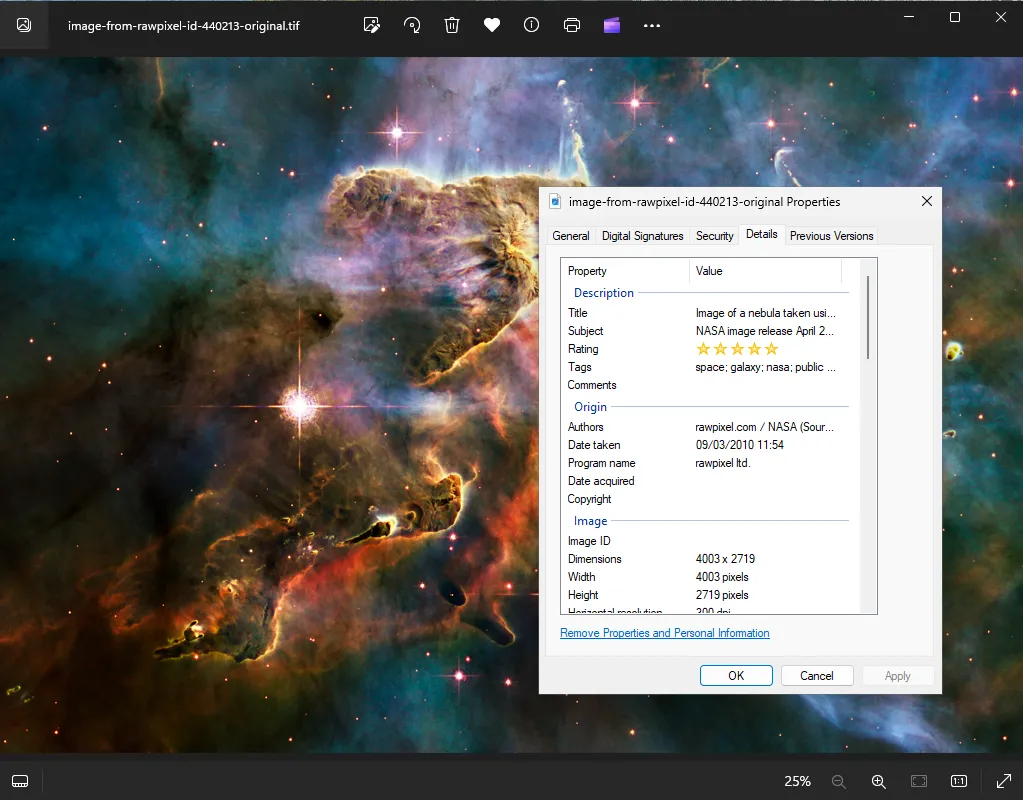
The problem is that the pre-installed applications do not allow you to fully utilize the advantages of the format. In particular, in the use of tags and metadata that are stored inside, in addition to the image itself. The information provided plays a key role in organizing TIFF files, especially when working with scanned documents and photographs.
For example, the program for cataloging photo archives Tonfotos can work, if not with all, then with most of the metadata, which allows you to effectively organize archival images according to various criteria: date, location, albums.
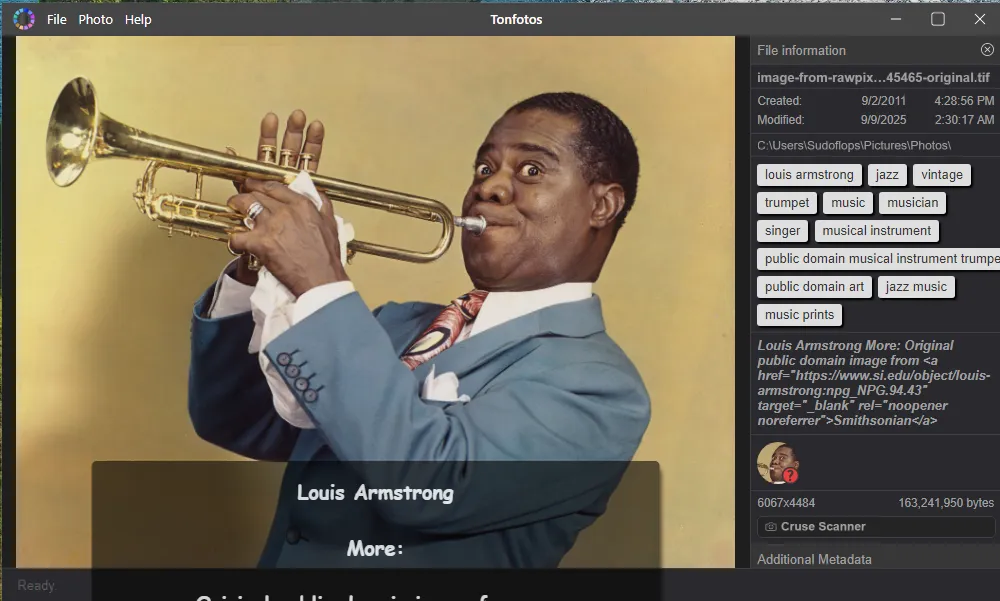
It is worth noting separately the presence of built-in algorithms for identifying and recognizing faces. With their help, you can quickly sort all the photos by specific persons, which is important when working with a large number of scanned old photographs.
How to convert TIFF
TIFF files are not suitable for all purposes due to their large size and specific features (such as the CMYK color model). To publish them on the Internet, send them by email, or view them on most devices (including smartphones), they need to be converted to more common formats.
If you don't have professional software, you can use free online services. They work quickly, but may have file size limitations. You should also be careful when uploading personal or confidential data to such services.
However, when you need to not just change the format, but make edits to a document or image, it is better to use professional software. For example, the free GIMP graphic editor. With its help, you can convert both TIFF with a single image and entire books consisting of hundreds of pages.
To launch the conversion tool, click on "File" in the main menu - "Export as". After that, a dialog box will appear where you need to specify the desired format, for example, JPG.
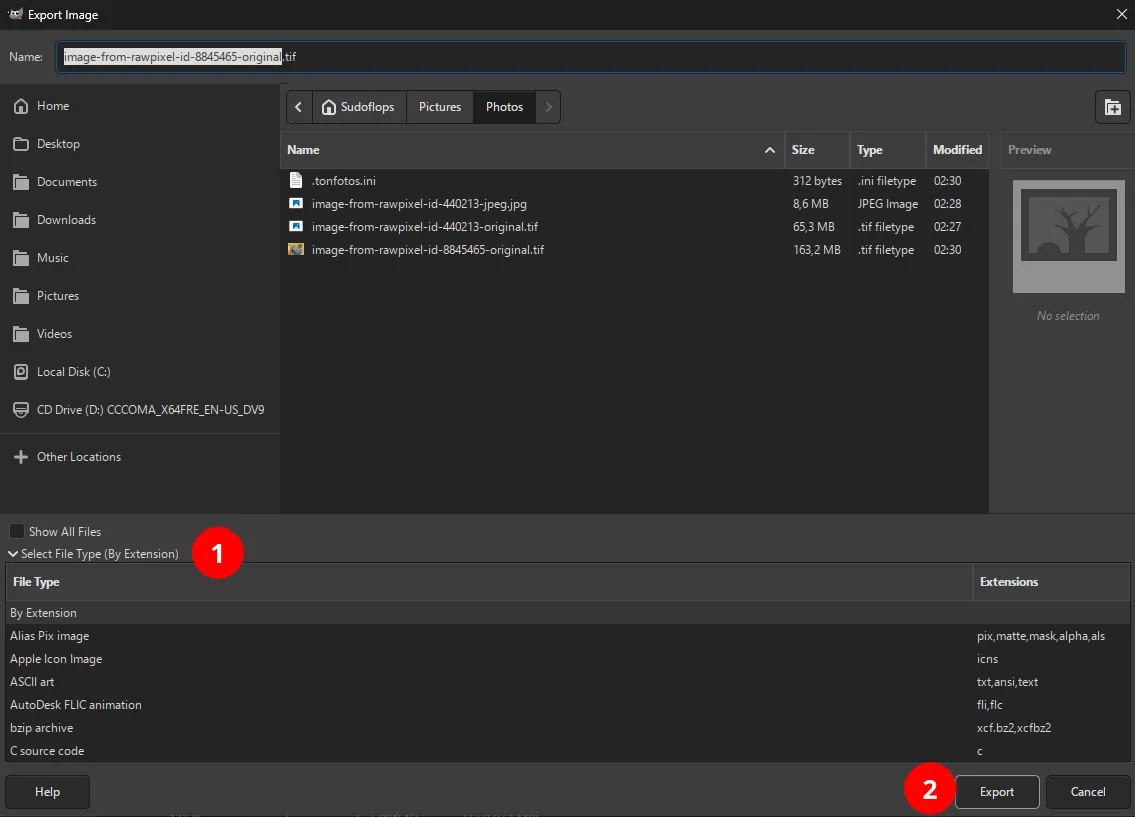
Depending on the format selected, the corresponding export settings dialog box will appear. Here you can specify the desired quality, delete or edit metadata.
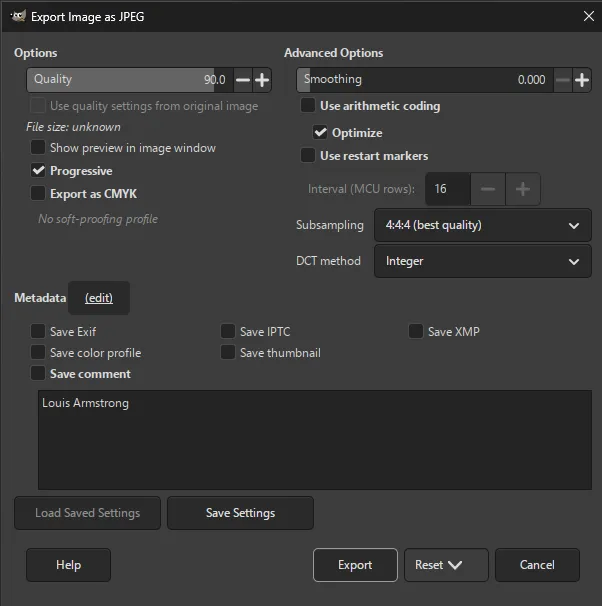
It is worth noting that in addition to converting a single file, using the Batcher plugin, GIMP supports batch processing of images.
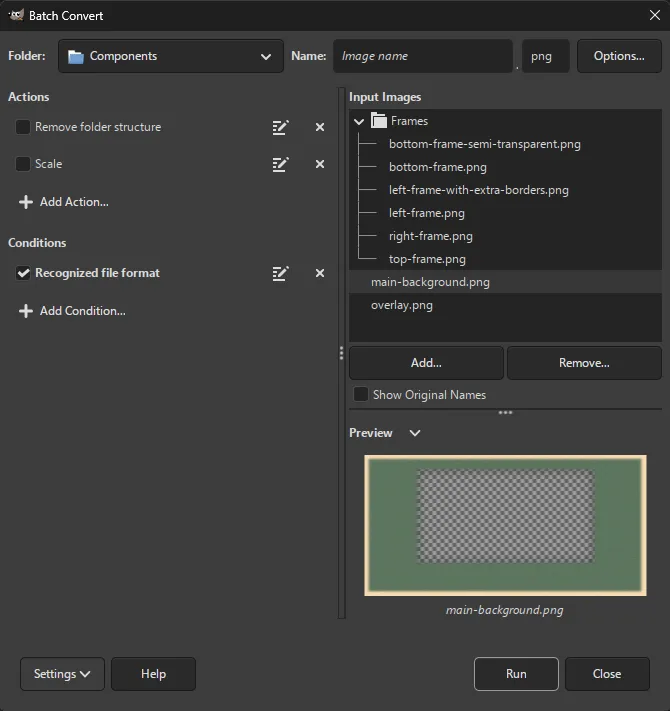
To convert a TIFF container to PDF, you simply need to specify the appropriate format at the initial stage of export. You can choose to export either a specific image or photo, or all layers as separate pages of the document.
Conclusion
TIFF is not a legacy format, but a fundamental tool that continues to be the “gold standard” in professional workflows. It serves as a reliable “container” for data, ensuring that maximum quality and flexibility are preserved. In a world where speed and compactness often dominate, TIFF reminds us of the importance of quality, data integrity, and durability.