How to Organize Photos on iPhone
Updated: August 8, 2025 Author: Vitaly
Photos on your phone are not just files, but memories. However, over time, their number grows and finding the right photo becomes more difficult. Only organizing photos on your iPhone can solve this problem. In this article, we will show you how to do this effectively using the phone's built-in tools or third-party solutions.
The high quality of photos on the iPhone encourages many of us to take 10 photos a day, capturing not only important events in our lives, but also just a leaf we like on a tree or an unusual pose of a pet. The problem is that over time, the digital library turns into chaos, which causes frustration due to the inability to find the right photo rather than warm feelings and memories.
There are different options for organizing photos on the iPhone for different scenarios. For example, if you store photos exclusively on your phone, the functionality of the standard manager - Photos - may be enough for you. However, when backing up, you may encounter a problem with their cataloging, because all changes in the application do not affect the actual location of the files.
We'll cover best practices for organizing photos on your iPhone that will help you clear out the clutter in your photo archive once and for all.
Standard Manager – Photos
In fact, the standard Photos manager is a powerful tool for managing and organizing photos on the iPhone. If you master its functionality, you can solve up to 90% of all tasks.
Photos Interface Overview
The application interface has a simple and minimalist design. There are no tabs, so all 11 available sorting and cataloging functions are consistently located in a single window. At the same time, the user can set the order or disable those that are not needed.
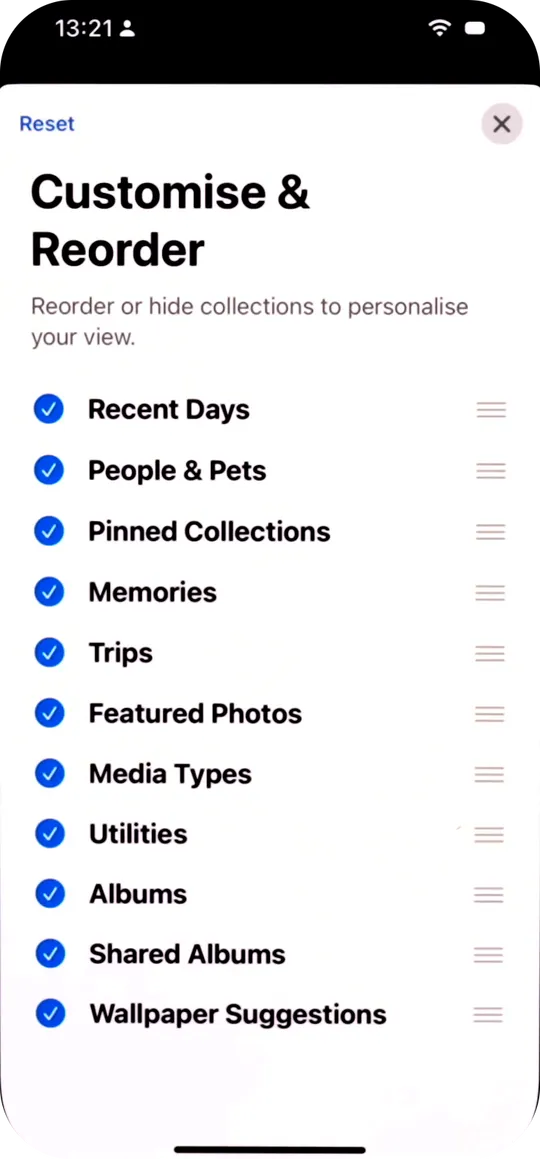
Indeed, the absence of tabs creates the impression of simplicity and ease, but in practice, not all functions have an obvious implementation. For example, to change the order of sections, you should scroll to the very bottom of the application window.
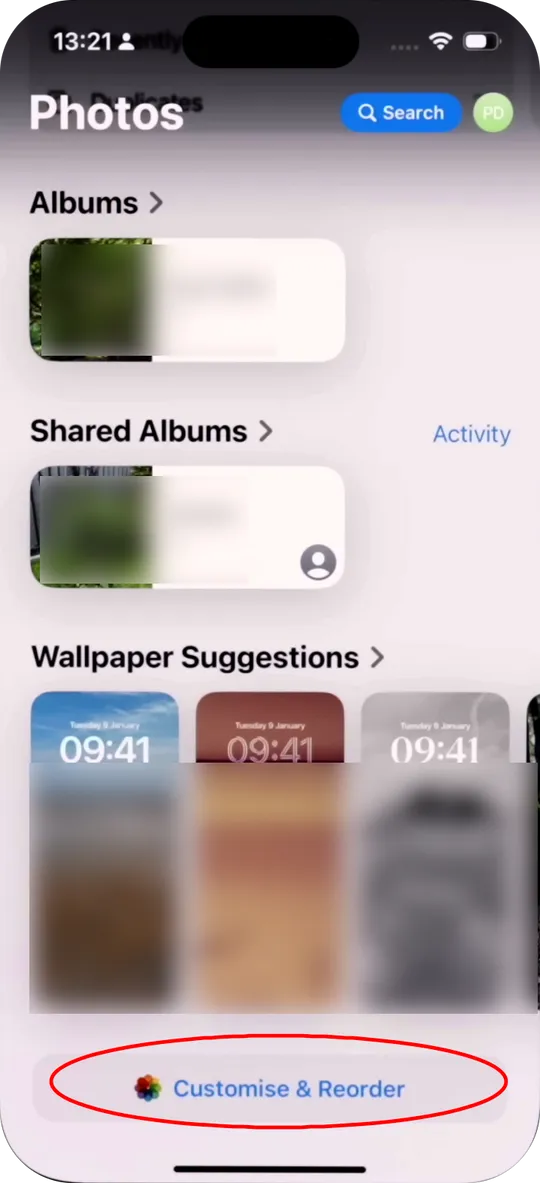
Presented after the chronological feed, pinned collections are also divided into customizable sections, depending on the type of content being displayed.
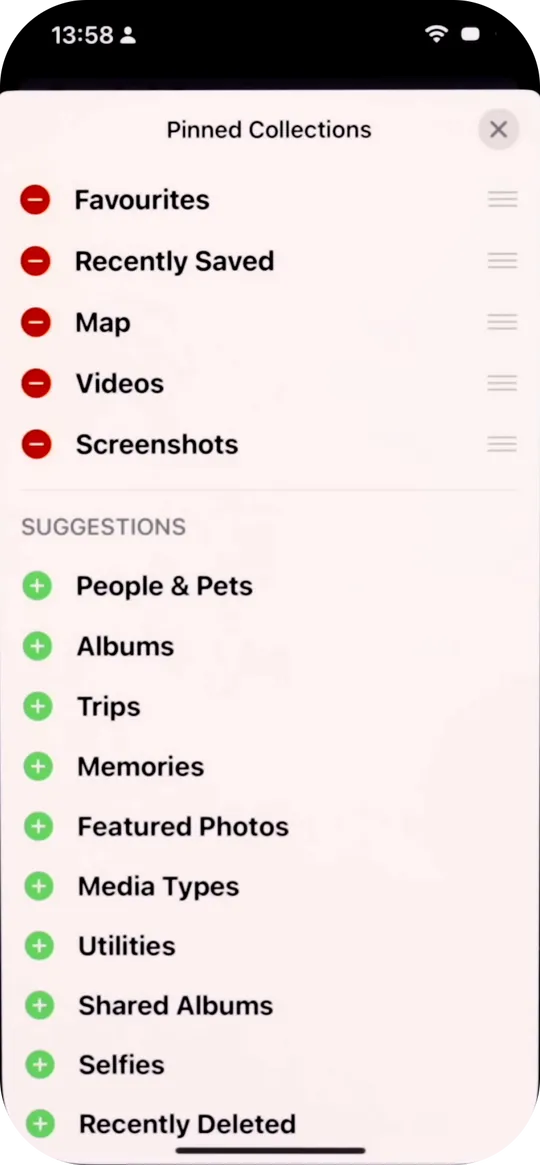
Some options that relate to video playback or sharing settings are hidden behind the account icon in the upper right part of the manager.
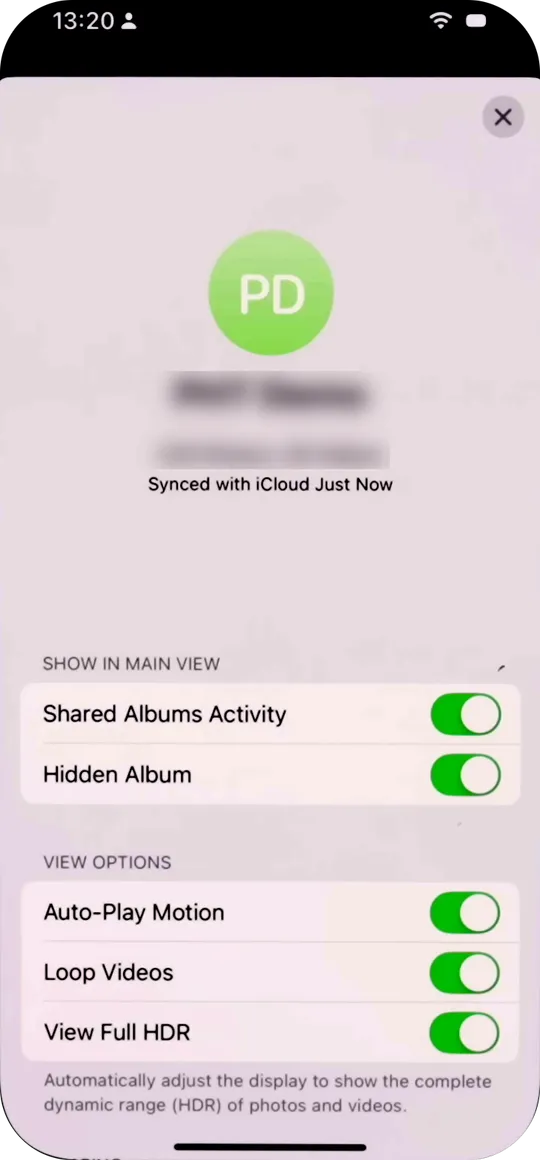
Such an impressive number of interface display parameters is aimed at allowing everyone to customize the application to their needs. However, such a range of settings only leads to confusion. Especially among new iPhone users who, for example, previously used Android, where Google Photos is organized precisely on tabs.
Sort and Organize Photos with Photos iPhone
The application provides several options for sorting photos in a chronological feed. You can filter media content by ascending or descending date, by month or year. Sorting by content type is available: you can select only photos, screenshots, editable or videos.
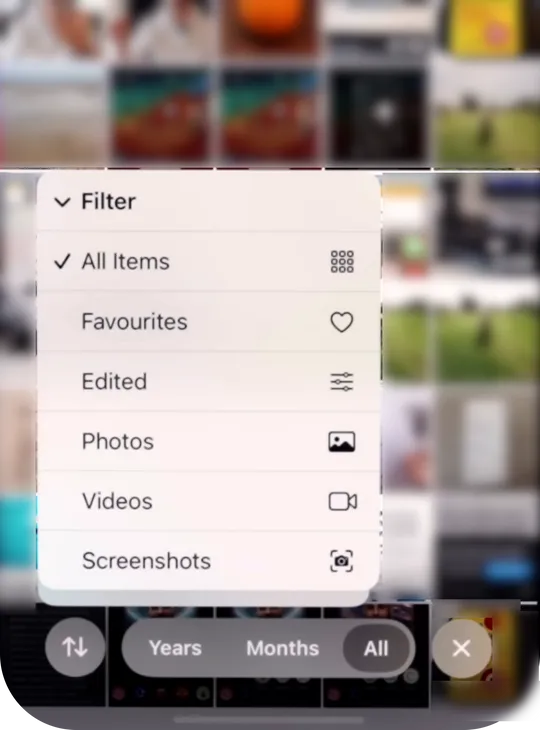
If you want to display only certain types of content, such as portrait shots, selfies, or Live Photos, use the Media Types section.
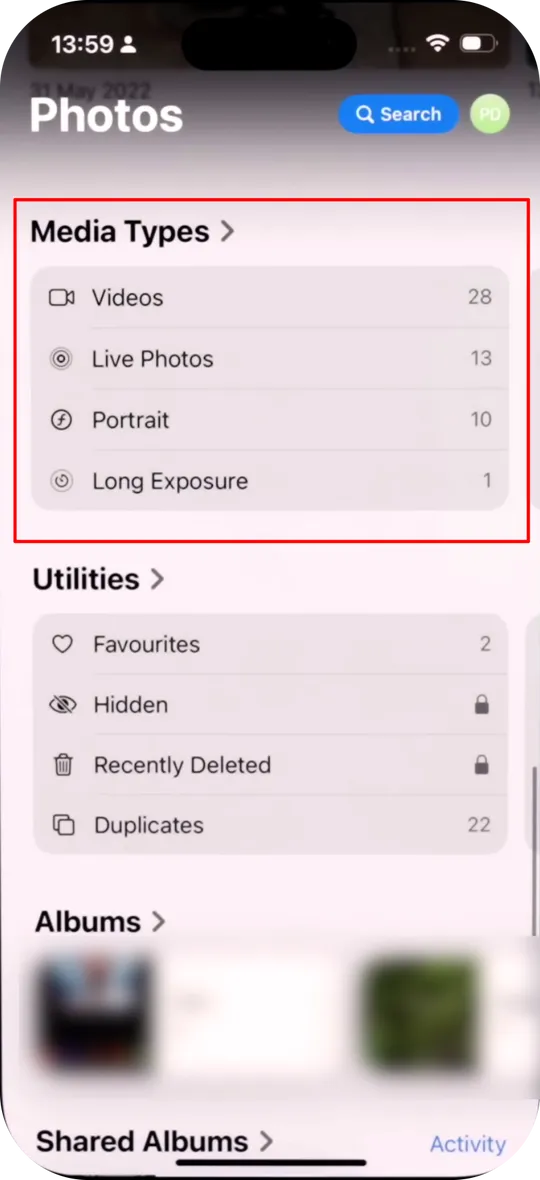
It is worth noting that the distribution of photos by content is carried out automatically using neural network algorithms. In the Utilities Photos section, you can even separately sort receipts, photos with handwritten text, illustrations.
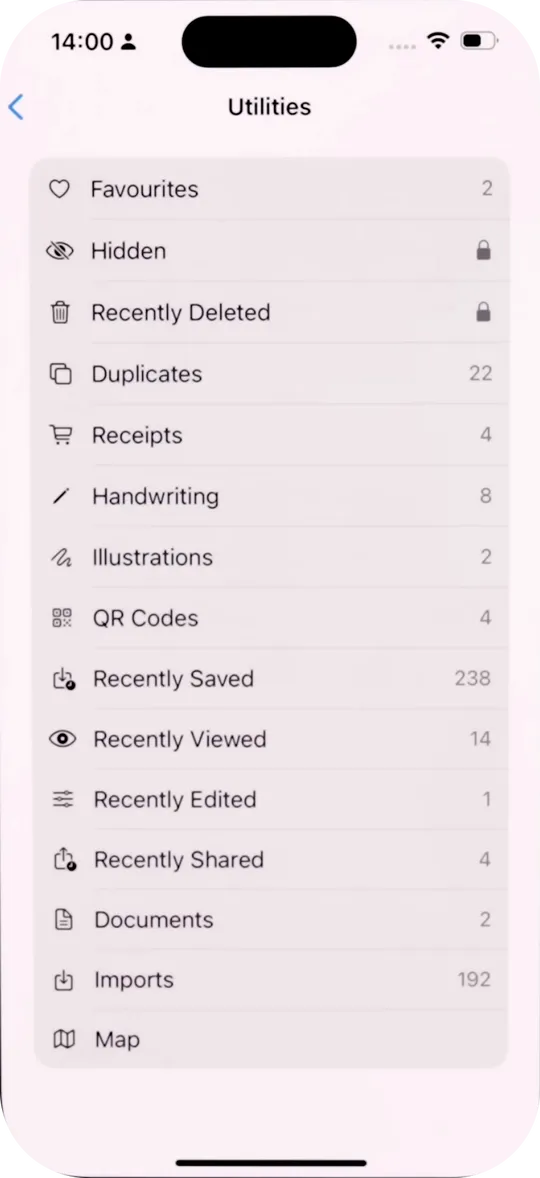
In situations where you need to find a specific photo, the most effective way is to use the search function. You can enter phrases that are associated with the photo: color, objects depicted, or places.
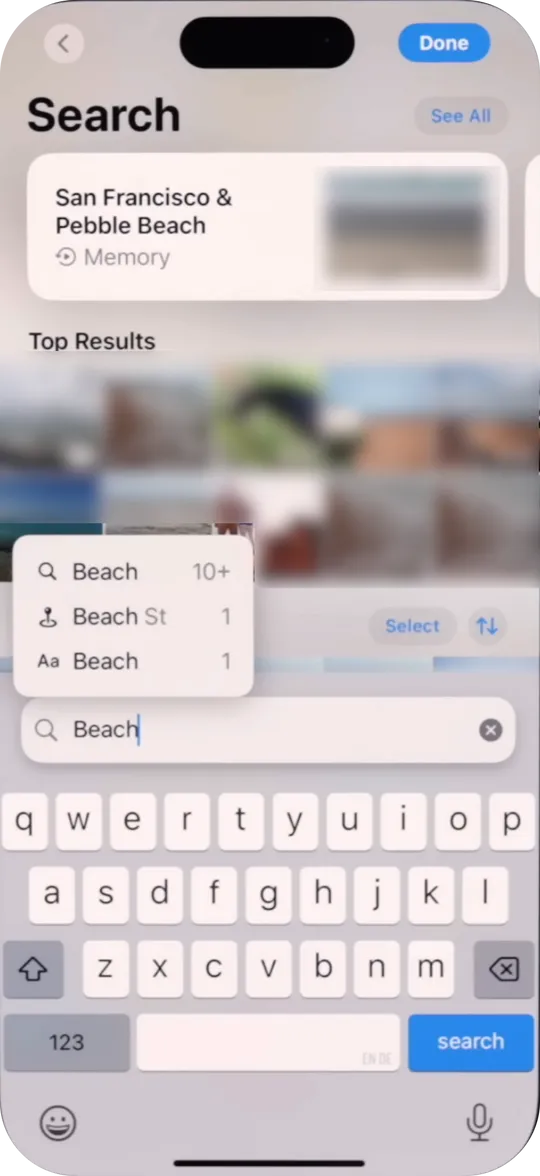
Despite the wide range of options for sorting photos by various parameters, including content, Photos on iPhone is limited in terms of organization. The only tool available here is Albums. Depending on privacy settings, they can be personal or public. The latter are convenient when you need to share a large number of photos with friends or relatives at once.
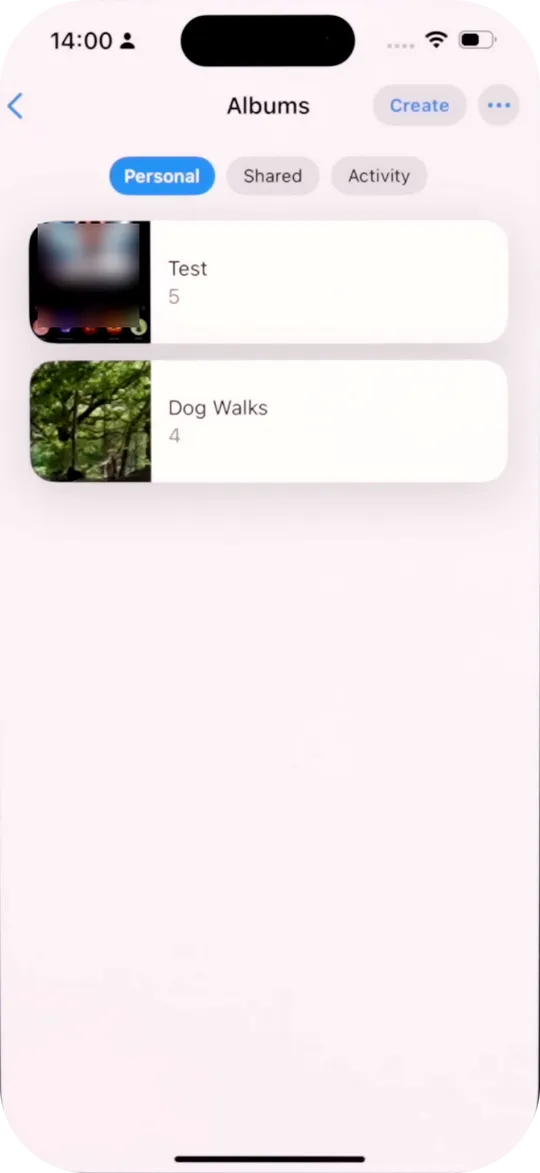
The main drawback to creating Albums is that they are only available in the Photos app, and the actual photo and video files are not moved to the new directory, but remain in the Camera folder.
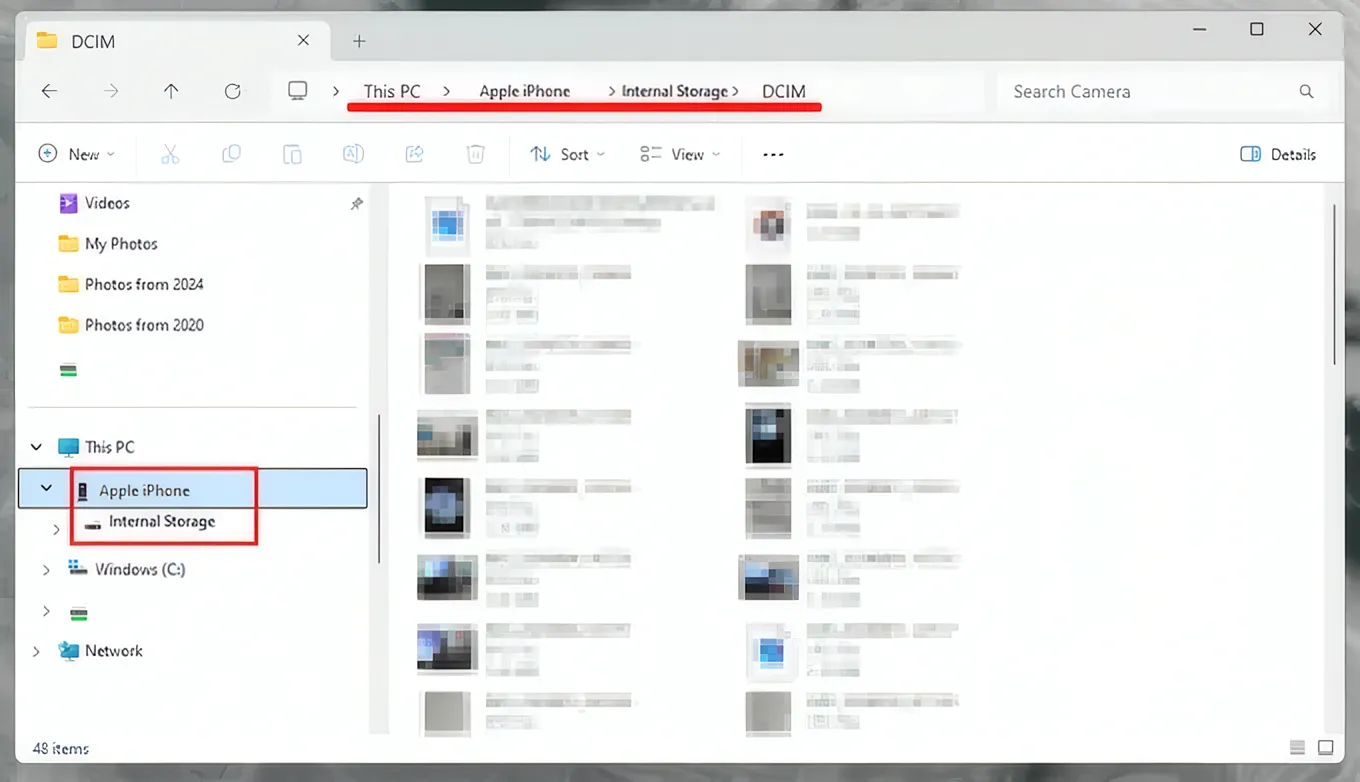
Third Party Photo Organizer App for iPhone
The iOS used on the iPhone is configured to minimize the impact of third-party applications. Therefore, they do not have direct access to the file system, and interaction with files is carried out through an API. Thanks to this, even malicious applications cannot cause serious damage to the operating system.
These security measures and strict requirements for developers have a positive impact on the stability of the iPhone, but they limit the possibilities. Therefore, there are not many third-party photo management apps on iOS, and those that exist are very limited.
Despite all the obstacles, you can still find great solutions on the Apple Store that offer photo management capabilities on the iPhone comparable to the standard Photos. For example, the shareware application HashPhotos.
This is a really powerful tool for organizing photos. HashPhotos is based on keywords and tags. The more detailed the user describes the content in the photos, the better the app filters and organizes them.
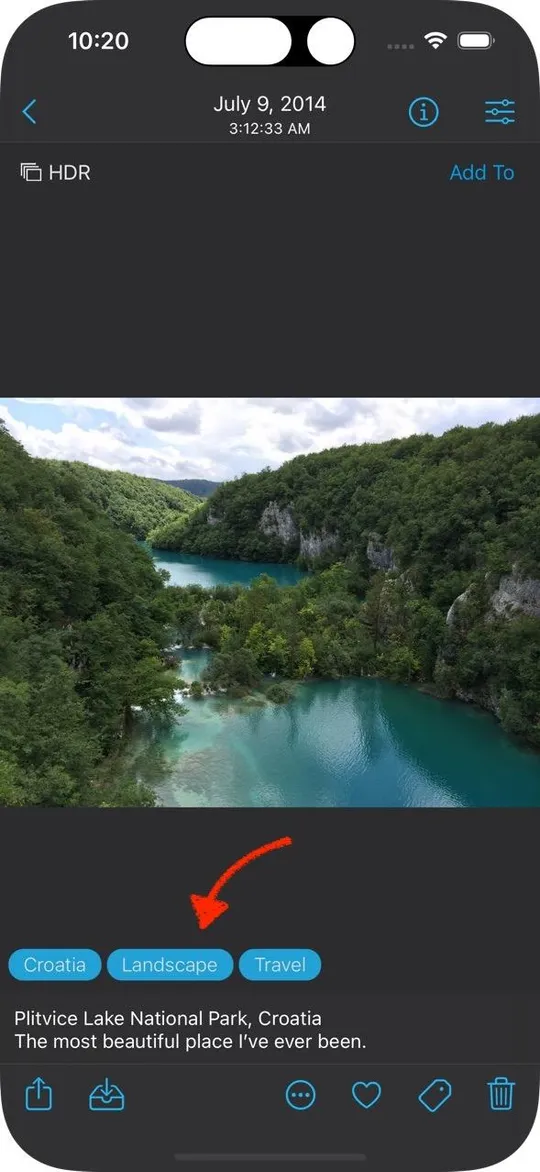
Sure, manually entering keywords can take time, but in the end you'll get a handy filtering system that makes it easy to find any photo you need.
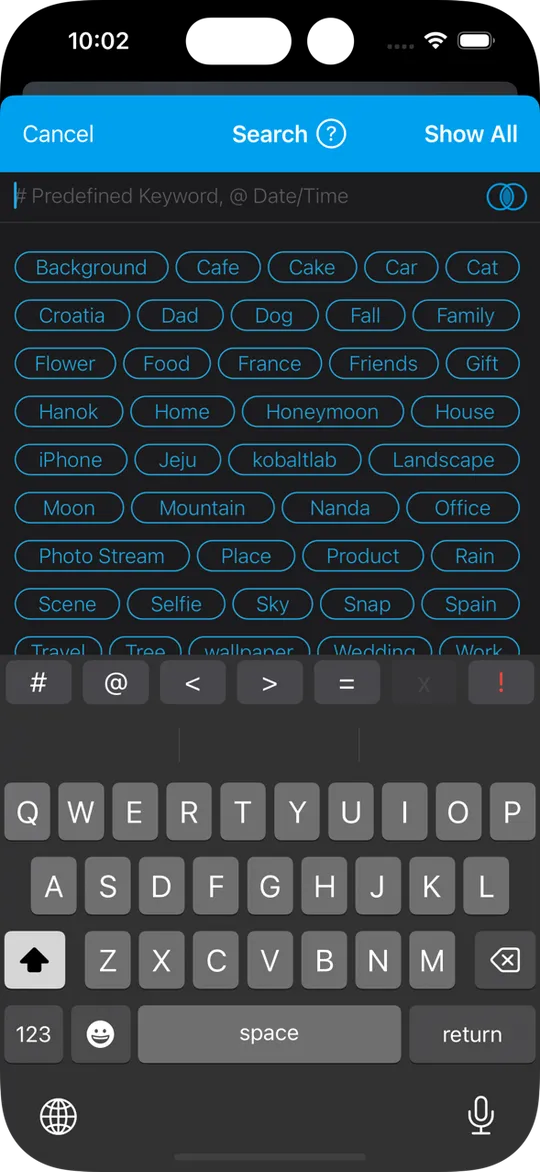
If you create a Smart Album for a specific tag, it will automatically organize the photos that match it. This way, you can organize thematic collections, for example, pictures of your pet or certain events.
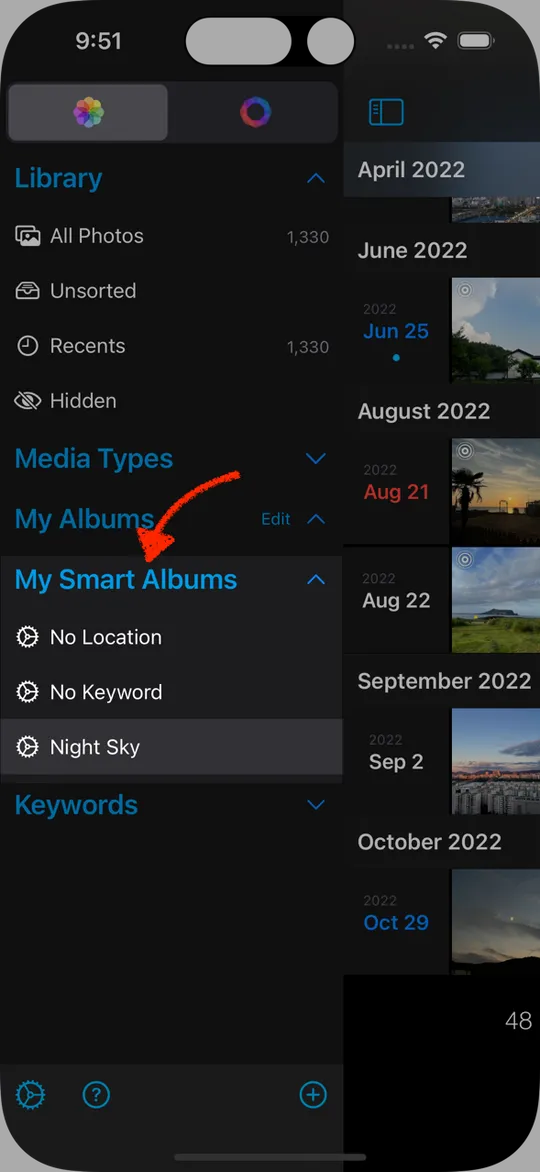
In addition, the application can find and automatically delete duplicate photos. If you are not sure which version to delete and which to keep, use the comparison tool.
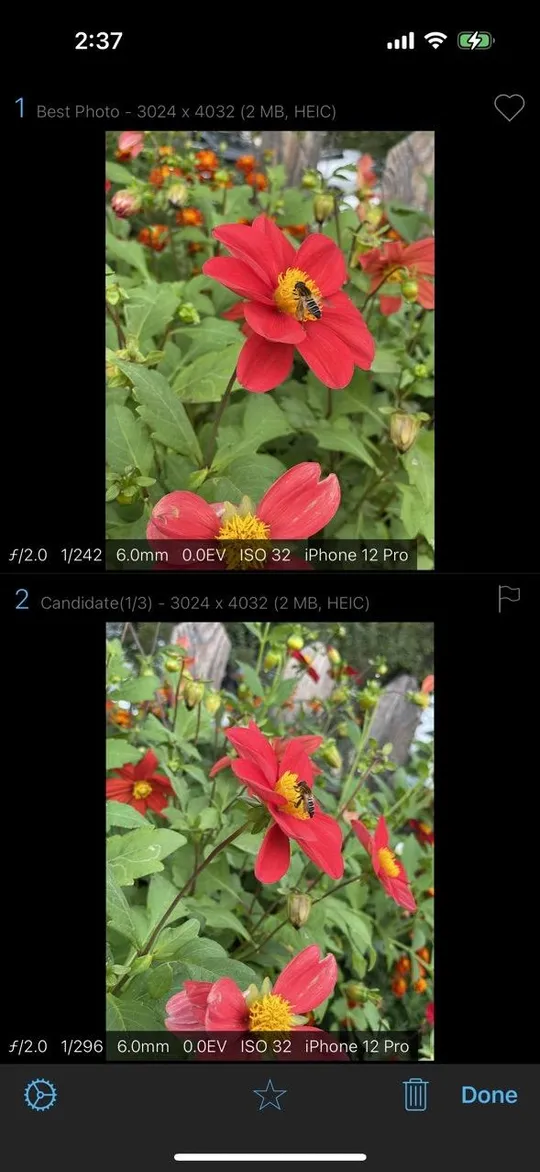
Regarding the options for viewing the photo archive, a chronological feed is available, as well as the ability to sort by days, months, years, as well as visualization of the geolocation of the places where the photo was taken.
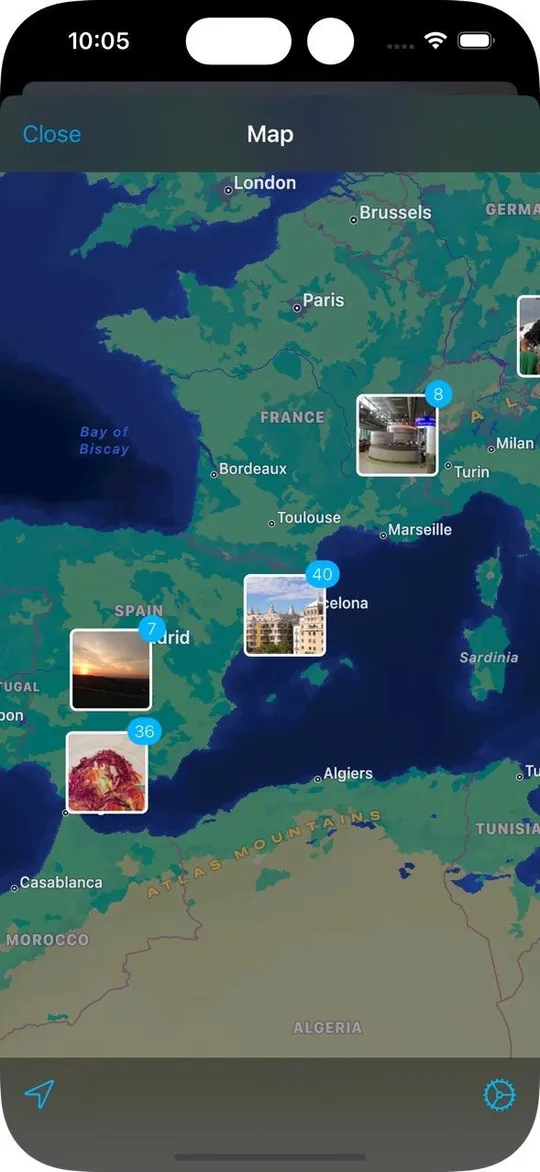
HashPhotos is one of the few truly advanced solutions for those who want to organize their iPhone photo library without being tied to the standard Photos app. Despite the limitations of iOS, the developers managed to implement many useful features, including a tag system, smart albums, duplicate comparison, and geotagging of photos. The application is suitable for those users who are ready to invest a little time in manual settings in order to subsequently get the most out of an organized and conveniently structured photo archive.
Organize Photos on iPhone Before Backing Up
There is probably no person who, due to their own carelessness or as a result of a failure (no matter software or hardware), has not encountered the problem of a complete or partial loss of a home photo archive. If you have not yet had such a situation, you are simply lucky.
The only way to protect your precious memories is to back them up regularly. The problem is that no matter how hard you try to organize your iPhone photos, they are still exported from the shared Camera Roll folder. So, you need a tool that will automate this process so you don’t have to manually move each photo to the right folder.
Tonfotos is a cross-platform photo manager that has the function of automatic import from phones or cameras connected to the computer. It is enough to configure the parameters for creating a backup copy of photos once and each time you connect your iPhone, all new photos will be added to the local library or the specified folder on the NAS.
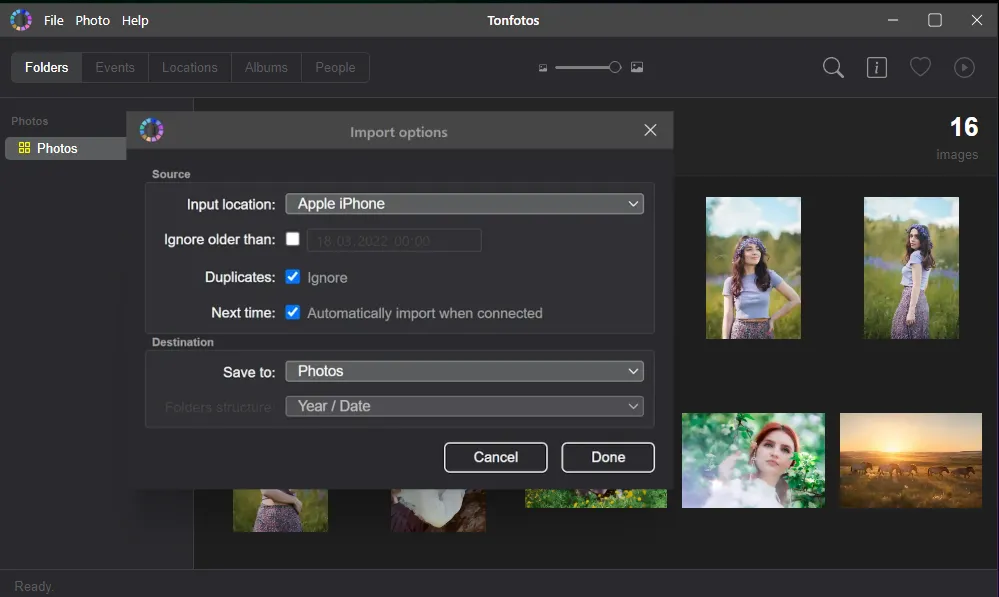
The program will automatically sort photos into folders according to the date they were created. The result is a clear hierarchy that is easy to navigate.
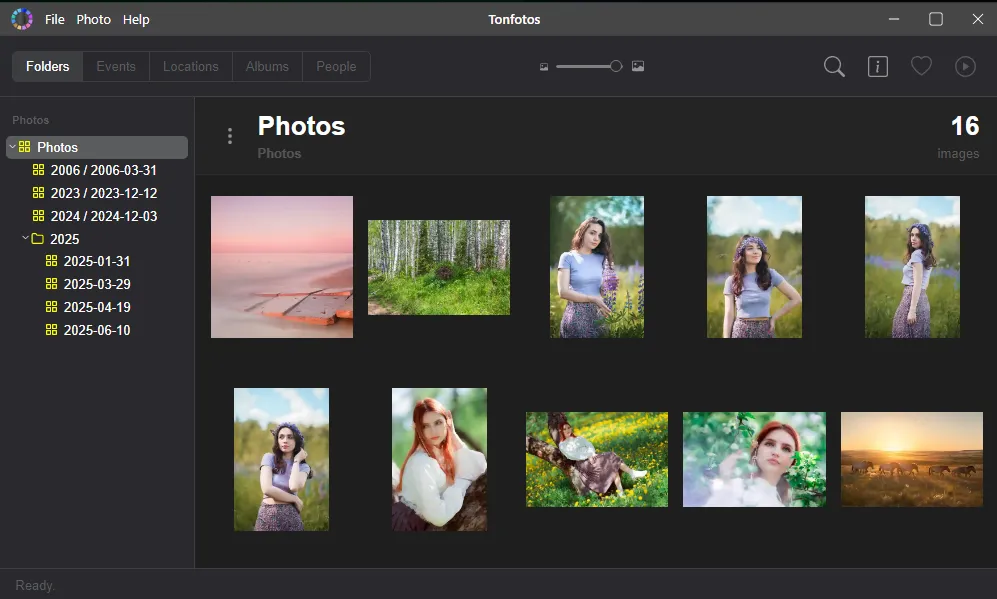
If photos have keywords or tags, such as those written using HashPhotos, corresponding albums will be automatically created based on them.
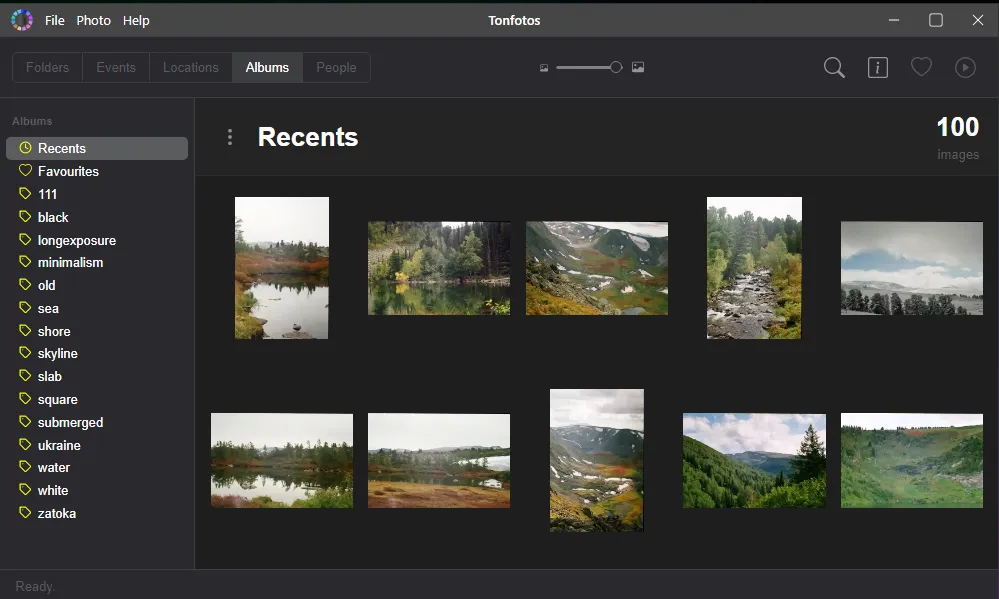
The program works well with metadata: it can read and edit the main ones (title, description, creation date, geolocation tag). There is a built-in algorithm for searching and recognizing faces.
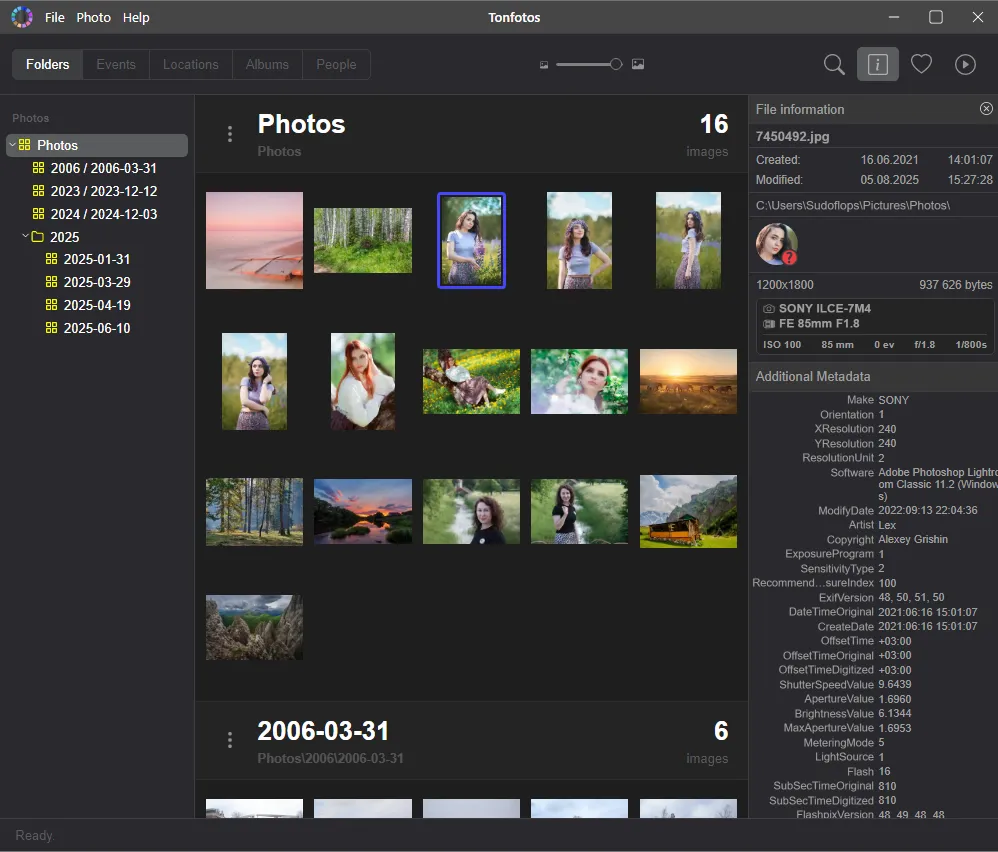
Tonfotos becomes an effective solution for organizing photos from iPhone at the time of export. The program eliminates the iOS limitation that does not allow third-party applications to directly manage files in the device's memory. Instead, all the necessary actions are performed already at the stage of import to the computer: photos are automatically organized and distributed. This avoids chaos in the "DCIM" folder and significantly simplifies the creation of backups with a clear structure.
General tips for organizing photos on iPhone
The tools and techniques discussed are more geared toward bringing order to a photo archive that has never been organized before. To avoid chaos in the future, it is necessary to develop a few simple habits.
- Regular cleaning. Set aside 10-15 minutes once a week or month to review new photos. Without regret, delete unclear, duplicate or unnecessary photos. The less “noise” in your gallery, the easier it is to find truly valuable moments.
- Use Favorites right away. As soon as you take a good photo, mark it as Favorites right away. This will help you highlight the best photos, which you can then quickly find in a separate album.
- Create albums by events. After an important event (a trip, a birthday, or a holiday), immediately create a new album and move all the photos there. This is one of the most effective ways to group photos.
- Add descriptions and tags. Use the description field to add important information to your photos, such as people's names, places, or keywords. Apps use this information to make searches more accurate.
These simple steps, performed systematically, will help you turn a chaotic collection of photos into a neatly organized photo archive.
Conclusion
Organizing photos on your iPhone isn’t a one-time task, but an ongoing process that requires a systematic approach and the right tools. The default Photos app provides a wide range of functionality for everyday use, while third-party solutions like HashPhotos and Tonfotos greatly expand your photo management and backup capabilities. The key is to not put things off until later.