Top 11 Tools for Photo Color Correction
Updated: July 19, 2024 Author: Irina Nikolaeva
Looking for the best photo color correction tool? No matter what your knowledge in photo editing is, we’ve got your back. From highly sophisticated software like Photoshop to online tools with simple yet powerful adjustment features, we have the right one for you!

Photo editing is a must-have skill in our digital era: uploading photos without basic correction is like presenting unfinished artwork when images lack vibrancy. Proper color correction allows you to adjust brightness, exposure, saturation, and other advanced settings, significantly impacting the final result.
In this guide, we’re going to look at the best tools for photo color correction that will elevate your pictures. We’ll first discuss the difference between color correction and color grading as it poses confusion for most newbies. Often used interchangeably, these terms, have distinct roles in the photo and video editing processes.
Color Correction vs Color Grading: What is the Difference?
Color correction involves fixing any color issues in your photos to make sure they’re true to what our eyes can perceive. So the purpose of color correction is to make your photo or video look natural and consistent while correcting any occurring deviations such as lighting conditions and camera settings.
On the other hand, color grading is all about creativity. You can adjust colors and contrast to create a certain mood or style in your project. For instance, you want to present a particular era, point out specific emotions, or overall give your photo a distinctive visual identity. Color grading allows you to enhance storytelling by using color.
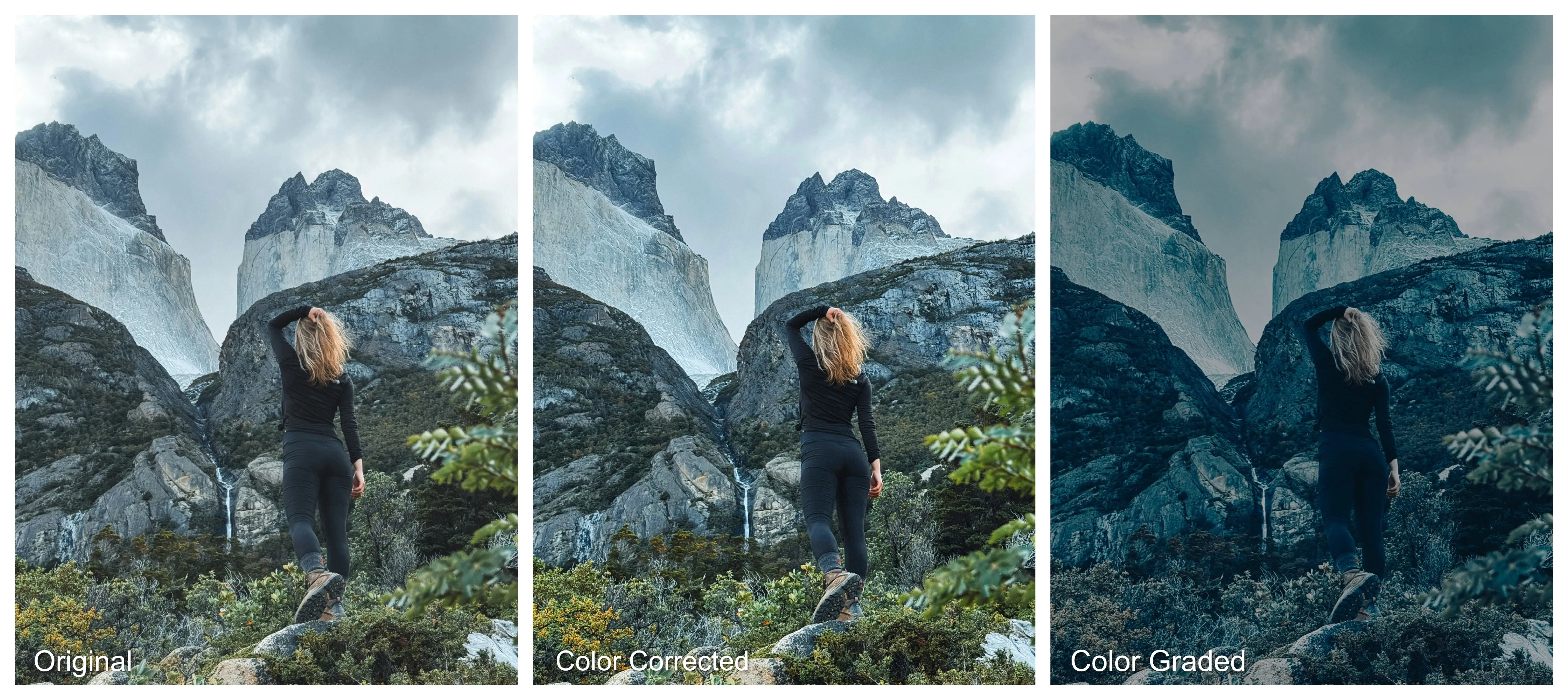
As you can see, color correction and grading go together and help professionals elevate the quality of their photos and videos.
To help you choose the right tool, we first need to understand your photo editing skills and your needs:
Photo color correction software is suitable for professionals and amateurs who are willing to dive deeper into photo color correction and precisely control every editing step to give a certain look to your pictures.
Online photo color correction services are available in the web version, so there’s no need to download and install these applications. Suitable for both beginners and professionals.
Use the automatic photo color correction services if you’re a beginner or need a quick fix. Keep in mind, there’s less flexibility, but more time saved.
Now we’re ready to explore the best color correction software.
Photo Color Correction Software
Adobe Photoshop: Taking Color Correction to a New Level
You can definitely utilize Photoshop for basic adjustments like hue, saturation and brightness, but the software can do much more for you. For example, to correct color casts or fine-tune individual color channels you can use tools like Color Wheels, Color Balance, Curves, Levels, and others.
Here is an example of using the Selective Color tool, which allows modifying specific colors in a photo without affecting others. Look at this beautiful picture. Everything looks great, but you want the sky and the sea to look more saturated and vibrant:

To use the tool, click on Image —> Adjustments —> Selective Color, choose Cyans and try to play with colors. Here is the result:
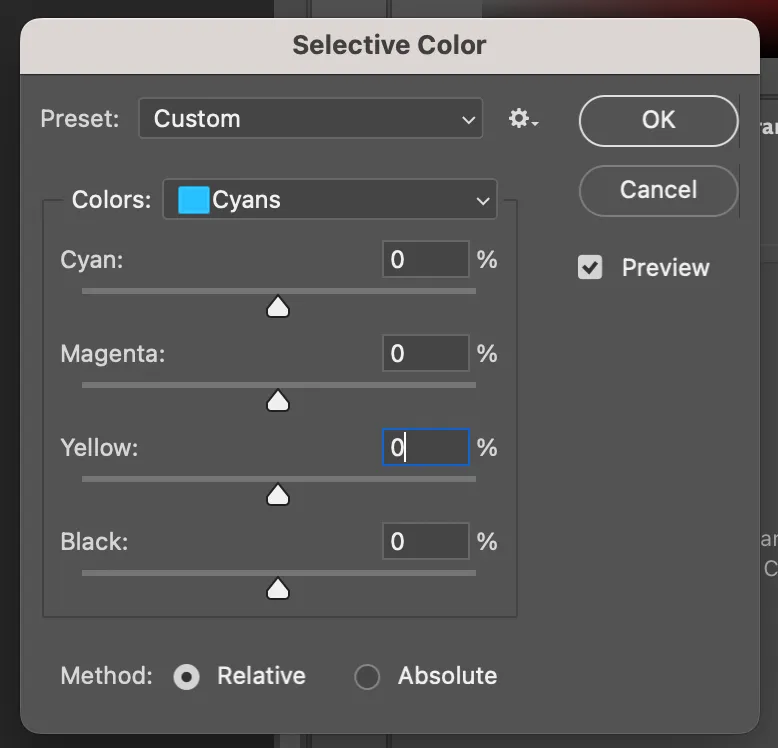
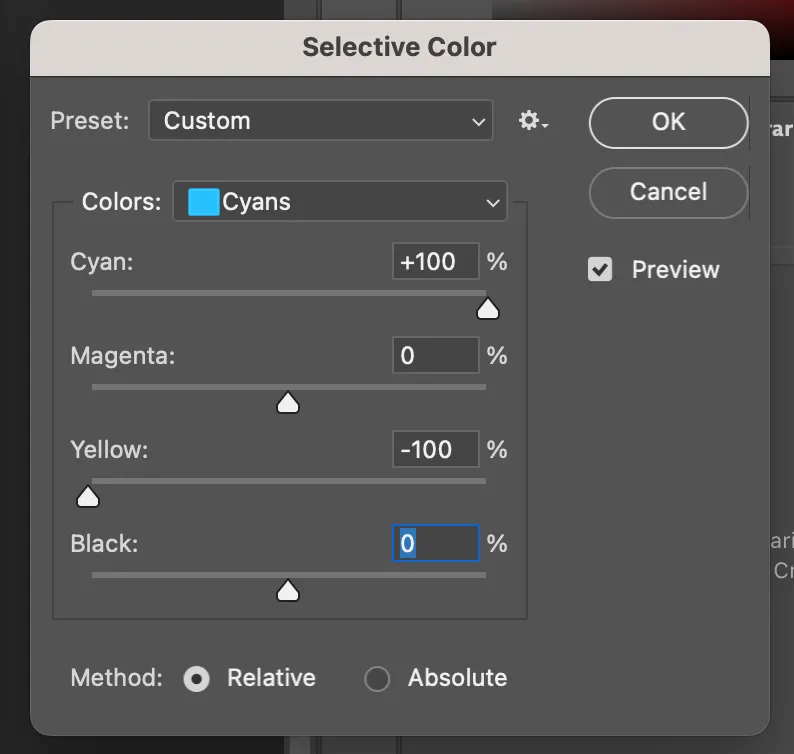

The difference is subtle, but the affected areas are more bluish as we initially wanted. Other colors remained unchanged.
Recently, Adobe incorporated Generative AI features in Photoshop with tools that allow to expand and remove content in images and then precisely adjust them using the power of Photoshop.
Pricing: Plans starting at US$22.99/mo
Platforms: Windows, macOS, Web
Website: Adobe Photoshop
Adobe Lightroom: Best for Bulk Organizing and Correction
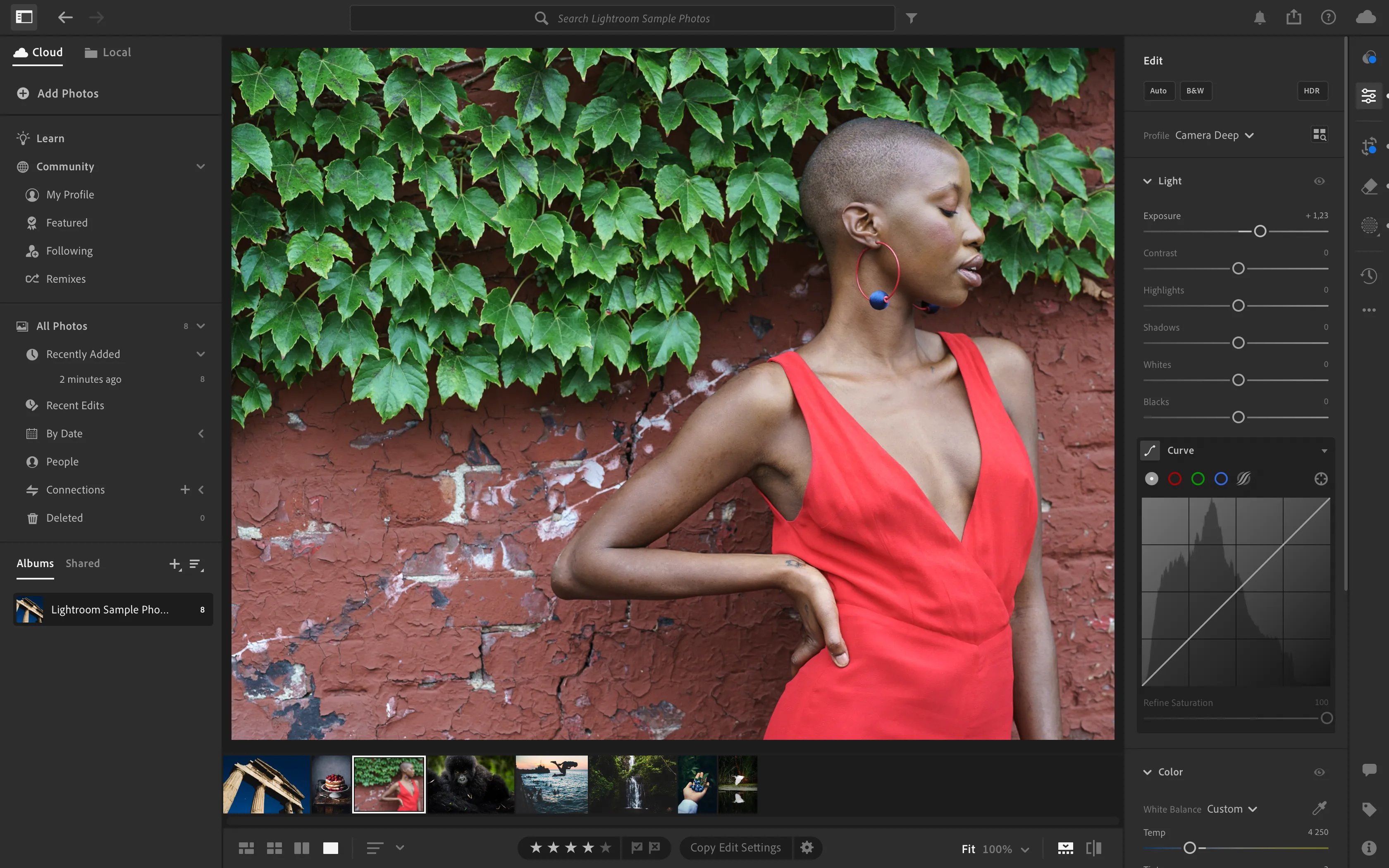
Have you ever wondered what’s the difference between Photoshop and Lightroom? Apart from photo color correction and editing tools, Adobe Lightroom is an excellent tool for organizing and processing large batches of photos. Then why do you have to choose Photoshop if Lightroom is great by itself and has additional features? Here is the answer:
Photoshop presents more advanced editing capabilities and is suitable for more detailed image manipulation that goes far beyond color correction. For example, Photoshop offers precise masking, complex retouching and other tools. Lightroom, in turn, provides general photo editing and color correction tools, including but not limited to:
Basic adjustments, such as manipulating exposure, contrast and saturation;
Fine-tuning the temperature and tint for correcting color casts and achieving a natural look;
Color grading tools that enhance highlights, midtones and shadows;
Processing RAW images into files with various file formats;
Adjustment of individual colors separately (modification we made before).
For most beginners, Lightroom is sufficient for organizing and photo color correction, because it’s faster to make bulk adjustments. Any tools you can use in Lightroom are also available in Photoshop. For detailed edits, opt for Photoshop.
Pricing: Plans starting at US$9.99/mo
Platforms: Windows, macOS, Web
Website: Adobe Lightroom
Capture One: Edit with Great Precision
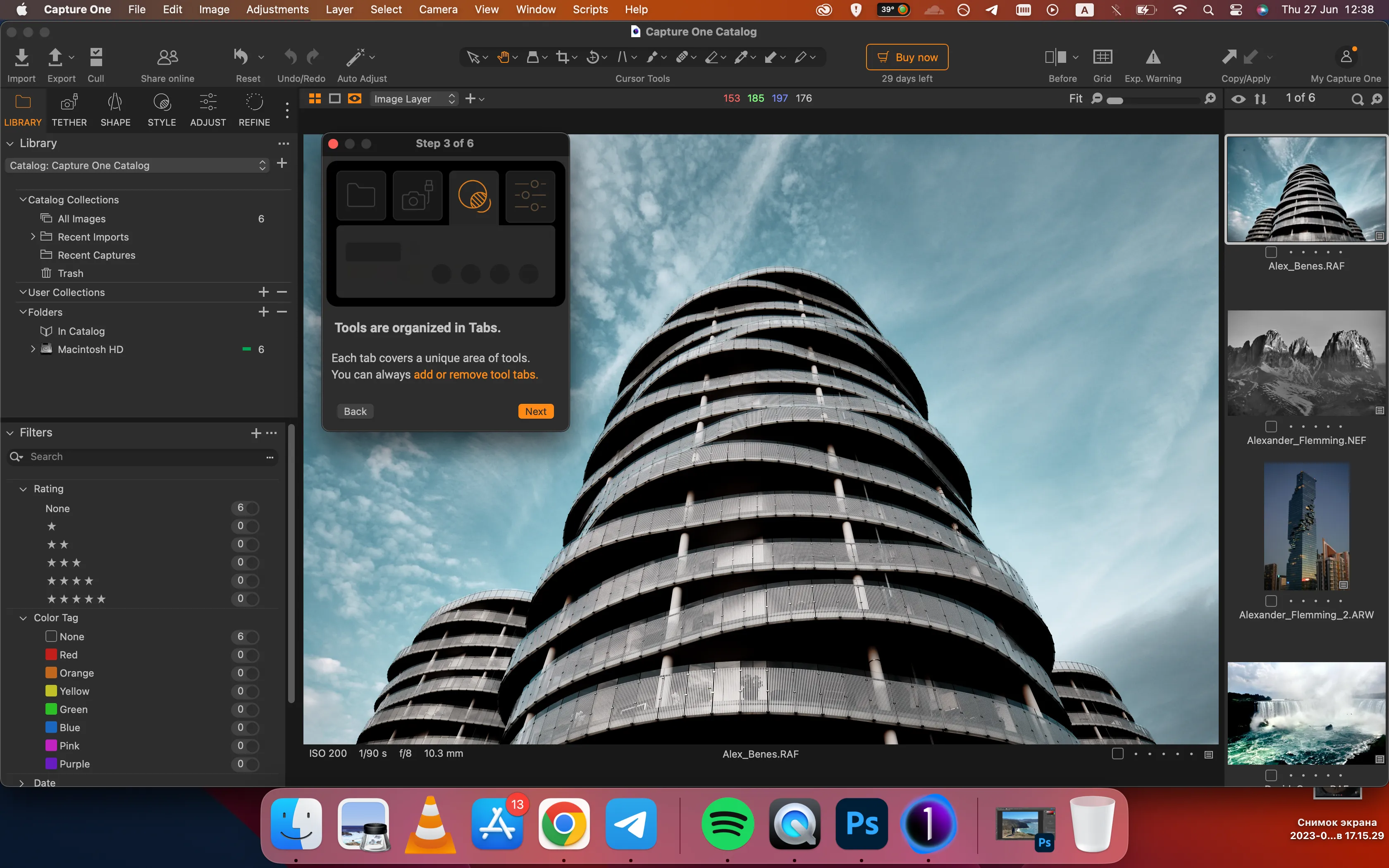
Capture One is another photo color correction software with advanced editing capabilities for achieving precise color management in your pictures. Here are the benefits of the software:
Capture One is well-known for its superior color management tools to ensure all the colors are accurately represented across various devices;
AI-powered tools presented in the latest version of the software can enhance your work;
Along with Lightroom, Capture One is great for processing multiple images, ensuring efficiency;
Fine-tuning separate color channels with the Color Balance tool;
Great for portrait pictures, the Skin Tone tool allows adjusting skin tones for a natural look.
It’s believed that professional photographers opt for Capture One over Lightroom because of a few advantages:
Layer tool allows multiple adjustments across separate layers for flexible editing;
Superior color grading. Tools like Color Balance, Advanced Color Editor, and Skin Tone Tool provide more control and consistency.
Session-based workflow simplifies project organization with automatic folder structures and easy access.
Pricing: Plans start at US$14.92/mo with the possibility to buy the current version, which you can keep forever.
Platforms: Windows, macOS, iOS, iPadOS
Website: Capture One
Photopea: Affordable Photo Color Correction
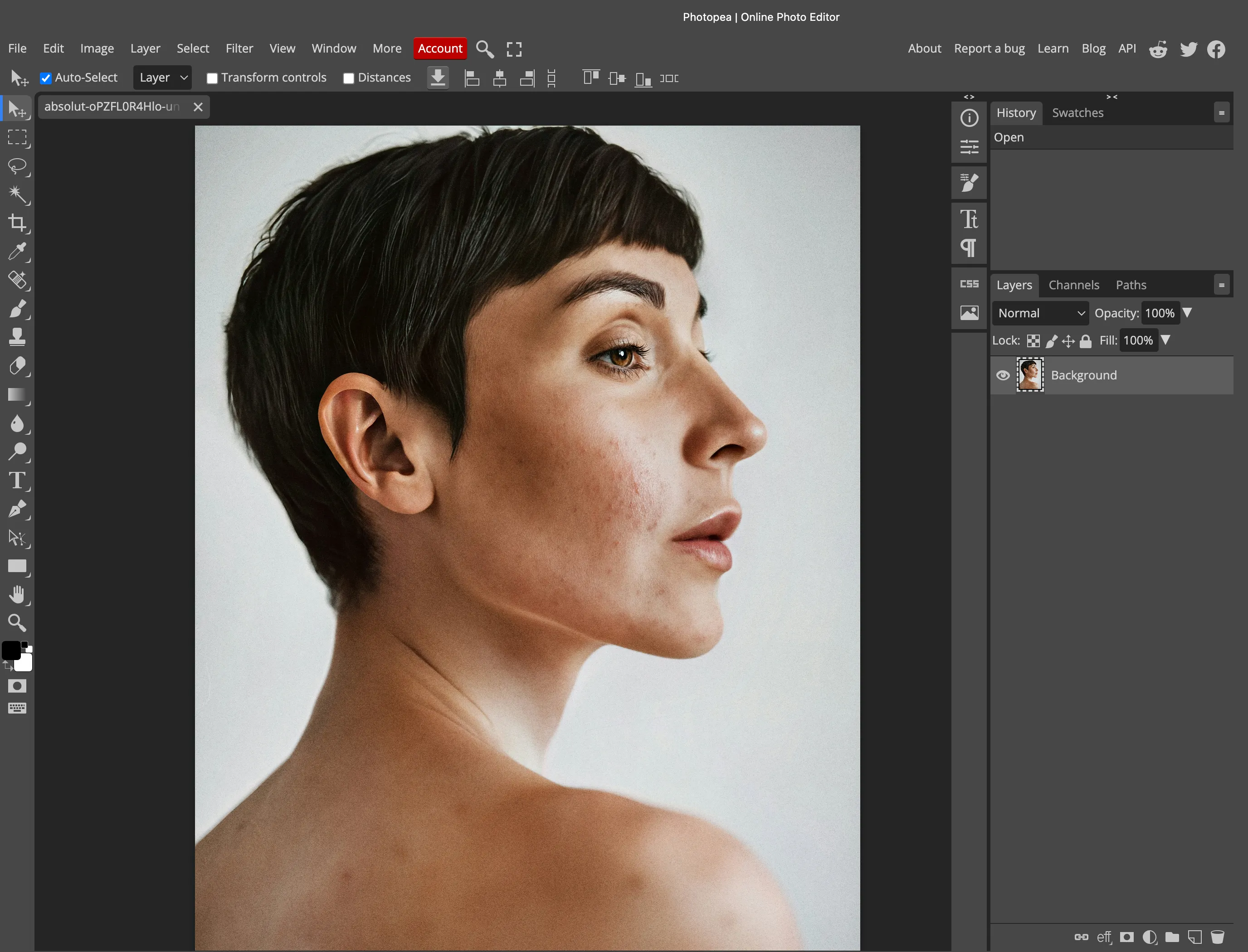
If you need your affordable basic adjustment photo color correction service, go for Photopea. Its user-friendly interface (similar to Photoshop) allows one to correct pictures in just a couple of clicks:
In the top menu, click on Image —> Adjustments and choose from the long list of adjustments such as brightness, saturation and contrast. Adjustments can also be applied in the form of Adjustment Layers.
Don’t be surprised to see ads on the right side of the software. It’s a small price to pay for a free tool at the level of expensive software, isn’t it?
Learn more about Photopea's capabilities here.
Pricing: Free and paid version — $5/mo. There is no difference between free and paid versions. You pay $5 to support further development of the product.
Platforms: Windows, macOS, web
Website: Photopea
Online Photo Color Correction Tools
Lunapic: Free and Advanced Color Correction
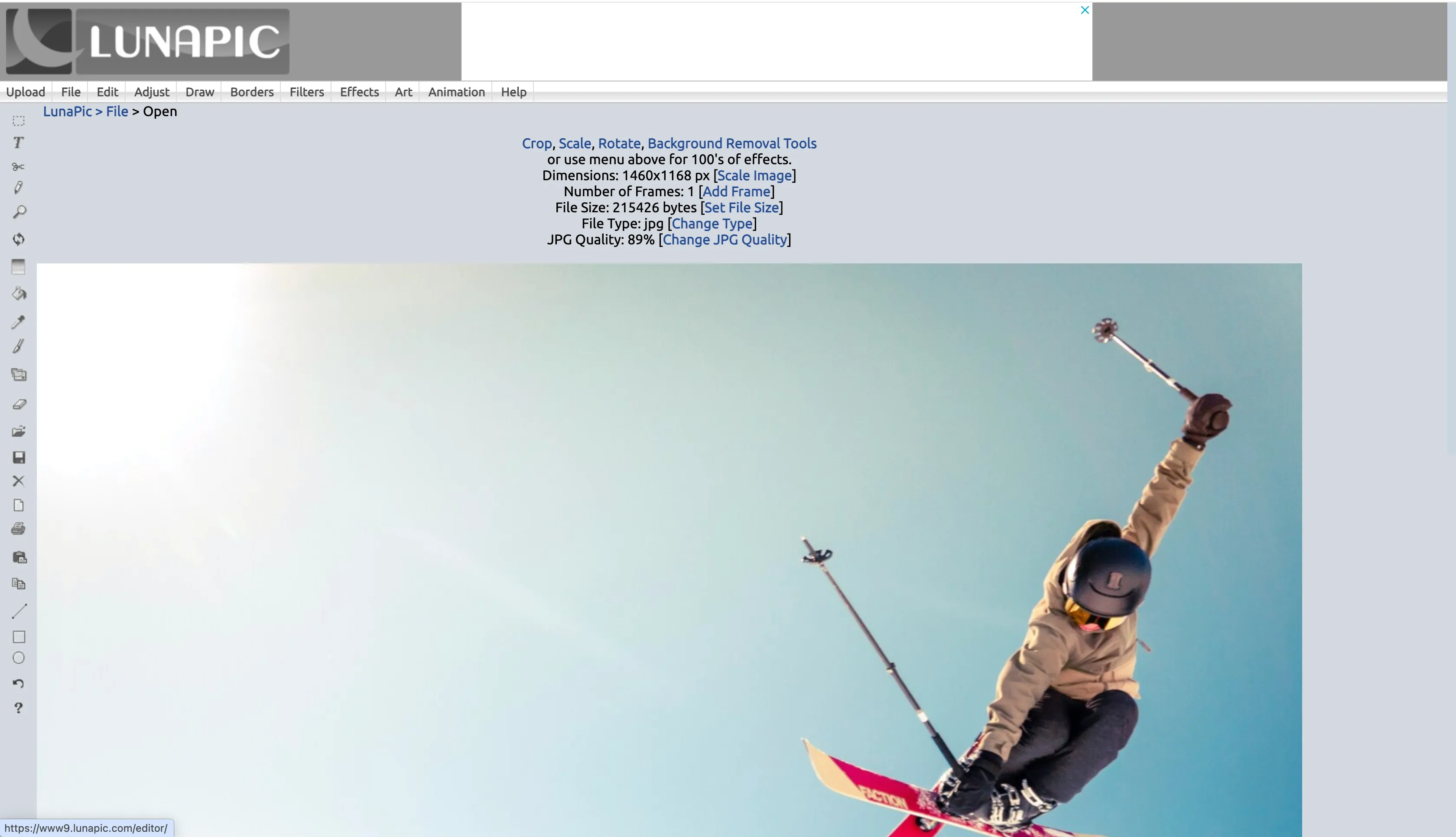
Lunapic is an online free photo editor with extensive color correction features. Apart from basic adjustments like hue, saturation and brightness, it also offers advanced tools such as curves for precise control over tonal ranges.
In addition, this tool provides various filters and effects. You want to add a vintage look to your pictures? Lunapic can do it. Want to create animations and GIFs? Go for Lunapic again. In addition, this tool can help you decrease image quality to reduce file size.
The best part? No signup, login or install needed!
Pricing: Free
Platforms: Web
Website: Lunapic
LightX: Great for beginners and professionals
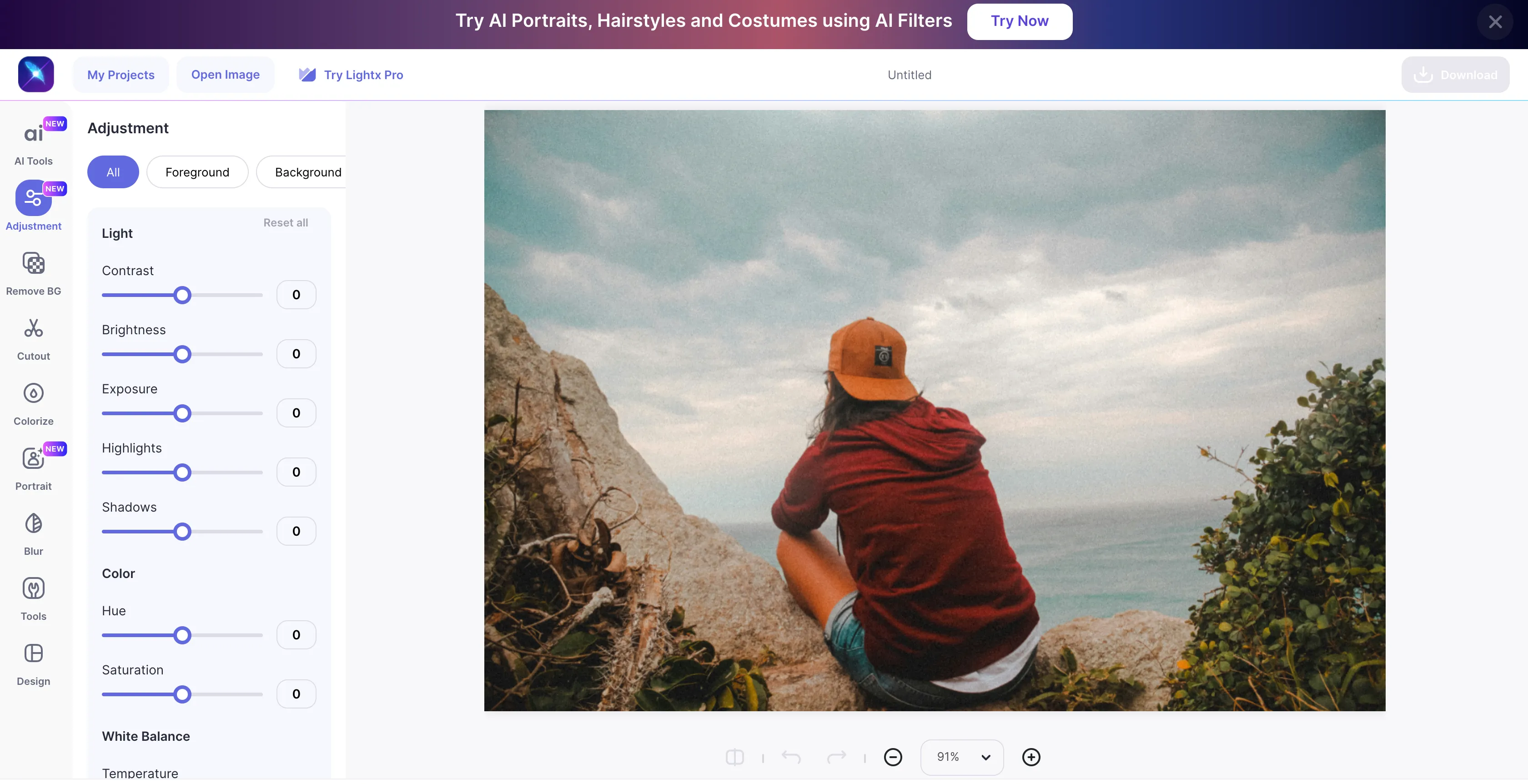
Another online photo color correction tool, suitable for both beginners and professional users.
In LightX, you can work with basic adjustments like brightness and contrast. However, if you need more, the tool welcomes you: use advanced tools such as color mixing, curves and levels for more detailed corrections of shadows, midtones and highlights.
In terms of color grading, LightX offers a variety of filters and effects, like vintage and retro, to add a creative touch to your pictures. Additionally, LightX’s AI-powered enhancements are here to help you. These tools can automatically adjust exposure and color balance as well as remove background if necessary.
Available as a free app, LightX offers additional premium features via subscription plans. Its Premium version allows downloading images with higher quality and unlimited access to all AI tools with no ads.
Pricing: Free and paid versions — starts at $4/mo
Platforms: Web
Website: LightX Editor
Fotor: One-Click Photo Color Correction
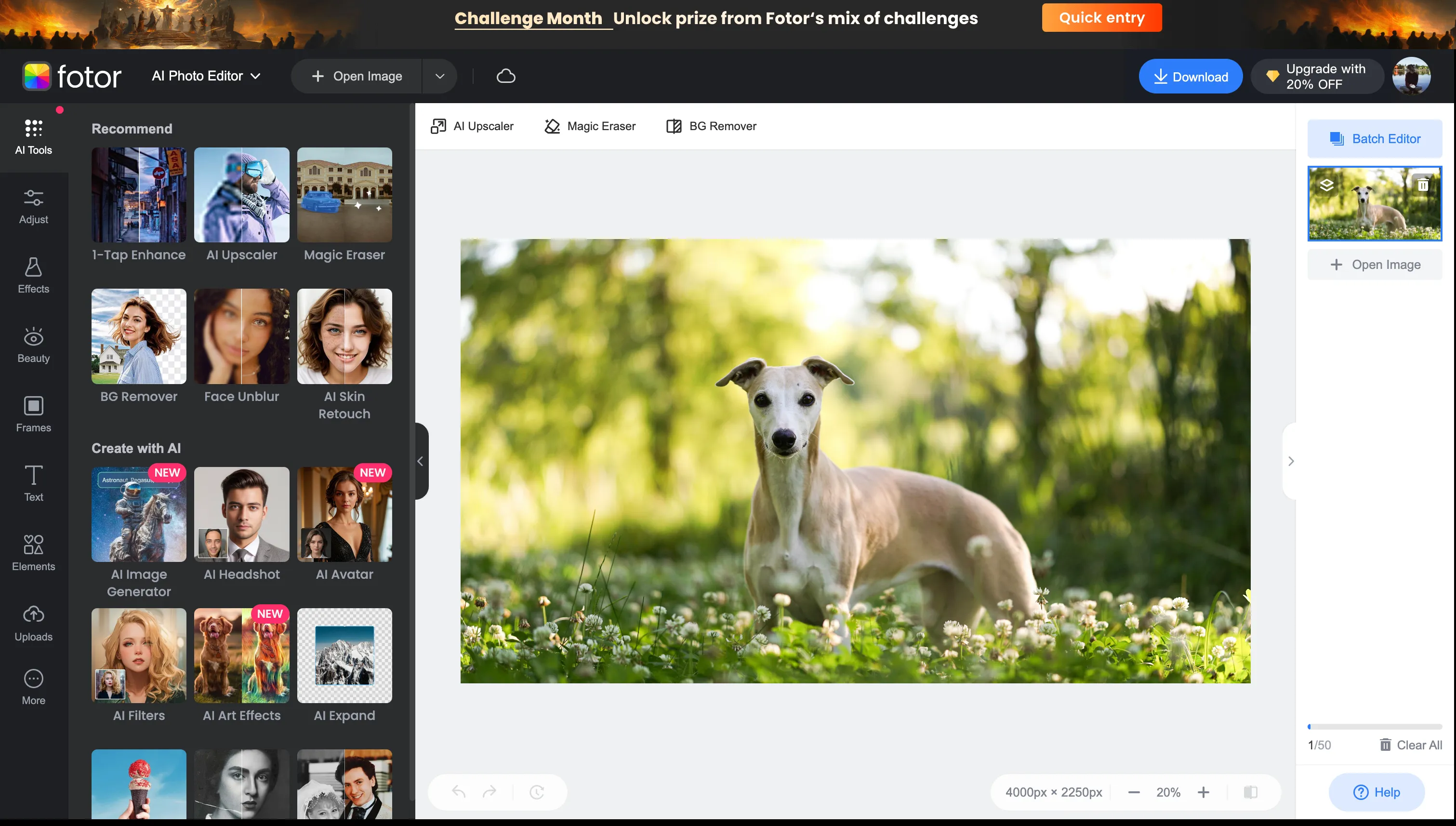
No matter what your level in photo color correction is, Fotor has it all for getting the perfect result for you. It provides basic adjustment features, including working with temperature and tint as well as advanced features like curves and levels.
If you want to go beyond color correction, Fotor offers an AI-powered photo enhancer. Apart from automatically adjusting luminance, contrast and saturation, it can help you remove objects from your pictures, unblur faces and retouch skin.
In comparison with LightX, Fotor allows you to download pictures without losing quality.
Pricing: Free version and paid versions — starts at $3.19/mo and includes AI features
Platforms: Web
Website: Fotor
Photokit: Editing like a Pro
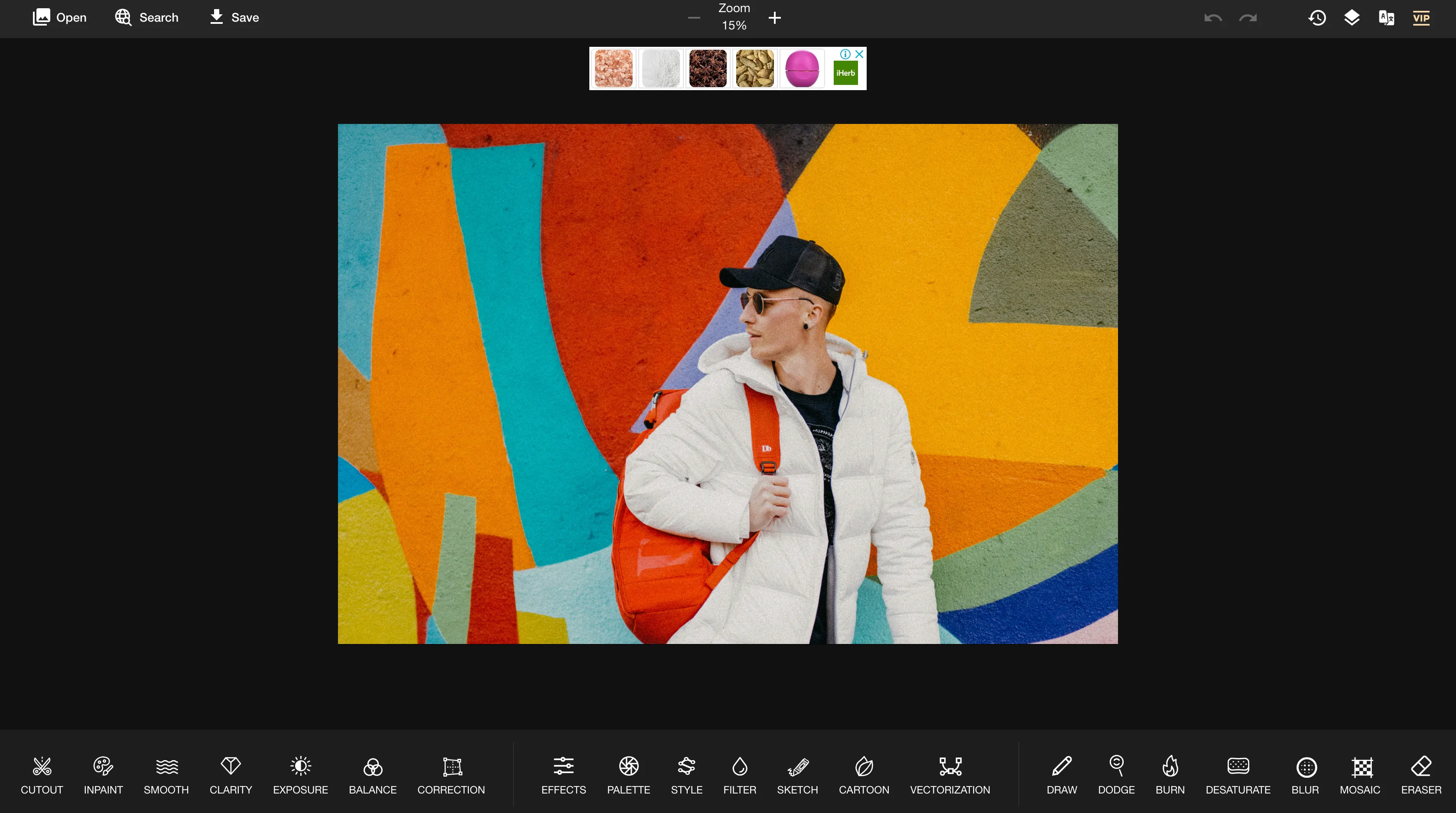
Photokit is a comprehensive online tool that will enhance your picture in terms of color correction and help you edit photos like a pro. Color correction tools include adjusting exposure, color balance, contrast and brightness as well as applying color grading effects to create a certain atmosphere.
If you need more than that, Photokit also provides such features as removing backgrounds or unwanted objects like watermarks, repairing old photos, cropping and resizing images.
The platform supports batch processing, so you can edit multiple images at once — the feature is especially useful for professionals who need to process a large number of pictures. It supports various image formats, such as PNG, JPG, GIF, RAW and others.
With the premium version, you’ll get access to all functionalities and unlimited image downloads.
Pricing: Free and paid versions — starts at $9.99/mo
Platforms: Web
Website: Photokit
Automatic Photo Color Correction Services
YouCam: AI adjustments on the go
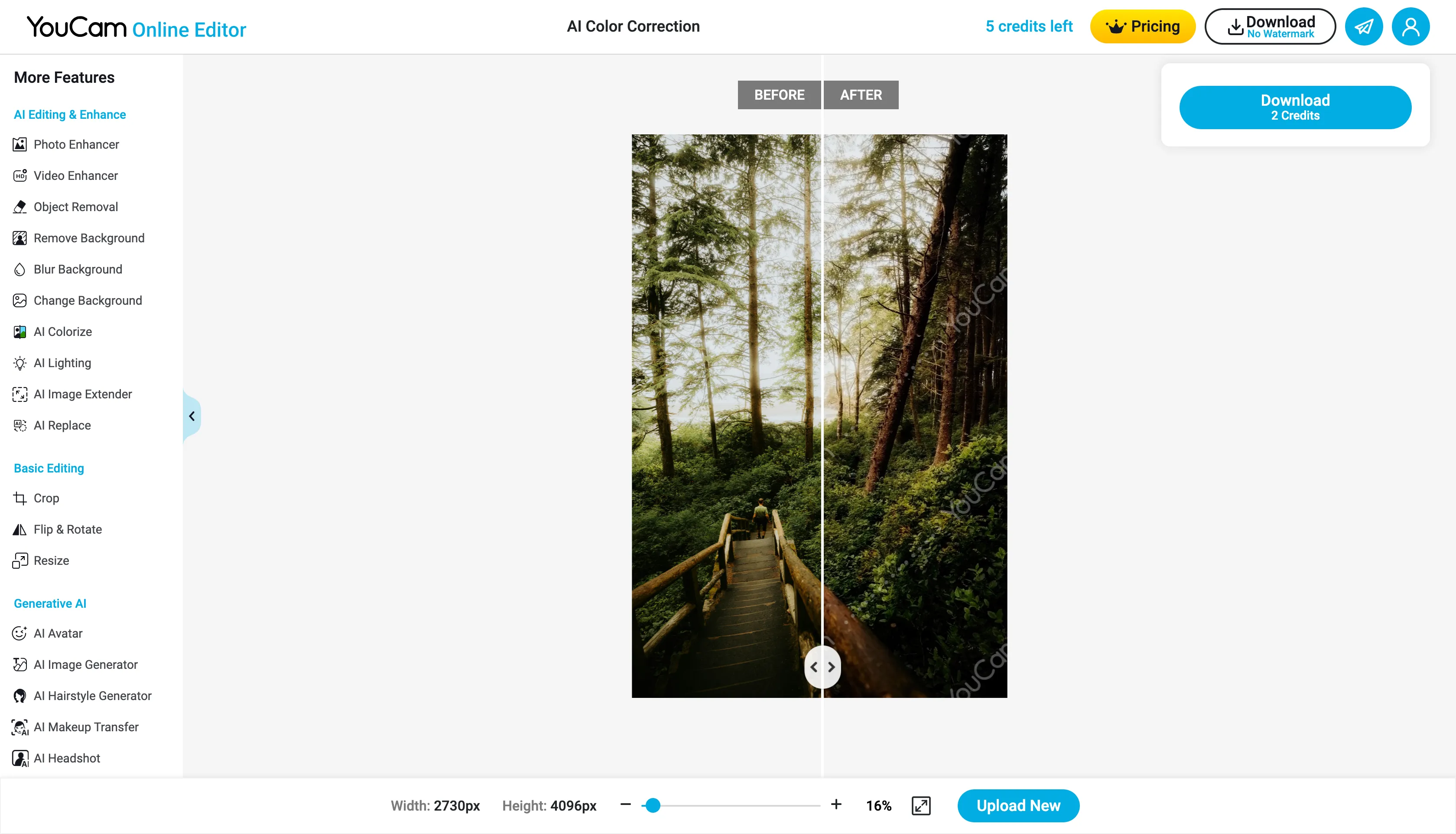
YouCam utilizes advanced AI algorithms that allow for automatic optimization of brightness, contrast and color balance with minimal effort.
Besides AI color correction, YouCam helps to enhance image resolution, eliminating blurry look.
If your picture needs to be enlarged, the AI image extender can effortlessly do that for you with adjustable ratio presets, retaining high quality.
The tool also provides precise background and object removal as well as background blurring tools with a single click.
Other features: AI Background changer, AI photo colorizer, AI avatar generator, AI image Brightener and others.
Every user gets 5 credits for free. Depending on the tools you use, you can use these credits to download the picture.
Pricing: 5 credits for free, subscription starts at $2.50/mo (40 credits)
Platforms: Web, iOS, Android, Desktop
Website: YouCam
AutoColor Media.io: Simplified Color Correction
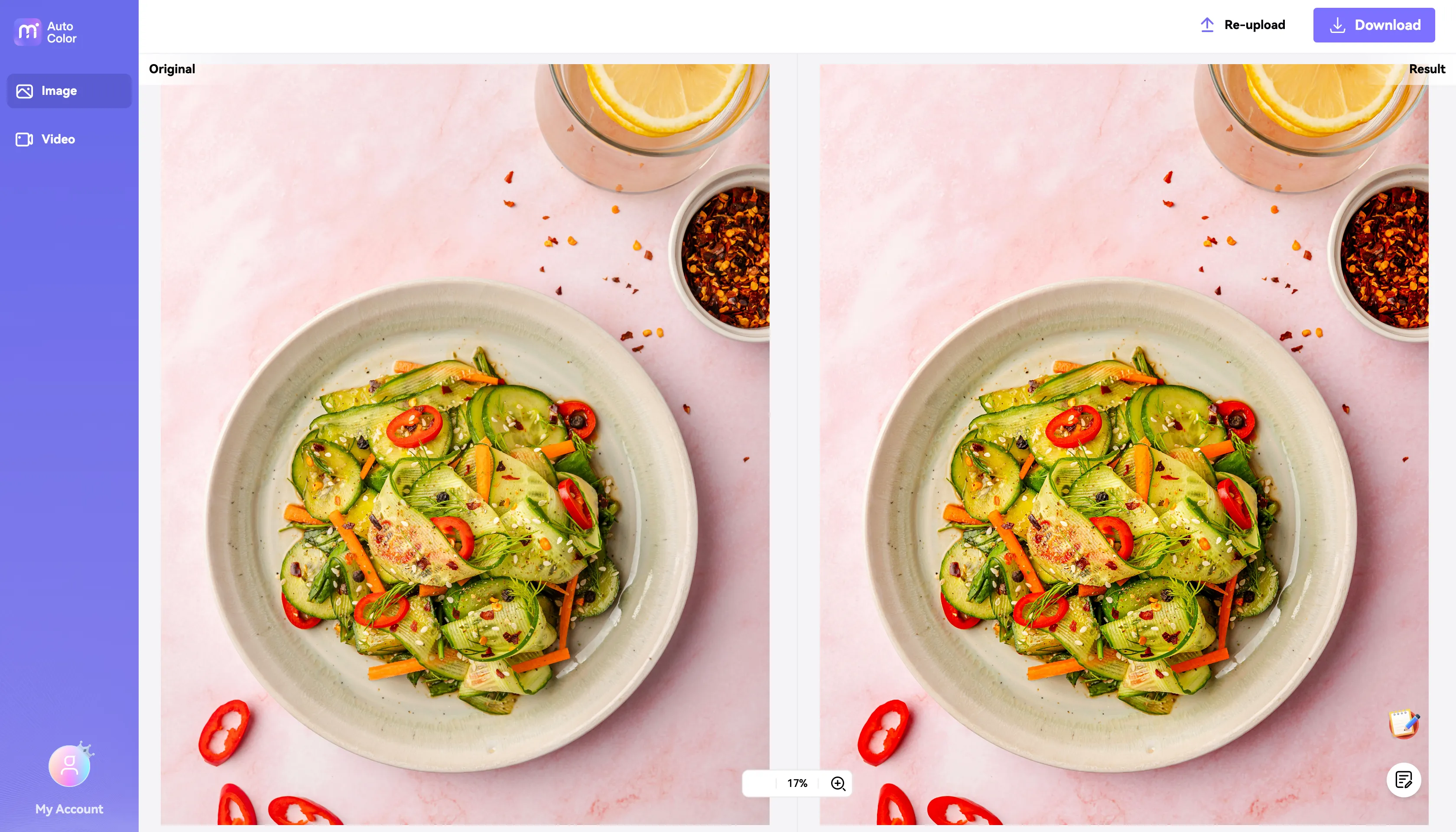
AutoColor by Media.io is a simple yet powerful AI photo color correction tool designed for automatic photo and video correction. As a part of the image upscaler and enhancer, the tool will automatically adjust exposure, brightness, contrast, and color balance for you. All you need to do is simply upload your photo, the tool will handle the rest. Preview the changes and download the final result.
Pricing: Free
Platforms: Web, Desktop
Website: AutoColor
RepairIt by Wondershare: Crisp and Clean Portrait Pictures
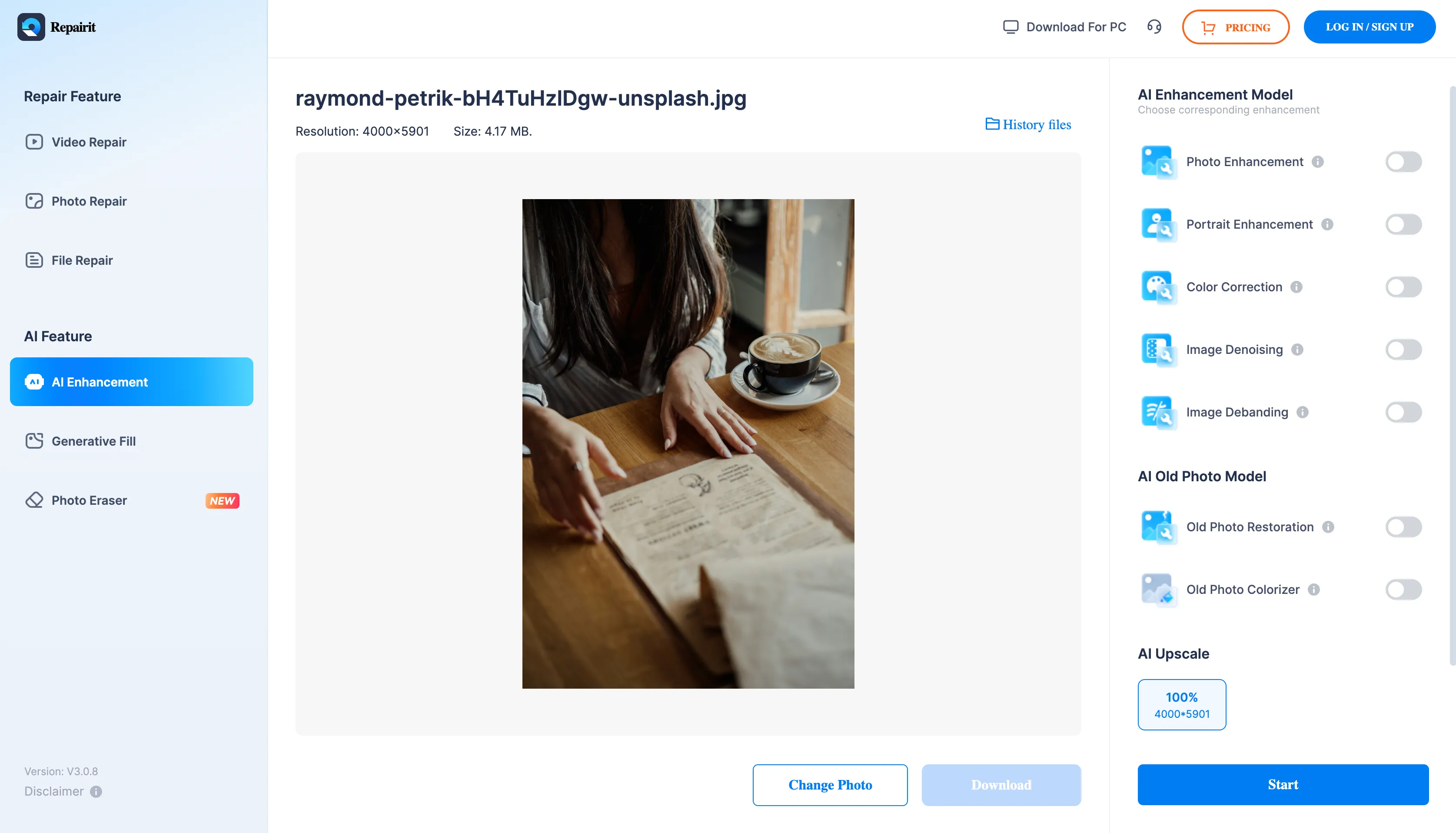
RepairIt is another excellent AI-based photo color correction service for automatic photo enhancement, available on desktop or online. This AI tool will help you sharpen edges, get rid of various types of blur (static, motion, lens), and highlight minute details for blurred images to look clean and sharp.
For portrait photos, the tool will brighten faces, while preserving natural skin tones and ensuring a clear focus on facial features through AI-powered face recognition;
RepairIt also offers tools to remove noise and correct issues like overexposure;
The tool supports batch processing for you to save time in case you have a lot of pictures.
Pricing: free version — 3 repairs available, premium subscription starts at $4.08/mo
Platforms: Web for macOS, Desktop
Website: RepairIt
Final Thoughts
These days, learning photo color correction is essential whether you're capturing pictures for your social media or working as a professional photographer.
This article highlights various photo color correction services for both beginners and experts, helping you choose the right one for your needs. The tools range from software with extensive editing capabilities to user-friendly AI photo color correction tools. Some of them include not only color correction but also color grading filters (you know the difference!). Equipped with this information, you can confidently make the best choice for your editing needs. Good luck!