Recover Deleted Photos on iPhone: Complete Guide
Updated: July 21, 2025 Author: Vitaly
This guide will cover the safest ways to use built-in tools to help you recover deleted photos on your iPhone, as well as effective methods to protect your photos for the future.
Photos often contain priceless memories, the loss of which is perceived as an irreparable loss. And it does not matter whether it was the result of an accidental deletion from the iPhone memory, a hardware or software failure. The only question remains: "How to fix everything and restore deleted images"?
Despite the fact that deleting photos on an iPhone is perceived emotionally in most cases, it is a common mistake made by users. That is why Apple has come up with several scenarios to fix this.
The purpose of this guide is to provide a comprehensive analysis of the recovery methods available. It is intended to help iPhone users understand the mechanics of storing and deleting photos, and provide clear, step-by-step instructions on how to get their digital memories back.
How to Recover Photos on iPhone from Recently Deleted Album
When you take photos on an iPhone, the physical files are stored in the /private/var/mobile/Media/DCIM/ folder on the device's memory. But when you use the Photos app, you get immediate access to your photos without having to navigate through the phone's file system. And it already has built-in protection mechanisms against accidental deletion, represented by the Recently Deleted directory.
This is a temporary storage for deleted photos and videos that remain there for 30 days. After this period, the files are permanently deleted and cannot be restored using regular tools.
To recover deleted photos on iPhone from the Recently Deleted album, open Photos and go to the Utilities section.
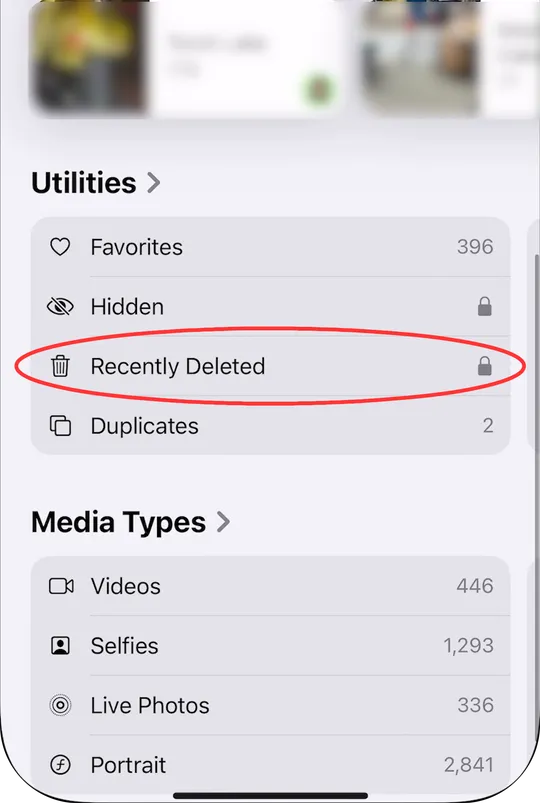
All media files that have been deleted in the last 30 days are collected here. To specify the images you want to restore, click on "Select" (in the upper right corner of the app) and tap the photos themselves.
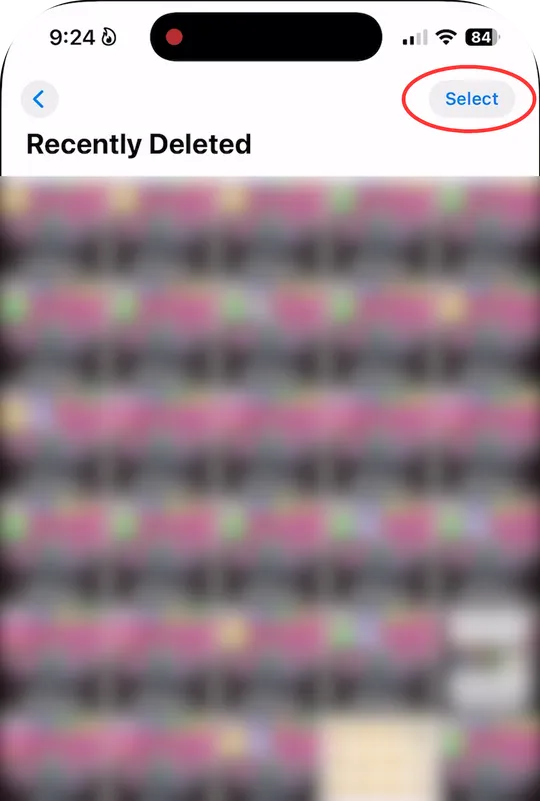
After this, a notification about the number of selected photos and a button to call up the dialog menu will appear at the bottom.
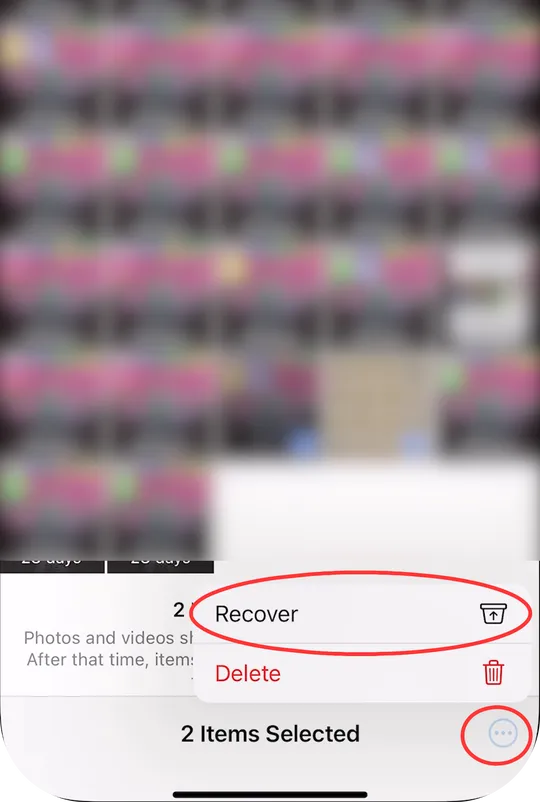
The selected photos will appear again in the app's timeline.
How to Recover Photos on iPhone via iCloud
There is a common misconception about how iCloud handles photos. Many users mistakenly believe that syncing data with the cloud means a full backup. They simply do not fully understand the meaning of these terms.
iCloud Photos is a syncing service that keeps your entire photo library consistent across all your Apple devices signed in to the same Apple ID. For example, when enabled, a photo you delete on one device automatically disappears from iCloud and all your other synced devices.
Please note! The album "Recently Deleted", like the entire photo archive, is also synchronized with the cloud storage. Therefore, if you delete a photo here, it will disappear in a similar catalog on iCloud and cannot be restored using standard Apple tools.
iCloud backup, on the other hand, creates a snapshot of your device's data at a specific point in time. Photos are included if you've set them up in your phone's settings. To check the status or enable the feature, go to Settings and tap your Apple ID profile.
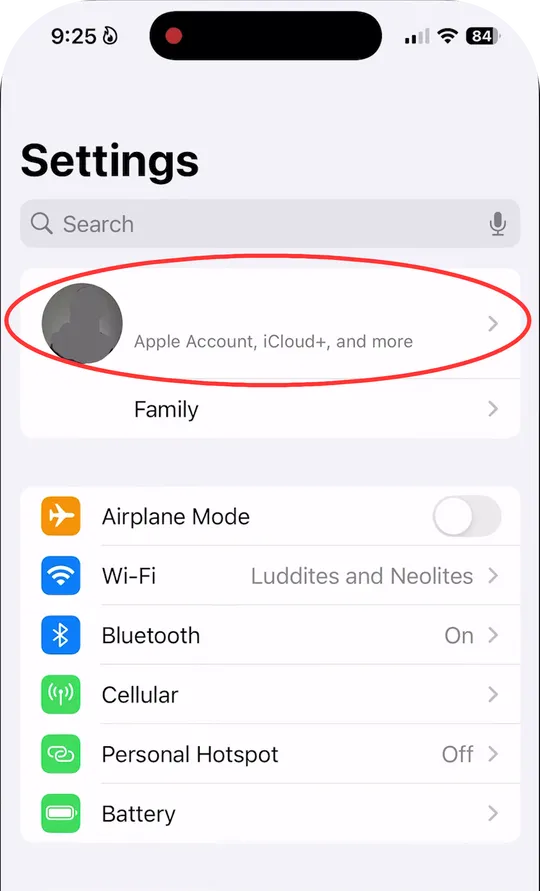
Now go to the iCloud section and click on the phone data backup settings item.
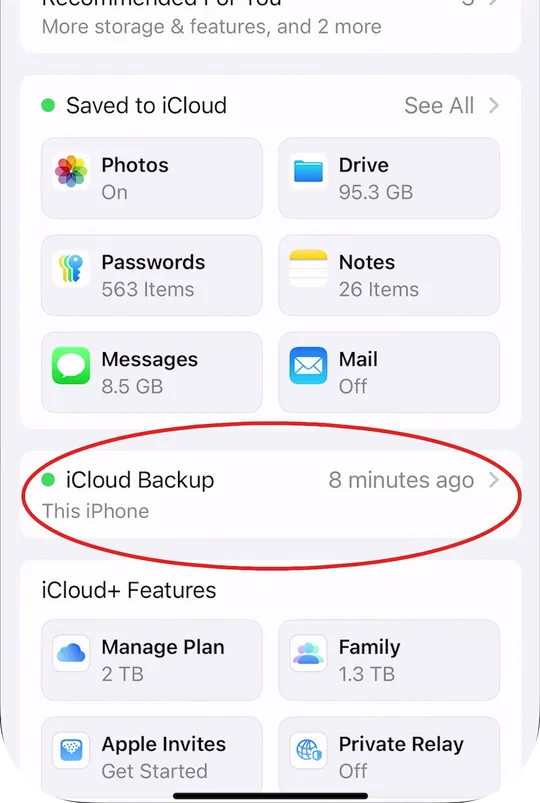
Here, pay attention to the fact that the checkbox next to the item for creating photo backups is checked.
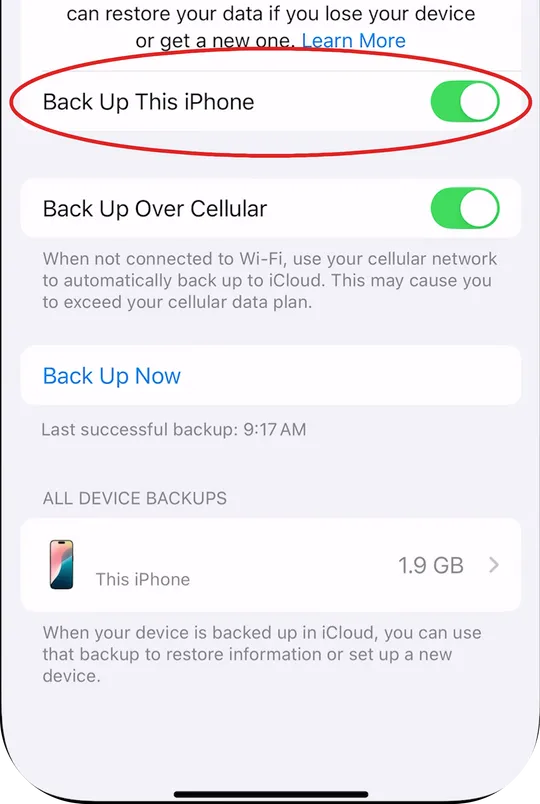
In this section you can also see the time when the last copy to the cloud was performed.
Important Warning: The Restore Photos from Backup process will replace all current data on your iPhone. This means that any new photos, messages, app data, or other changes made after the backup was created will be lost. Make sure you are prepared for this tradeoff before you begin.
The procedure for restoring photos from a cloud backup is carried out through the mechanism of resetting the phone to factory settings.
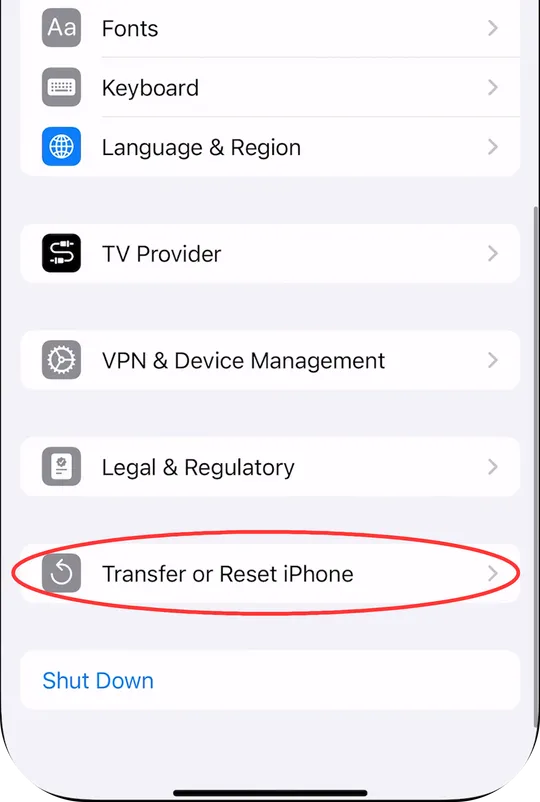
When the phone reboots, you need to sign in to your Apple ID again and select the required backup from the list provided.
How to Recover Deleted Photos from Local Backup
In addition to the cloud, iPhone allows you to create local backups of data, which can be used to further restore deleted photos. However, if you use a Macbook, there is no need to install additional software, in the case of Windows, this step is mandatory.
Note: To ensure that photos are included in your device backup, turn off iCloud Photos syncing. Restoring will also overwrite all current files on your iPhone with the data from the selected backup.
Recover Deleted Photos on iPhone in Finder
To create or start the process of restoring photos from a local backup, you need to connect your iPhone to your Macbook via USB and enter the password to allow access to the device's memory.
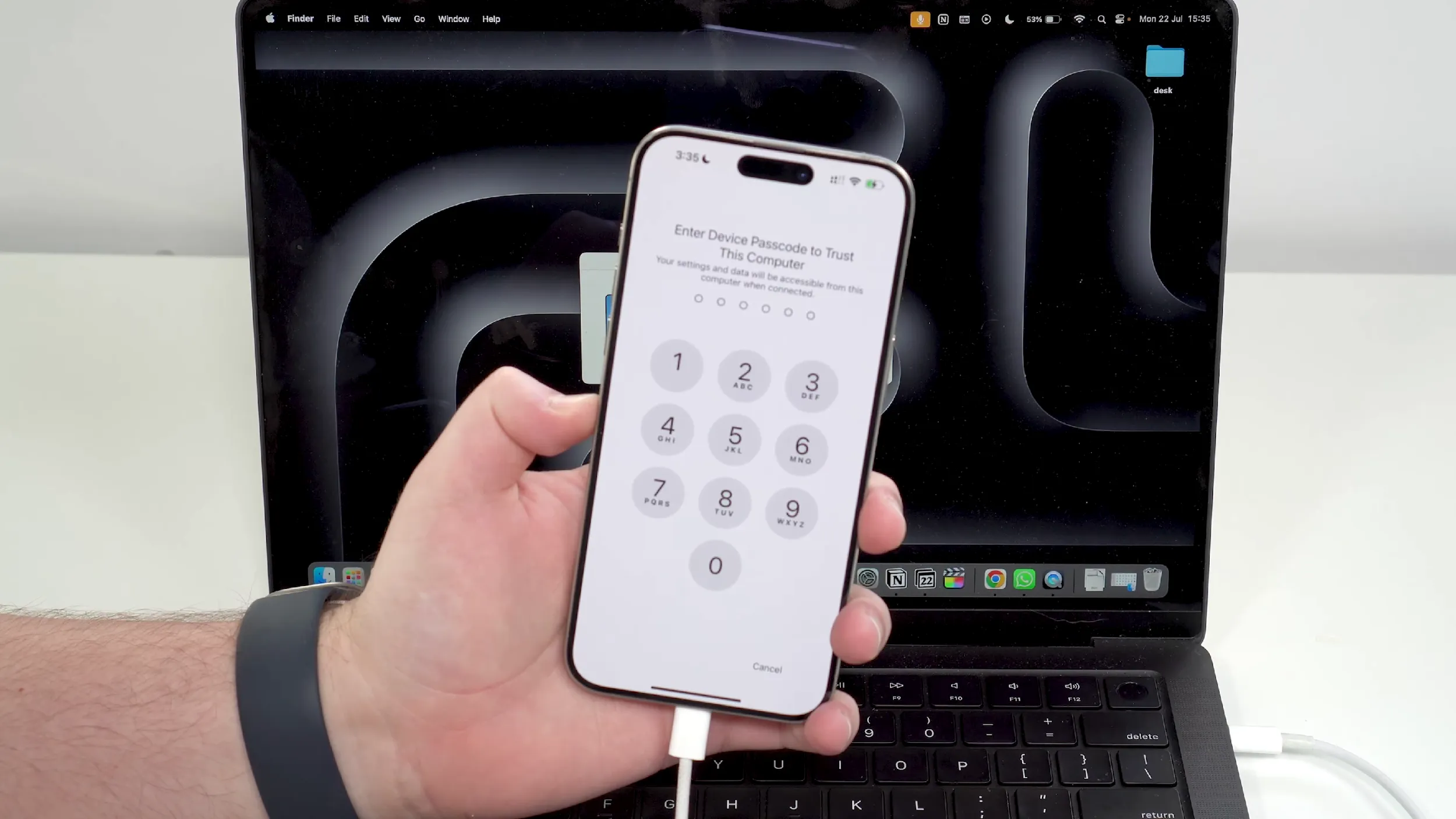
Now open Finder, click on the connected phone and confirm the pairing.
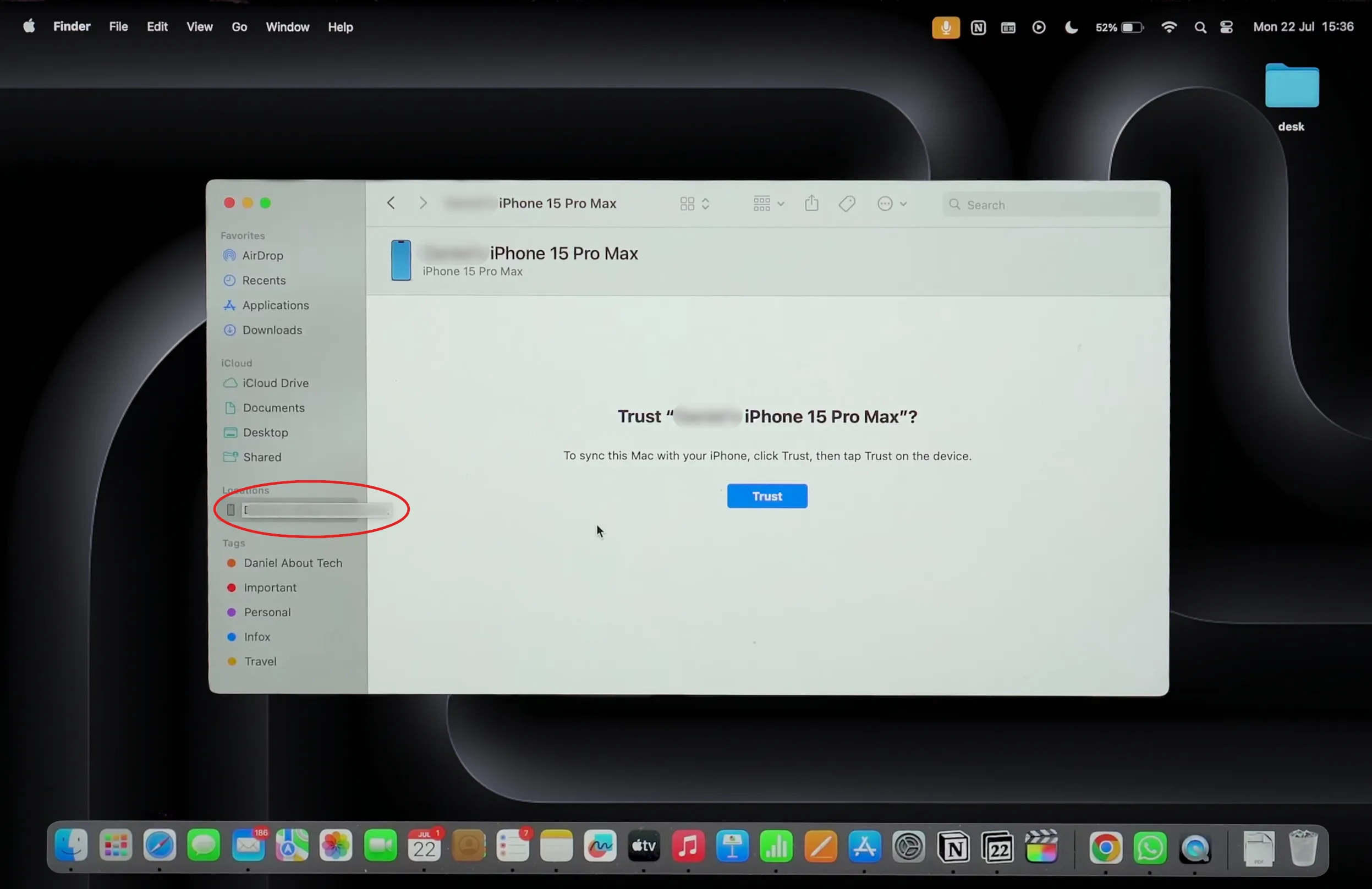
In the window that opens, we are interested in the “Backup” section, namely the part that is responsible for creating local copies in the computer’s memory.
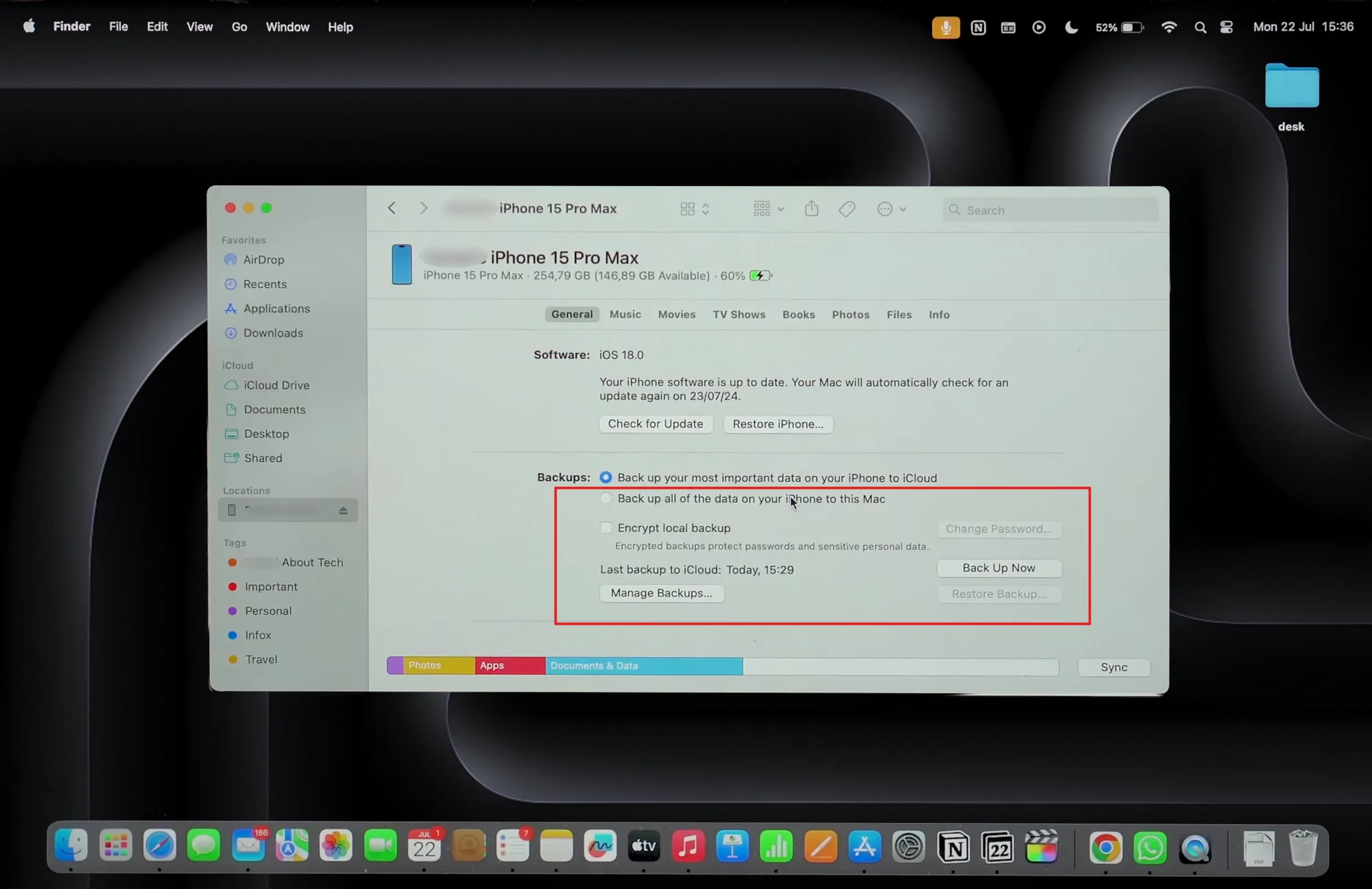
Recover Deleted Photos on iPhone on Windows
As with the Macbook, you first need to connect the phone to the computer via USB and give it the appropriate access to its data. The problem is that Windows does not have built-in tools for creating backups from phones. To do this, you must first install iTunes from the Microsoft Store.
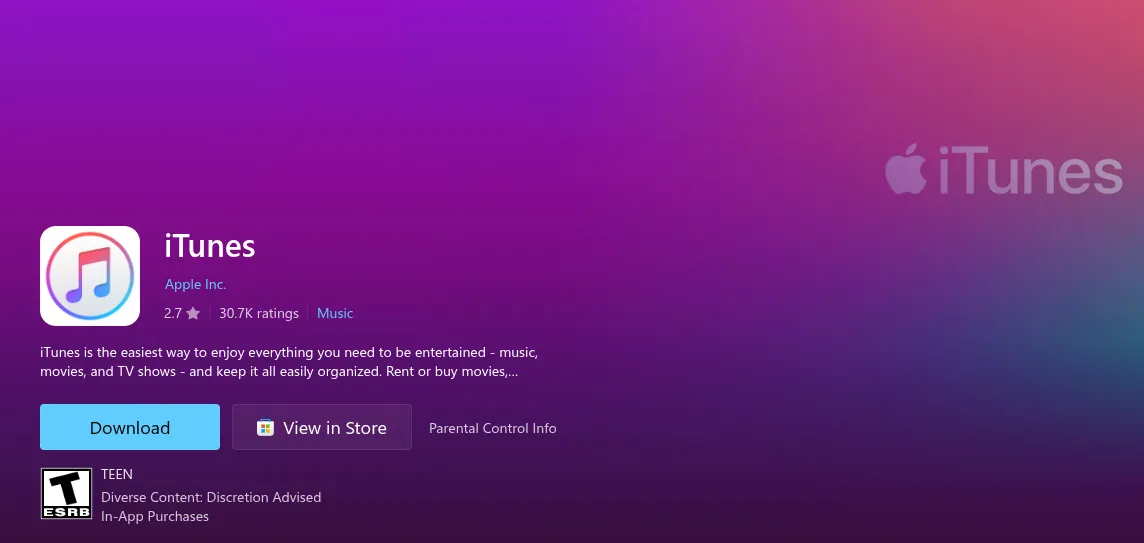
After signing in to your Apple ID account and connecting your phone to your computer, you need to open the main section of the device. At the bottom, you will see tools for creating and restoring photos and other data from backups.
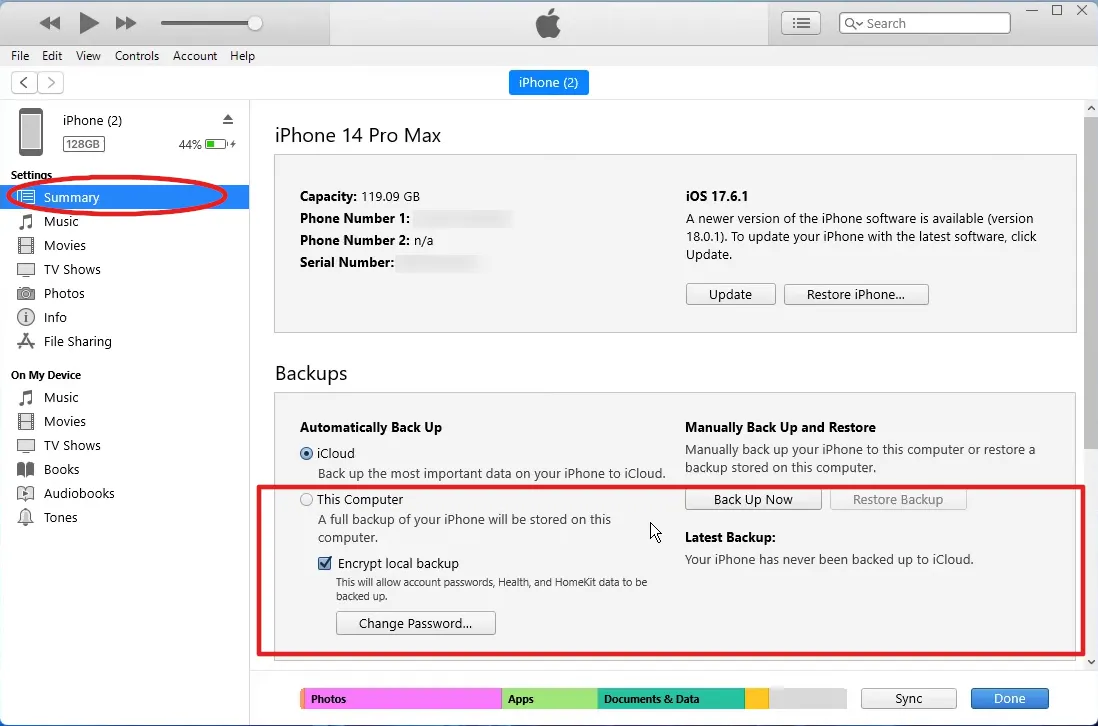
Please note: Before restoring backups, copy all photos and files that were taken after the last image creation date.
If standard tools did not help to recover deleted photos
The iOS device and its interaction with the file system (FS) is designed to maximally protect both the OS and user data. Therefore, all installed applications, and especially third-party ones, interact with the FS via API. Accordingly, without direct access to the directories where photo files are stored, there can be no talk of any recovery. Therefore, programs like Dr.Fone simply analyze available databases, residual records, cache and backups to extract deleted information.
Thus, if all the above-mentioned safe methods did not help, you should contact specialized service centers that deal with the recovery of deleted data or data on damaged devices.
How to Protect Your Photos If They Are Accidentally Deleted
The best way to deal with photo loss is to prevent it. Adopting proactive backup strategies and understanding your device settings can greatly reduce the risk of permanently losing precious memories.
The most robust photo protection strategy is a multi-layered approach. Combining iCloud Photos (for easy access and syncing) with regular local backups (for independent photos) and perhaps a third-party cloud service provides comprehensive protection against a variety of loss scenarios, including accidental deletion, device failure, and even cloud failure.
And to perform local backup of only photos and videos taken automatically and every time you connect your iPhone to your computer, use Tonfotos . You only need to connect your phone once and configure the backup settings to start the process.
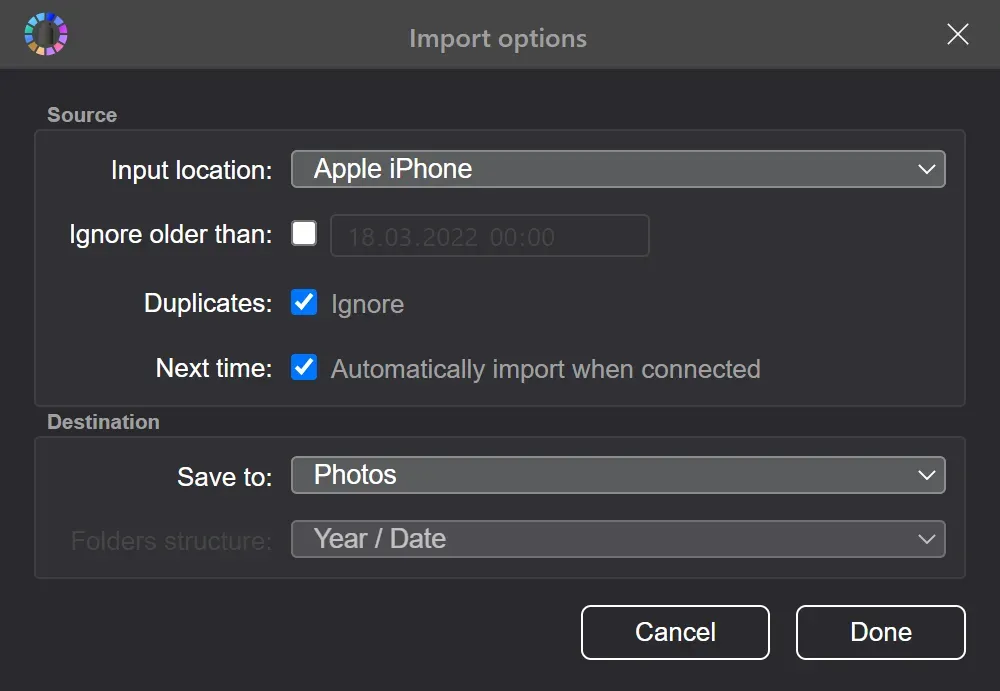
The program works on Windows, MacOS or Linux.
Conclusion
Losing photos on your iPhone can be a panic-inducing experience. Luckily, Apple has several layers of protection against accidental deletion, as well as options for recovering data both via the cloud and locally. The key is to act quickly before the files are permanently deleted, and to understand the difference between syncing and backing up.
This guide not only provides step-by-step instructions on how to recover photos, but also emphasizes the importance of regular backups. Using tools like iCloud, local copies via Finder or iTunes, and third-party solutions can help reduce the risk of losing valuable data.
Don't wait until your data is at risk. Set up a multi-layered security system today and sleep soundly knowing your digital memories are safe.