Best Free Photoshop Alternatives: A Complete Guide From a Practitioner
Updated: June 25, 2025 Author: Vitaly
I tested the most popular alternatives to share my personal opinion on which ones are really worth your attention. This is not just a review, but a practical guide with real-life examples of use.
When it comes to photo editing or graphic design, Adobe Photoshop immediately comes to mind. It’s a well-established industry standard, but its subscription model isn’t for everyone. As a user who values control over my tools, I’m not happy with the monthly fee, the lock-in to the Creative Cloud ecosystem, and the hidden fees for “innovative” AI features.

It's important to me to have a program that just works, without constant expenses and restrictions. That's why I started looking for alternatives that give you creative freedom, and don't force you into a box.
Criteria for choosing a Photoshop alternative
Before I start looking for and installing specific solutions, I have compiled a list of features that an ideal Photoshop alternative should have.
- Non-destructive editing: Layer masks and smart objects allow you to edit an image in Photoshop and return to the original version at any time during the project.
- Creating layers. This function allows you to overlay various graphic elements to create a single composition. These can be either newly created objects or those taken from other images.
- Tool set and functionality. This includes not only drawing tools, but also blending modes, retouching, filters, color correction and exposure.
- Interface. The layout of all program functions should be, if not identical to Photoshop, then intuitively clear. It is acceptable if the interface elements can be customized.
Of course, a candidate for the role of Photoshop alternative should be completely free, without limitations in functionality and additional charges.
GIMP – a full-fledged replacement for Photoshop
“For those who have never encountered Photoshop, GIMP is simply a very powerful image manipulation program.” (lifewire, 2019) This quote is an accurate definition of what the GNU Image Manipulation Program (GIMP) is, which will be 100% agreed upon by everyone who began learning graphic design or photo manipulation with this editor.
My first serious encounter with GIMP was in 2023, when I needed to create a complex graphic composition for an article. Before that, I had hardly worked with graphics, and chose GIMP for its cross-platform nature and lack of subscriptions. It works great on both Windows and Linux distributions. Support for the latter is a key criterion for me.
Functional capabilities
GIMP's interface may seem strange at first after Photoshop, but its flexibility is impressive. You can completely redesign the workspace to make it look like an Adobe product.
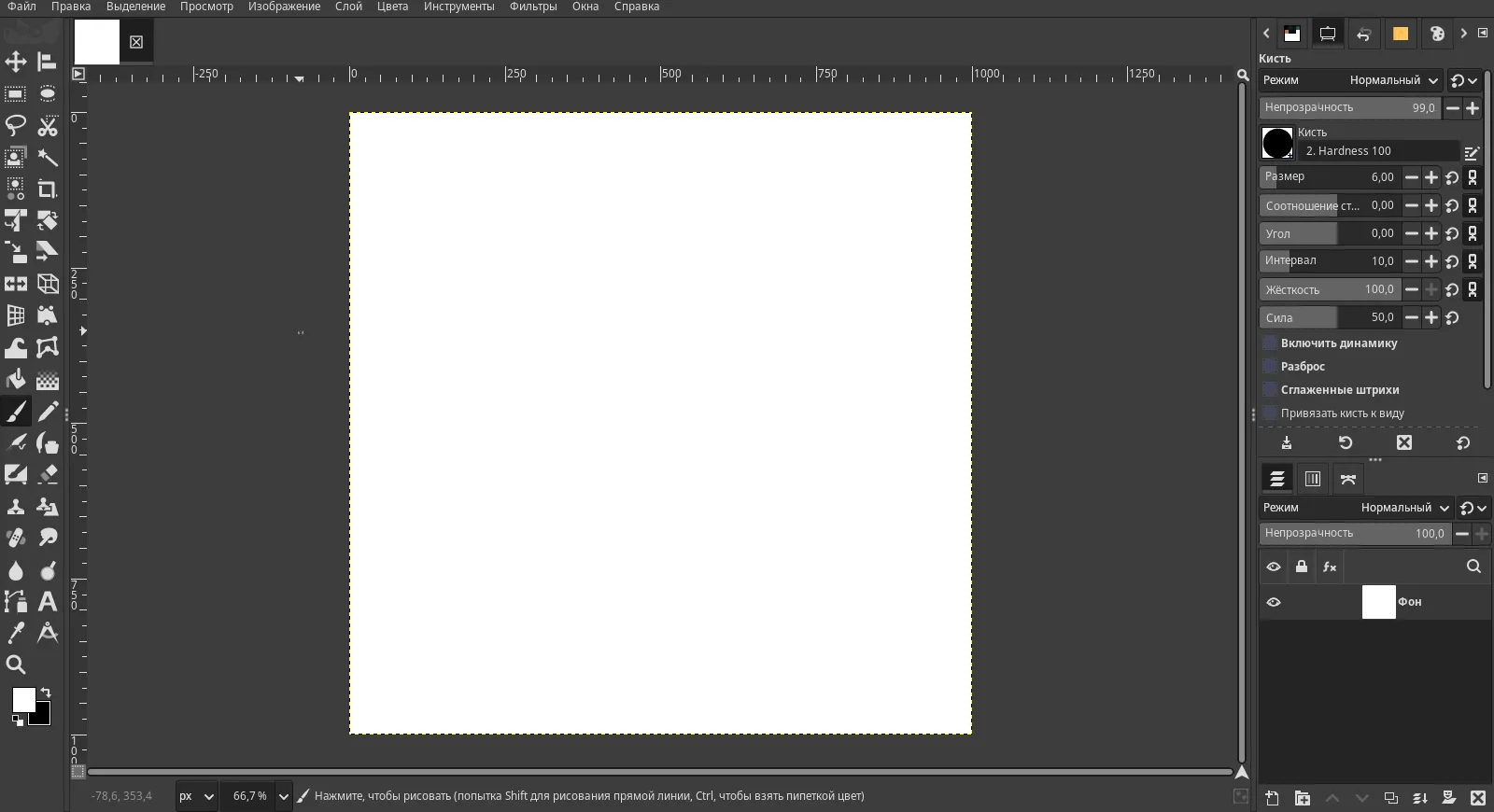
In terms of functionality, this graphic editor offers various layer blending modes, a wide range of retouching tools, filters and effects.
In addition, GIMP's capabilities can be expanded with free plugins. For example, Resynthesizerwas a lifesaver for me. It works like the Content-Aware Fill feature in Photoshop. I easily removed the massive tripod from the photo with it. True, it required some manual tweaking, but it all depends on the specific image. However, Photoshop is not perfect here either.
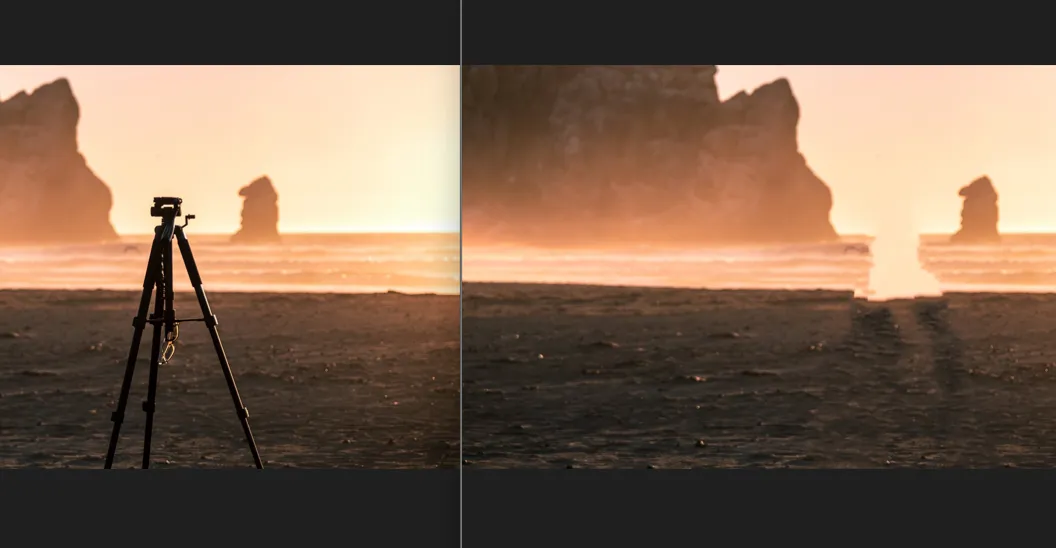
Unfortunately, GIMP has its weak points. Working with text here is less convenient than in the Adobe editor. To bend text along a curve, you will first have to draw a contour and only then apply the text to it.
Despite its shortcomings, GIMP is my go-to tool for most tasks. Here's a composition I created entirely in it for an article on photo storage.
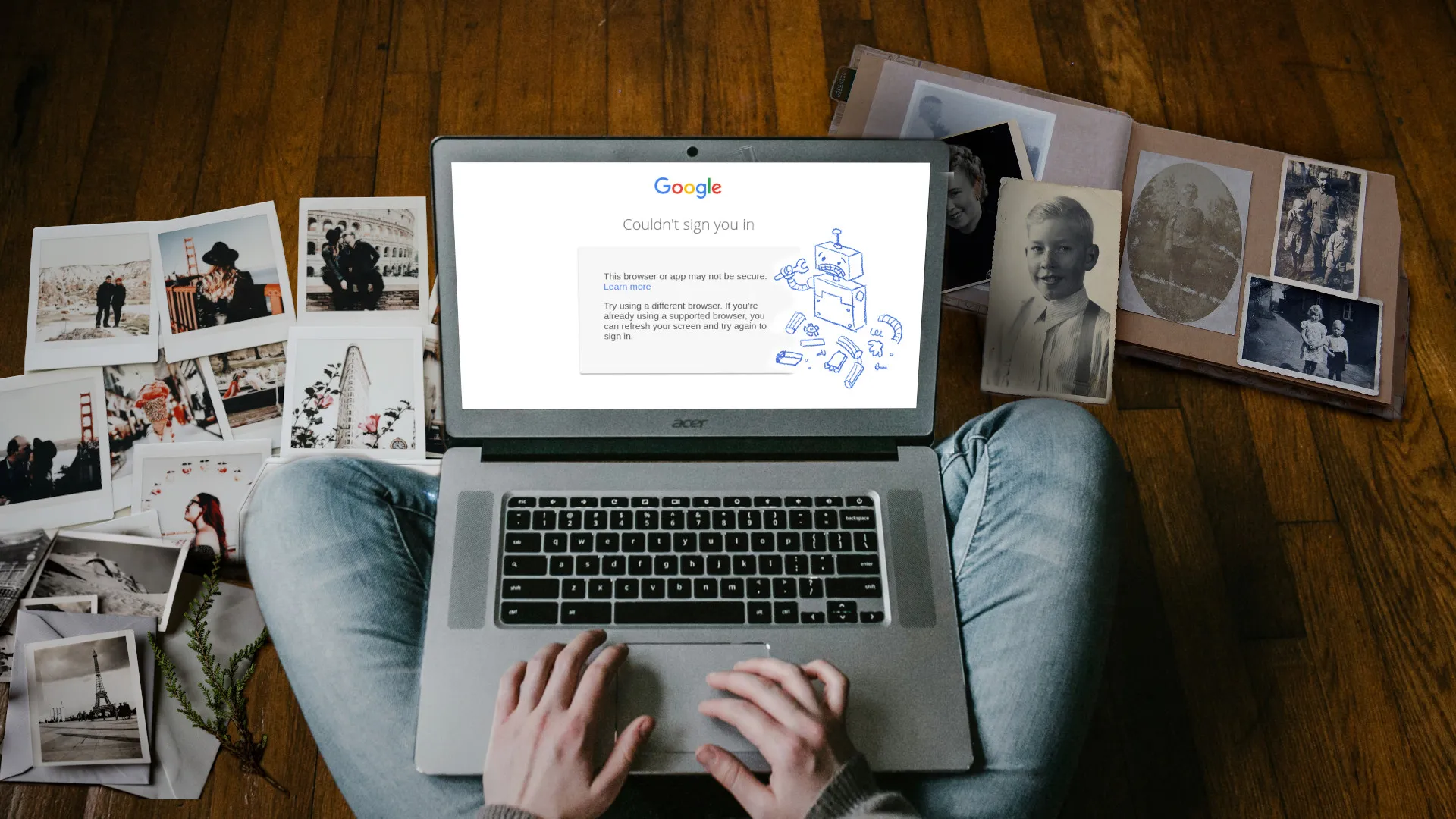
Krita – Photoshop Alternative for Art Projects
When the task goes beyond retouching and compositing and moves into the realm of digital painting, I open Krita. It is not just an editor, but a full-fledged digital studio for artists, which can completely replace Photoshop when performing creative tasks.
Krita's functionality
Compared to GIMP, Krita's interface is more minimalistic and intuitively closer to Photoshop. At least because when you select a tool, its parameters are located at the top in the form of drop-down lists.
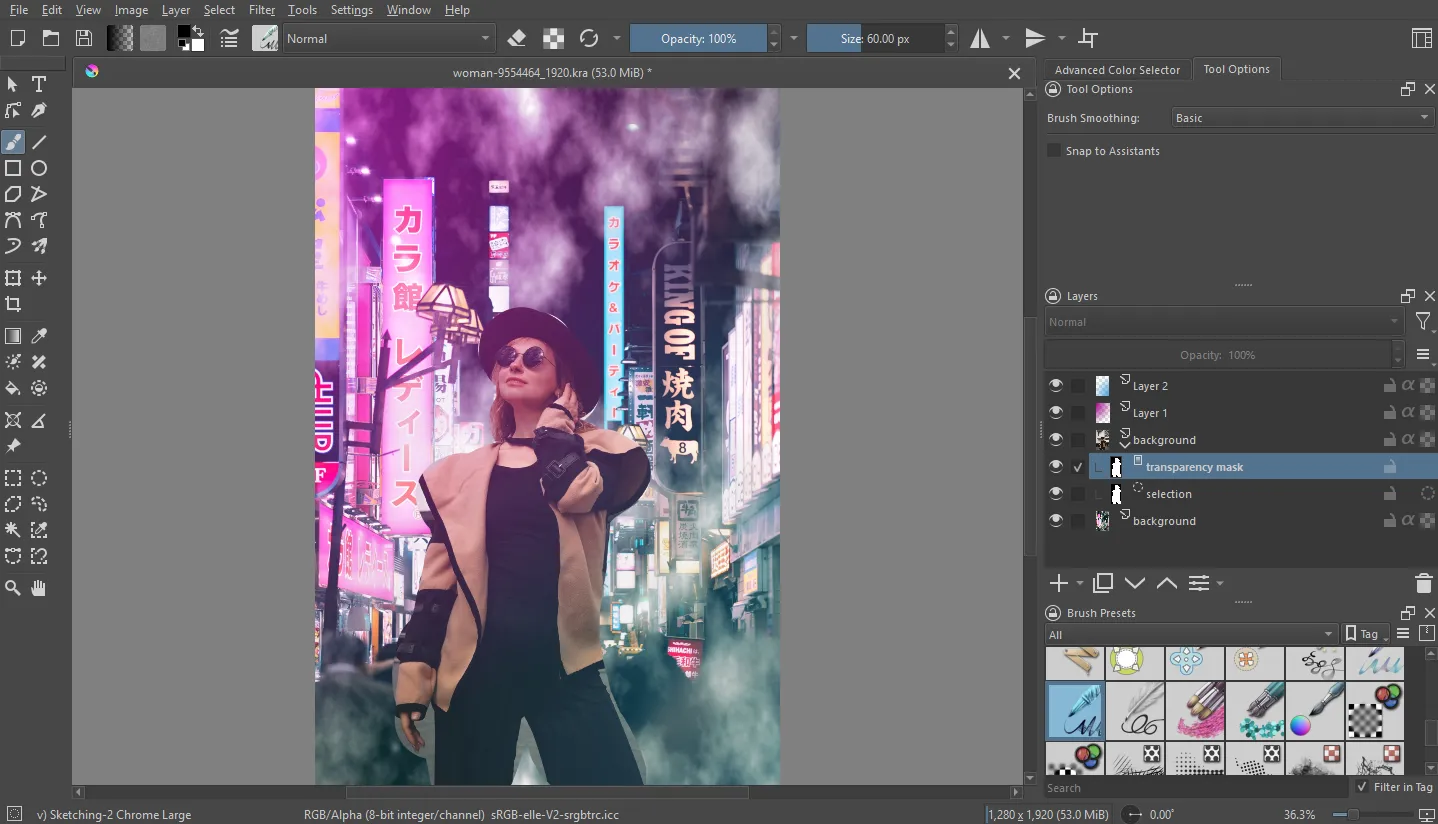
Krita's trump card is, without a doubt, its brush engine. The variety, the number of settings (diameter, proportions, fading dynamics) and the quality of their work leave Photoshop far behind. I often use Krita to create textures and backgrounds, because its brushes allow you to achieve the effect of real paint on canvas.
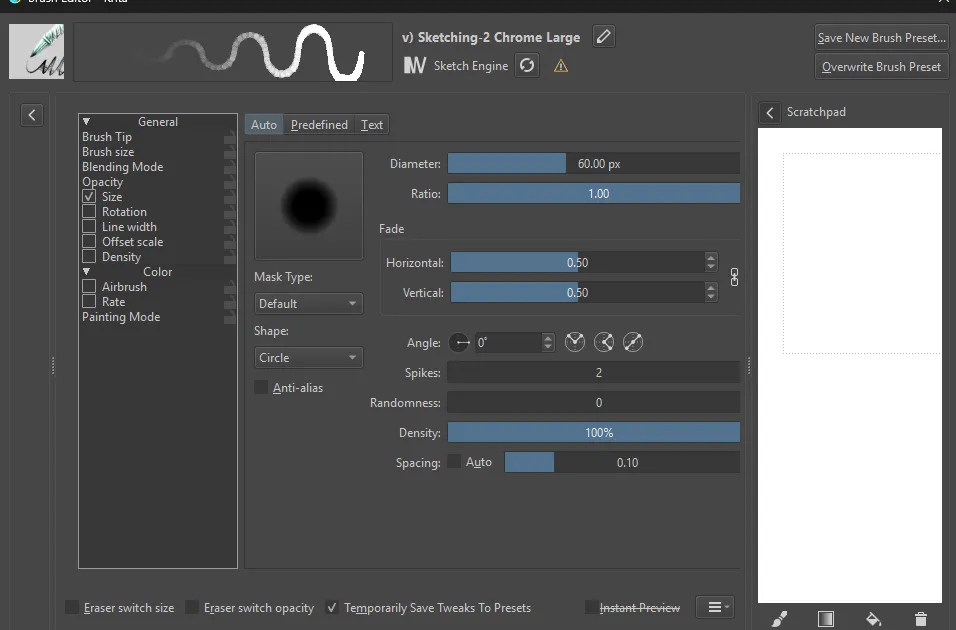
It is worth noting separately the possibility of creating not only regular layers with different blending modes, but also vector ones. This means that you can create objects that scale without losing quality.
Krita is great for preparing images for print, just like Photoshop. It has full support for the CMYK color system.
The only thing you have to put up with is the lack of photo retouching and foreground selection tools that are available in Photoshop and GIMP. To separate the subject from the rest of the image, you need to use curves.
Photopea is a browser-based alternative to Photoshop
I admit, I'm not a big fan of Photopea, but I use it for specific tasks. It's my lifeline when I need to quickly make edits on someone else's computer without installing software, or when a client sends a complex PSD file with lots of smart objects and layer styles. After all, despite the ability to open and save files in this format, GIMP and Krita don't always open them correctly.
Photopea Features
Photopea is practically a Photoshop clone running in a browser that can even be launched on a phone. The interface, hotkeys, working with layers, filters and smart objects – everything is painfully familiar.
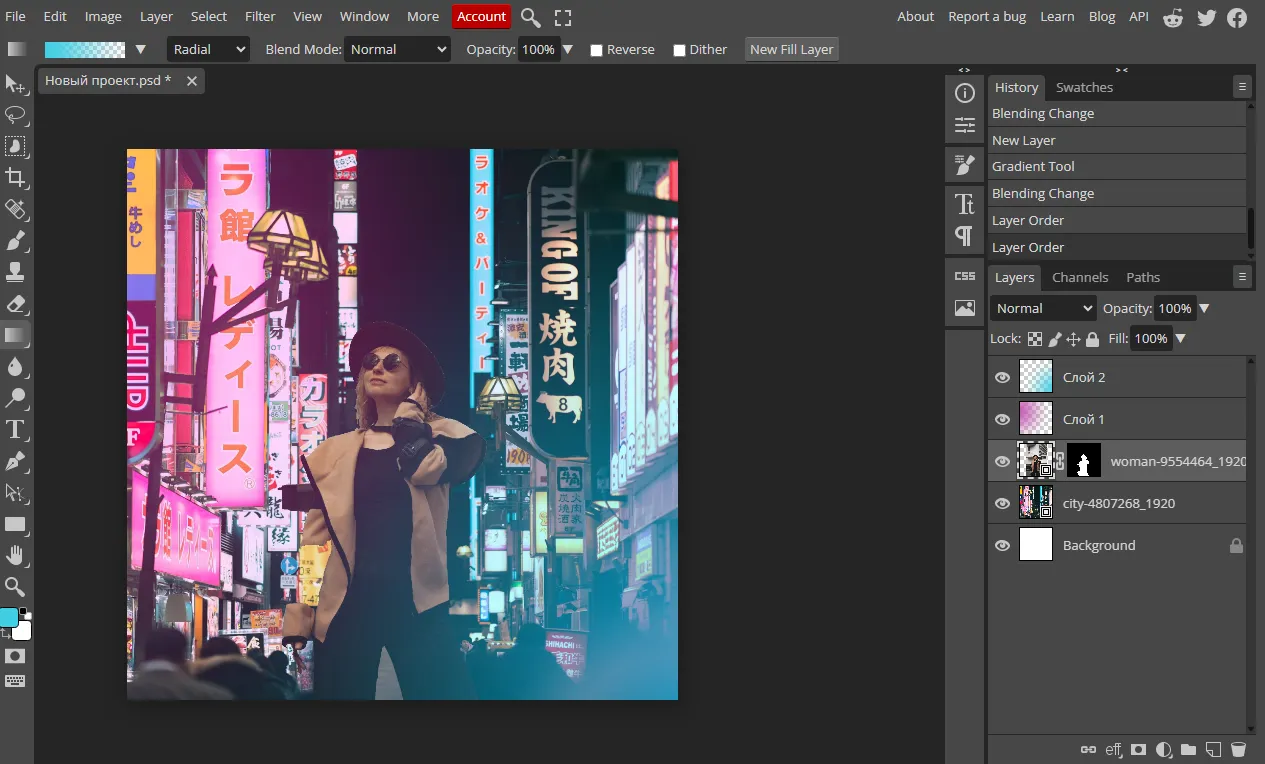
Recently I needed to fit text into a complex perspective on an advertising banner. In Photopea I did it in a couple of minutes, using the same deformation tools as in Photoshop. The project was saved as a PSD and opened without any problems at the customer's.
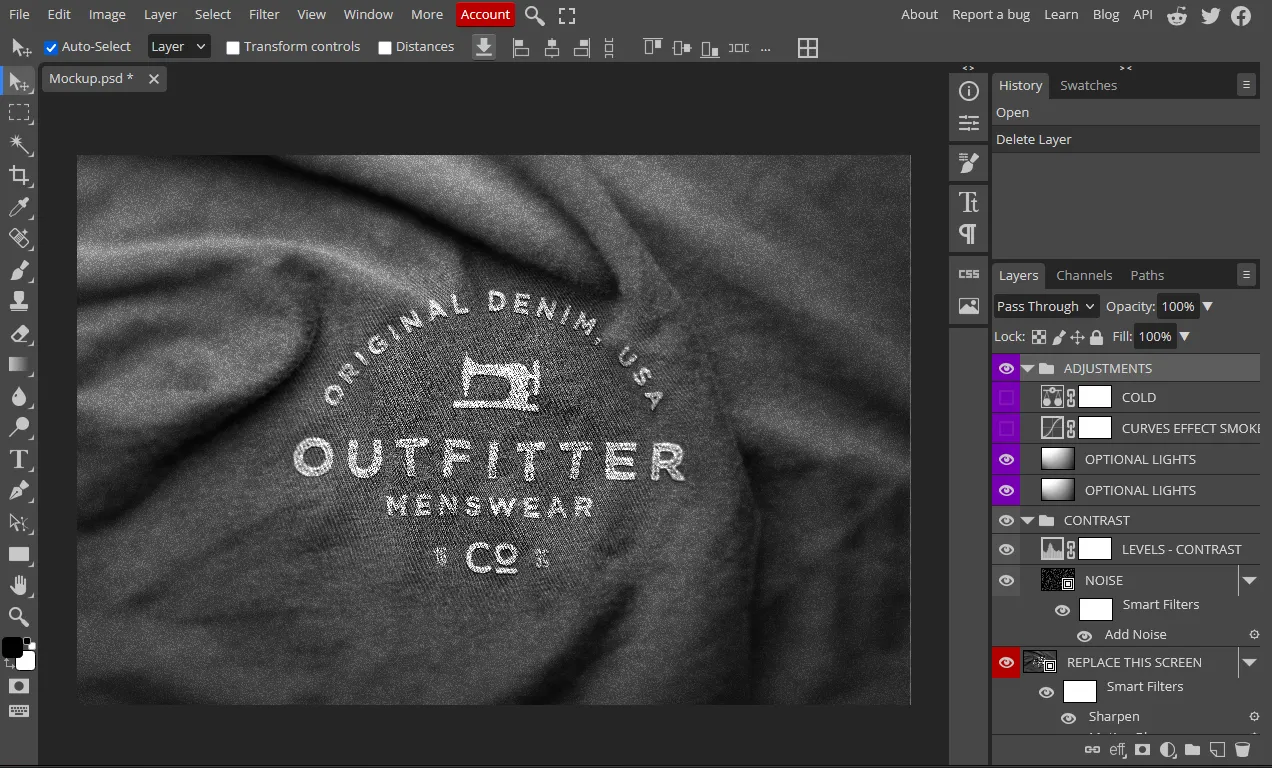
Photopea is not inferior to Photopea in the implementation of generative tools, which become available after purchasing a paid subscription. As in the case of Photoshop, to activate them, you just need to select a fragment and enter a text description of the desired result. For example, this is how Photopea managed to replace strawberries with ice cream.
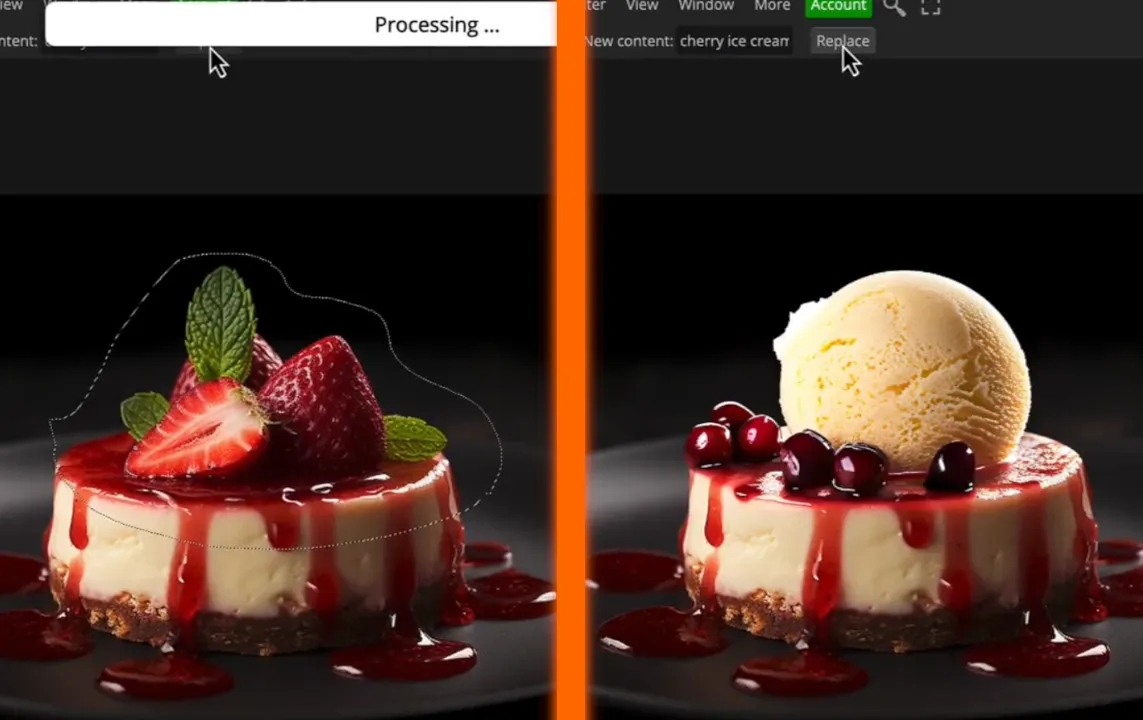
Conclusion
The free solutions discussed in the article – GIMP, Krita and Photopea – clearly demonstrate that professional functionality can be available without constant subscriptions and hidden costs.
Each of these applications has its own unique advantages: GIMP impresses with its flexibility in customizing tools and extensibility through plugins, Krita is specifically aimed at artists with advanced brushes and vector editing, and Photopea provides the convenience of working in a browser for quick image editing. Of course, all programs have their own nuances and limitations, but they confidently play in the same league with their commercial counterparts, opening up new opportunities for creative experiments and professional growth.
The choice of a specific alternative depends on the user's tasks and preferences: be it deep retouching, digital painting or quick image editing. The main thing is that modern free programs continue to actively develop, offering tools that can replace Photoshop for most everyday and professional tasks.