What are the Dropbox alternatives?
Updated: August 21, 2025 Author: Vitaly
I stopped paying for Dropbox because I realized that you can get much more for the same money. In this article, I will share my personal experience in finding the perfect cloud storage that offers more convenient features and copes better with photos.
Until recently, Dropbox was my main cloud storage. I started using it almost from its very inception, back in 2009, when I was still a student. At that time, the 2 GB that were given for free (as now) seemed like a real treasure. In fact, it was the volume of an average flash drive of that time, only accessible from any corner of the planet. In addition, at that time there were no analogues to the convenient Dropbox client, which so easily synchronized data between a computer and the cloud.
Until recently, Dropbox was my main cloud storage. I started using it almost from its very inception, back in 2009, when I was still a student. At that time, the 2 GB that were given for free (as now) seemed like a real treasure. In fact, it was the volume of an average flash drive of that time, only accessible from any corner of the planet. In addition, at that time there were no analogues to the convenient Dropbox client, which so easily synchronized data between a computer and the cloud.
However, with the emergence of giants like Google, Microsoft and Apple with their own services, Dropbox's unique advantages are no longer so. Of course, this did not lead to a sharp outflow of old customers, but new users are increasingly less likely to choose this storage. This is evidenced by the report explodingtopics for 2025, which says that Google Drive has more than 2 billion active registrations, and Dropbox has 700 million.
For me personally, the main problem with Dropbox was its complicated pricing. Tariffs differ not only in volume, but also in the set of functions, even basic ones. For example, to simply set up different access rights to a file or folder, you must buy a subscription. And useful tools like Replay require additional payment. If all this is paid for by the employer for collaboration, this is a good option, but for personal use, I decided to look for an alternative. In addition, the functions for working with photos are very limited here, and it is photos that take up most of my cloud.
Criteria for choosing a Dropbox alternative
The problem with choosing is that since Dropbox launched, there have been many services. Some of them are more of a backup service than a sync and remote access service. So I made a list of criteria that the ideal cloud storage should meet:
- Functionality. The service should not limit basic capabilities: synchronization, file sharing and backup.
- Photo archive management. Automatic photo upload from phone, preservation of original quality, convenient sorting and cataloging are important to me. If there is no smart recognition of objects and faces, then at least there should be a search by metadata.
- Security and privacy. Compliance with international standards and a transparent data usage policy are mandatory. A big plus would be reliable encryption: end-to-end or zero-access. User experience: Intuitive interface, no speed limits, and a convenient desktop client that lets you manage files directly from your file explorer.
- Cross-platform. No tie to one ecosystem. I need clients for all my devices, be it Windows, macOS or Linux. Same with phone operating systems.
I deliberately did not include cost in the main criteria, since most services with a volume of 2 TB or more offer similar prices per gigabyte. And I don’t see any point in buying a smaller storage volume, since not only work files are uploaded there, but also backup copies from all devices.
Google Drive (Photos)
Among all the variety of cloud storages, Google Drive can rightfully be called an alternative to Dropbox. Let me start with the fact that the service client is available for various operating systems, not only desktop (Windows, MacOS), but also mobile (Android, iOS). The only thing missing is a version of Google Drive for Linux distributions, but experienced users know how to get around this drawback using the API.
The web version of Google cloud storage has a laconic interface, but it is quite functional.
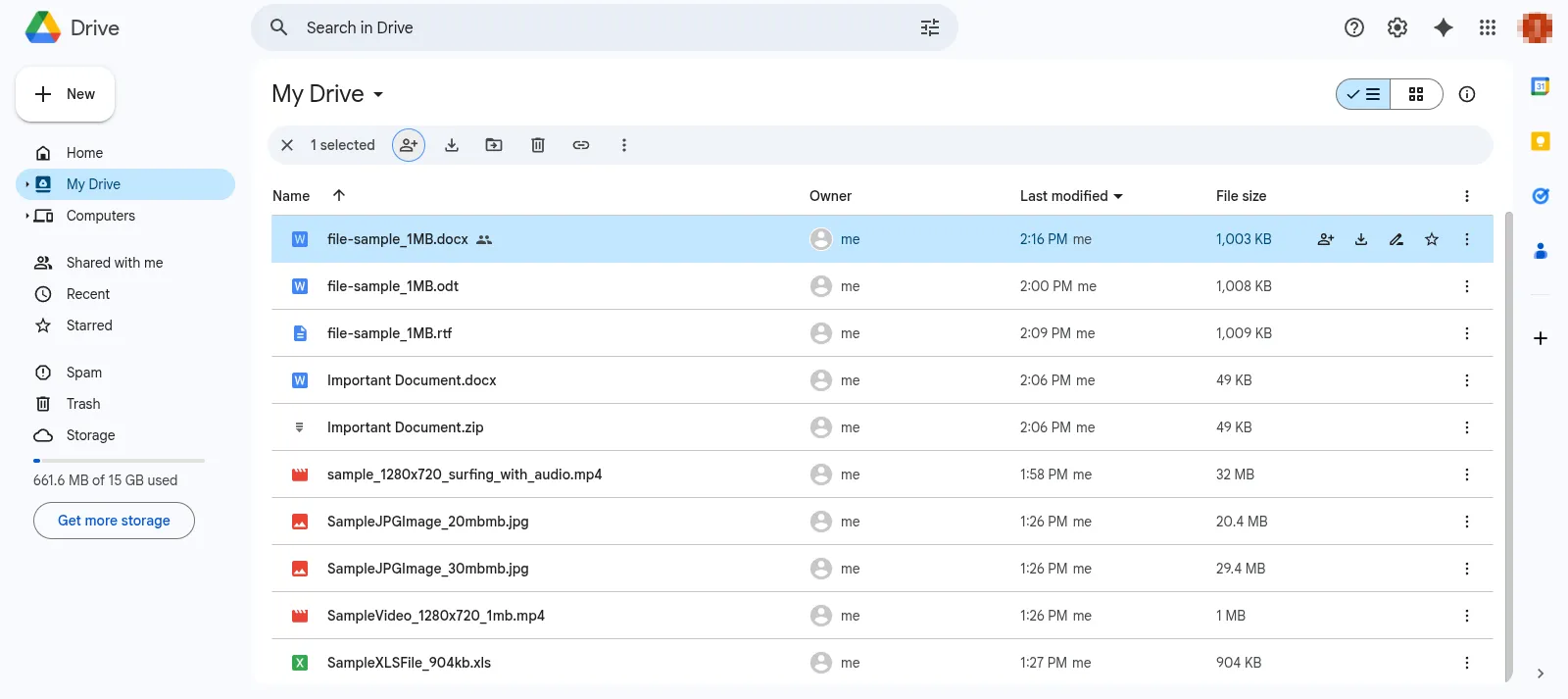
Google Photos is a real gem. The service is created specifically for photos.
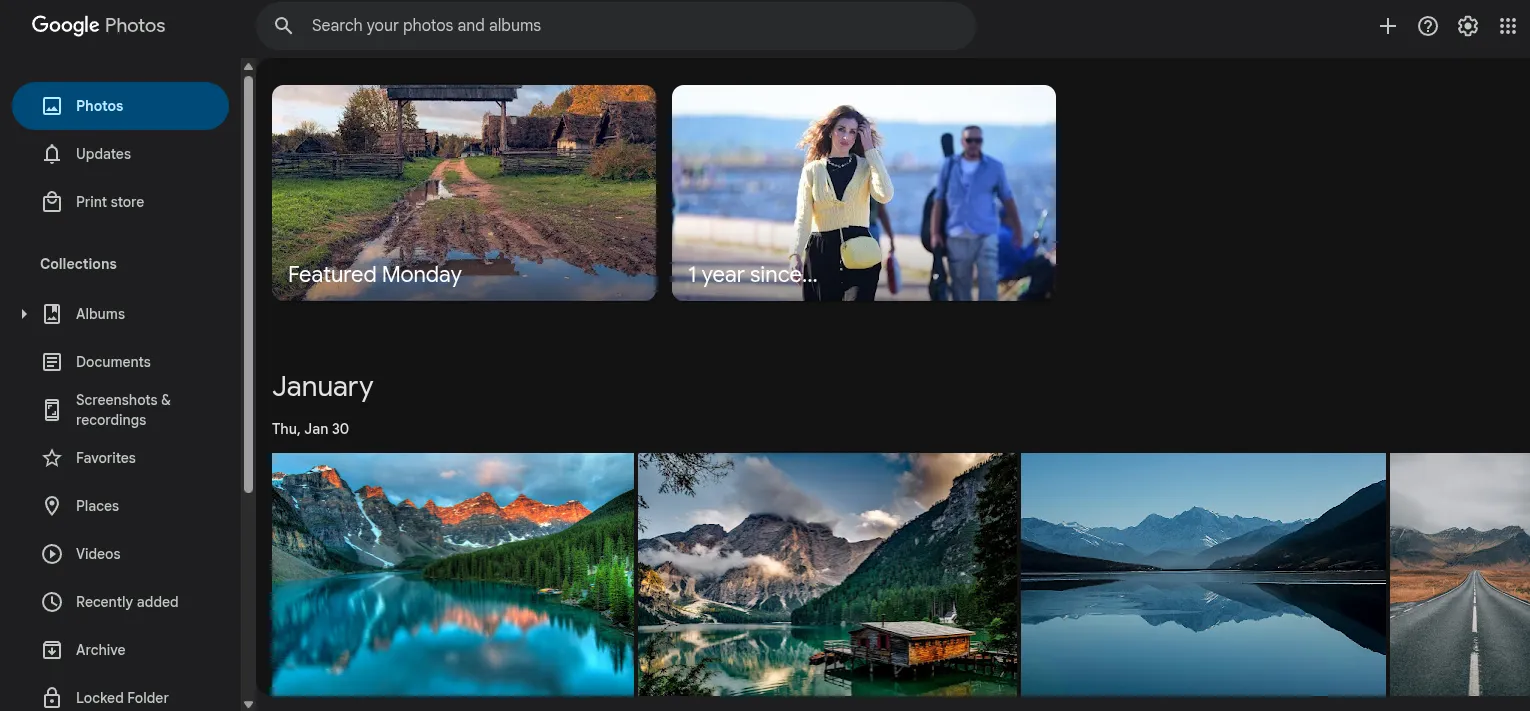
There are a variety of sorting options available, including those powered by artificial intelligence. For example, the service itself recognizes people, pets, and even objects in photos. Thanks to this, I can find all the photos of my dog or photos from my last vacation in a second, simply by typing “beach” or “mountains” into the search.
If you live in the EU, you can order photo printing directly from the service.
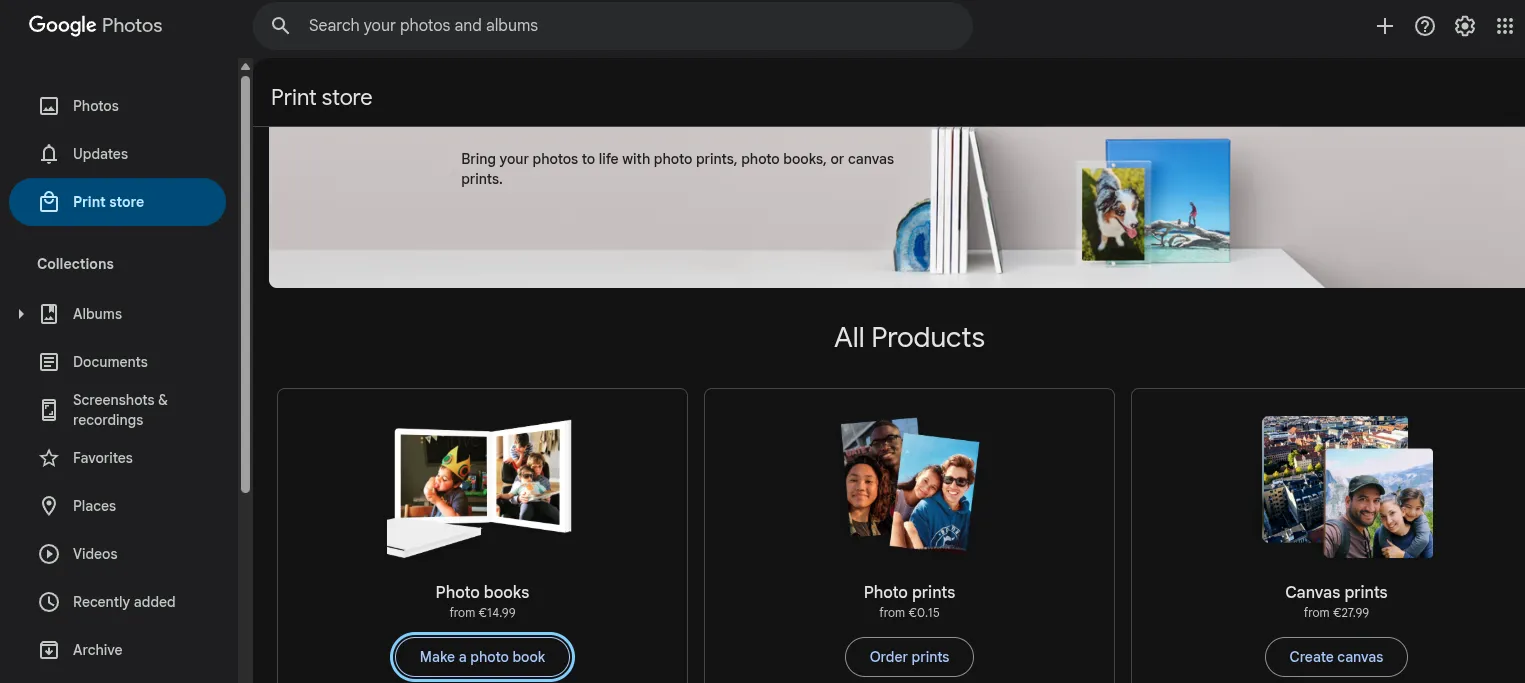
In terms of security, Google encrypts all files on its servers using AES-256, and data transfer is protected by TLS. The company says it does not use users' uploaded images for its own purposes.
Overall, Google Drive, along with Google Photos, is a powerful and versatile cloud solution that is suitable for storing work documents and organizing personal photo archives. The user-friendly interface, support for multiple platforms, built-in editing tools, and smart sorting features make the service an excellent alternative to Dropbox.
OneDrive
OneDrive's main advantage is its deep integration with Windows and Microsoft 365. To start using it, you don't need to download anything - the client is already built into the system. Just log in to your Microsoft account. The integration is so tight that even system backups are saved to OneDrive by default.
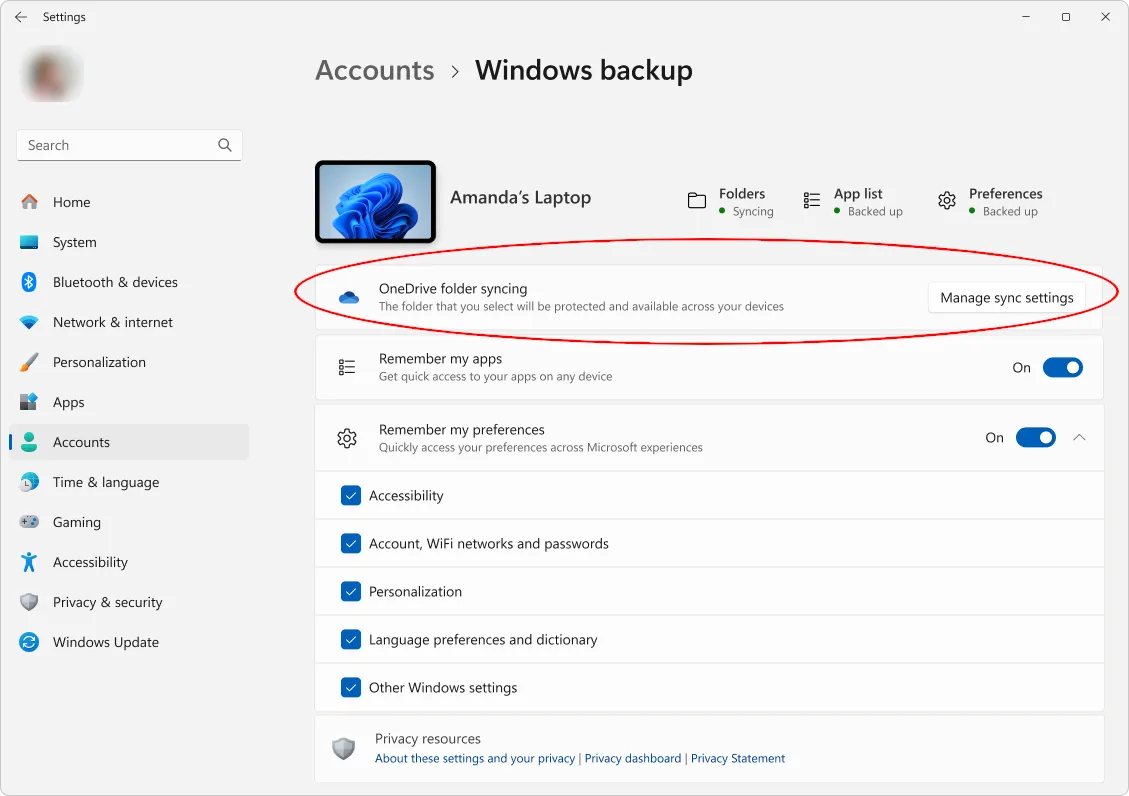
In terms of working with photos, OneDrive disappointed me a little. Unlike Google Photos, it can’t recognize faces of people or animals. But it has an effective automatic tagging system that describes the contents of photos with keywords.
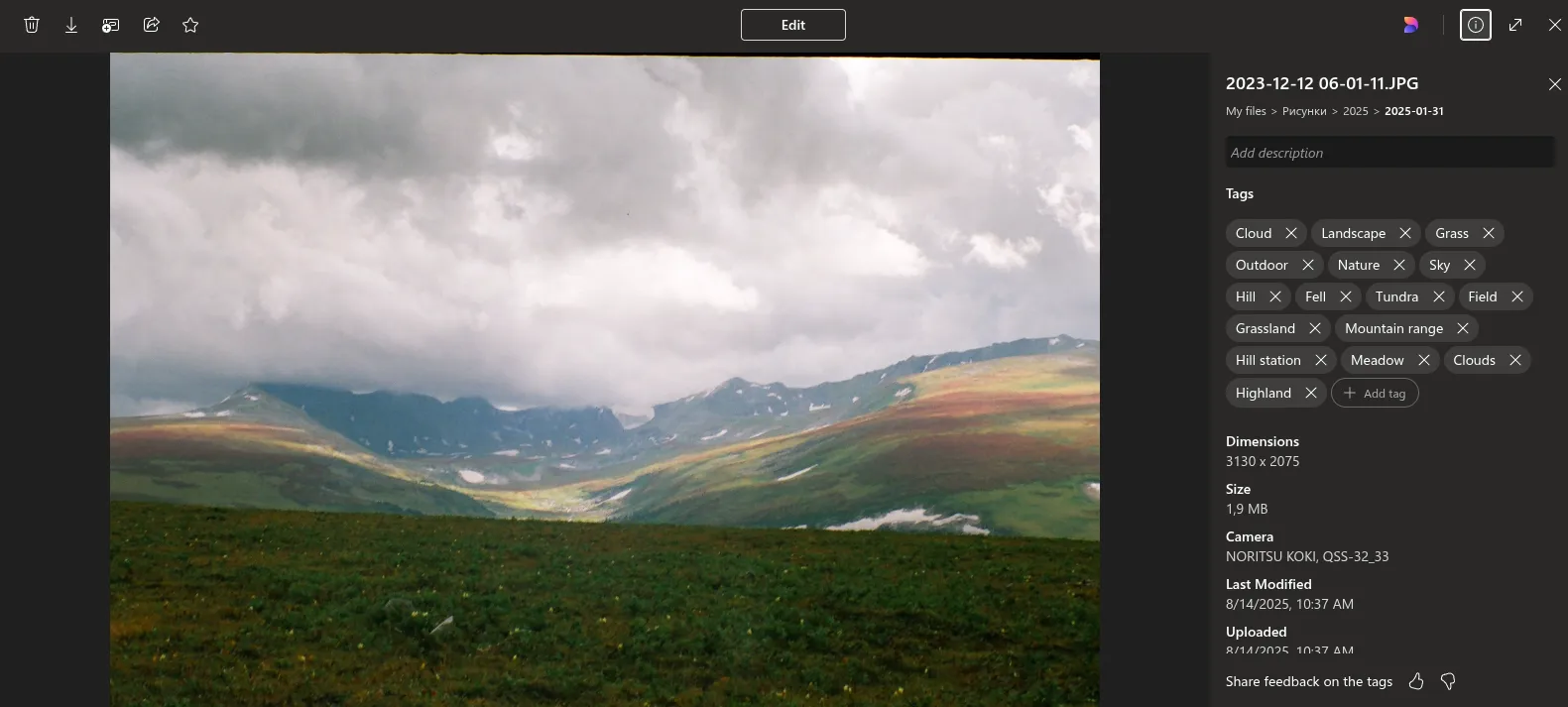
This isn't much use on the web, but if you open a photo using the standard Windows Photos app, you can search for images based on their content.
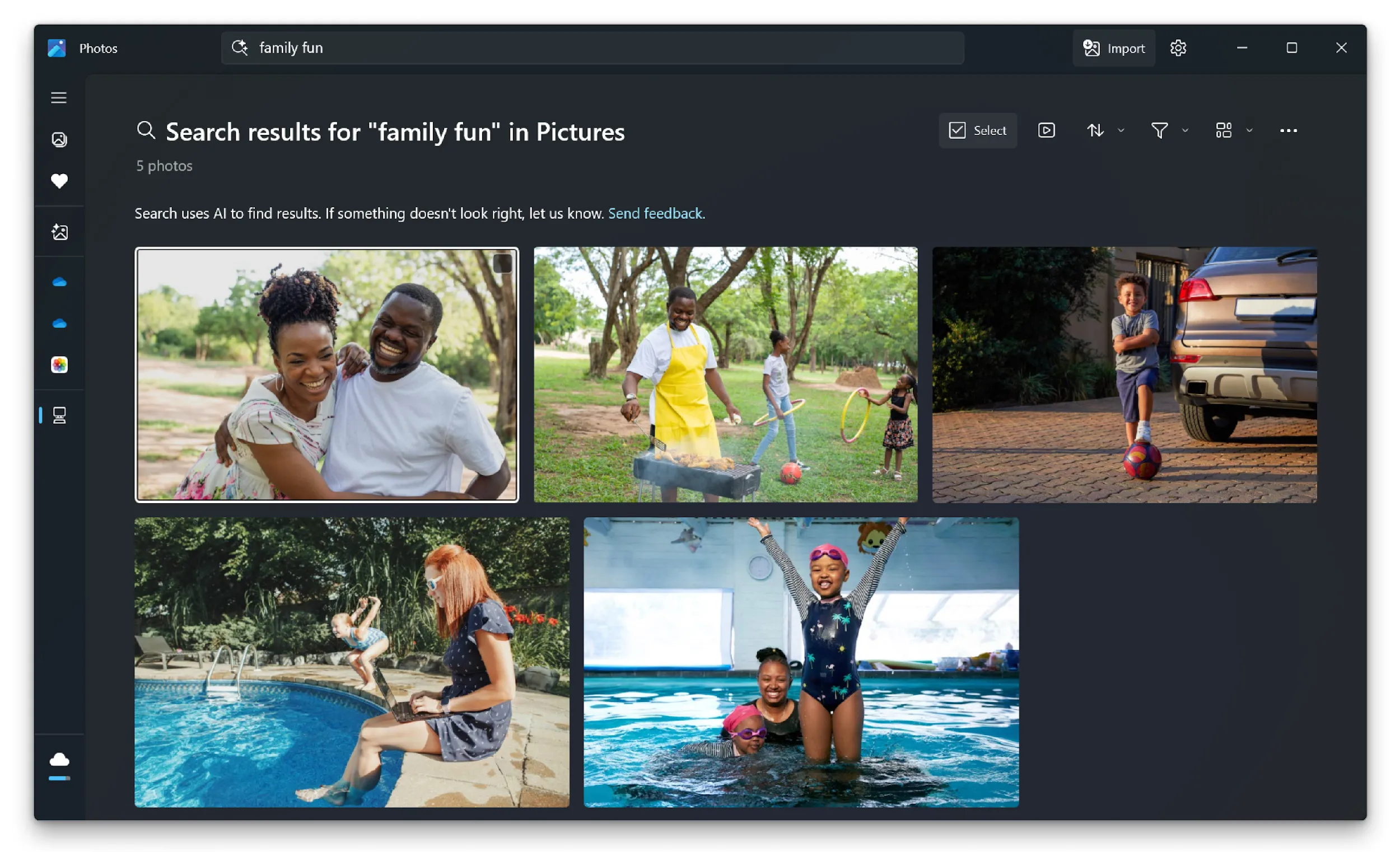
This is probably the only "smart" sorting function, apart from the standard display by shooting date. After searching in Google Photos, the capabilities of OneDrive seem like a step backwards. Therefore, I cannot recommend it as the main storage for a photo archive. It is more suitable for working with documents.
For security, Microsoft uses AES-256 encryption for each file, and the encryption keys are stored separately from the data for added security.
When considering OneDrive as an alternative to Dropbox, it wins due to its built-in Windows and tight integration with Microsoft 365, offering convenient work with documents right in the browser.
Proton Drive
Proton cloud storage attracted me with its approach to security. It uses end-to-end encryption with “zero access”. This means that all files are encrypted directly on my device before they are sent to the server. Even if I access it through a browser, the encryption happens locally. For the server, my data is just a “set of random bits” and no one except me can read it. This approach is impressive and gives confidence that my files are safe.
Uploaded photos are displayed in a separate tab and are automatically sorted by month and year.
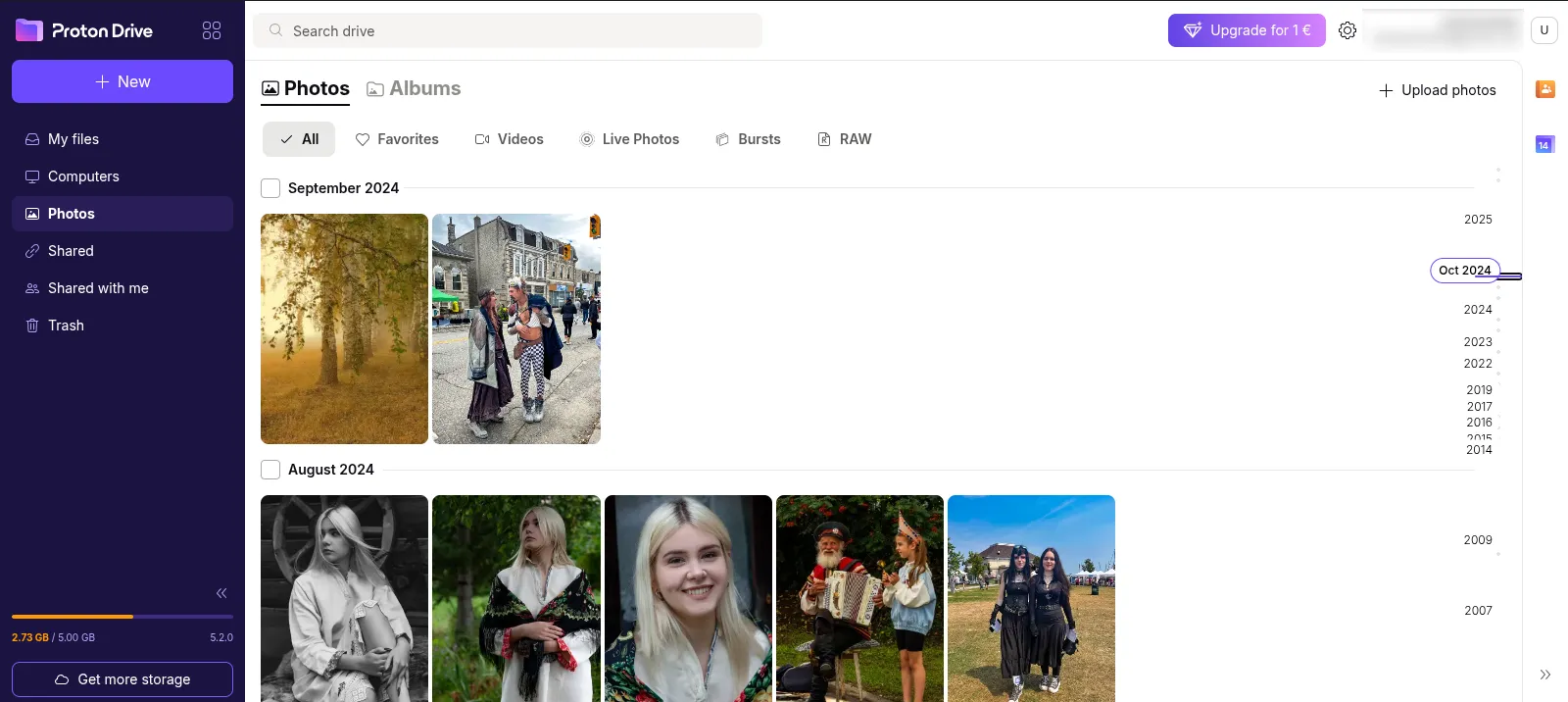
You can share a link to a photo or create a shared album from several images. All files that are open for access are conveniently collected in a separate section.
However, the service's strict restrictions on how it handles user data impose limitations. There are no algorithms that can "look" inside files, meaning there is no face recognition or search by photo content, as in Google.
Proton Drive is the perfect Dropbox alternative for those who put privacy first.
Jottacloud
Among the lesser-known but very worthy alternatives, I discovered Jottacloud. It is a Norwegian company that focuses on privacy and reliability.
This is probably the only service that offers a tariff with unlimited space. True, there is a nuance: after downloading 5 TB, the speed may be limited until the next month of payment, but the very fact of the absence of a hard limit is impressive.
I liked the minimalist interface and the way it organizes media files. Jottacloud analyzes photo metadata and automatically creates albums based on geolocation.
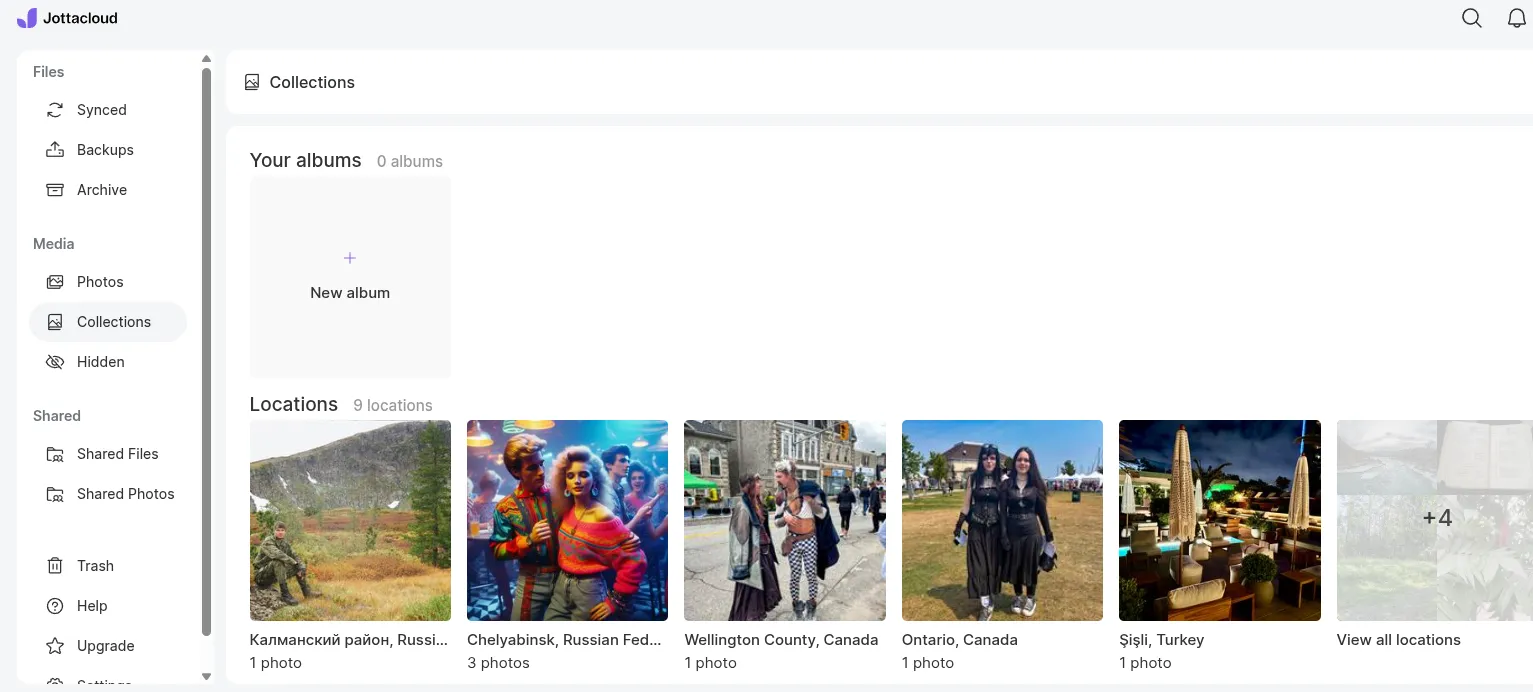
What really impressed me was the neural network's work for searching by context. I simply entered "sky" and the service immediately showed me all the necessary photos, sorting them by degree of relevance. Incredibly convenient!
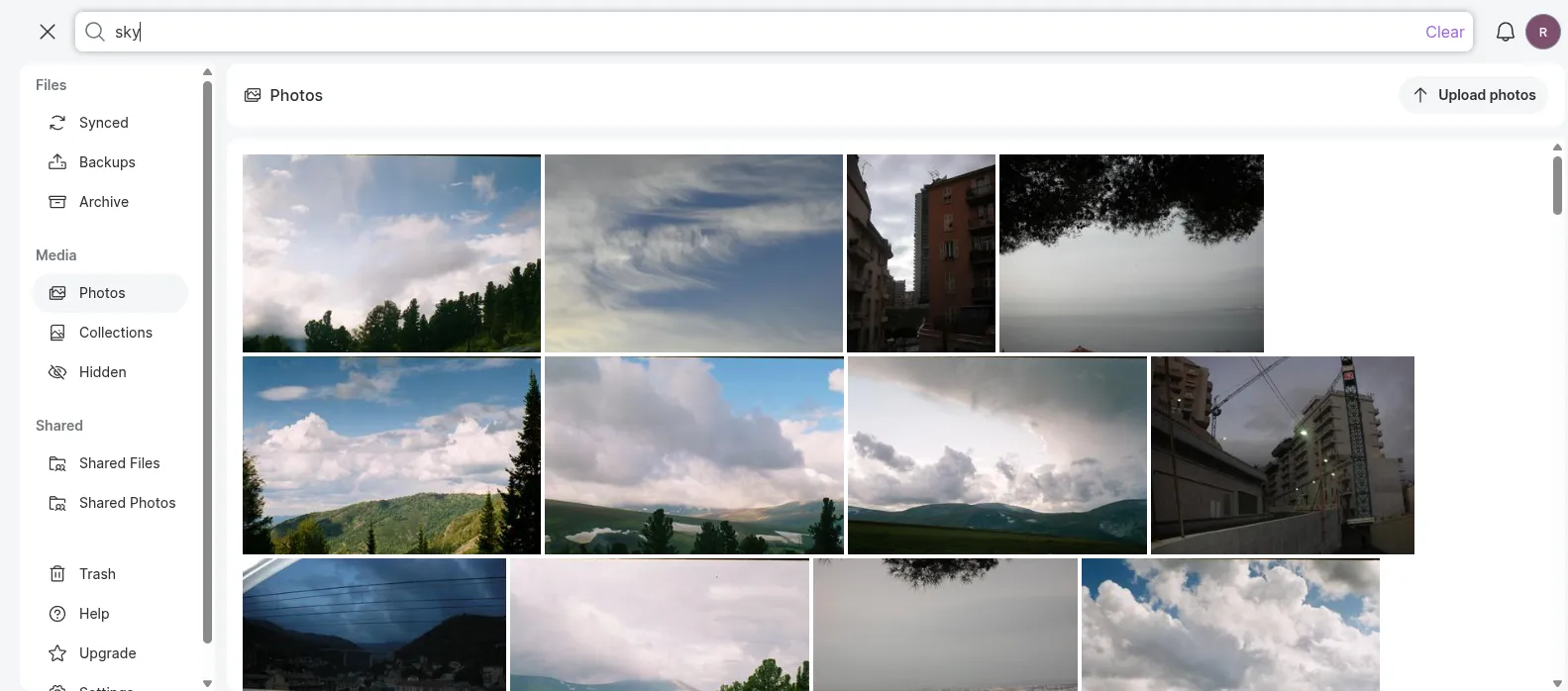
Another interesting feature is the search for similar images. You select one photo, and the service finds all the others with a similar composition or objects.
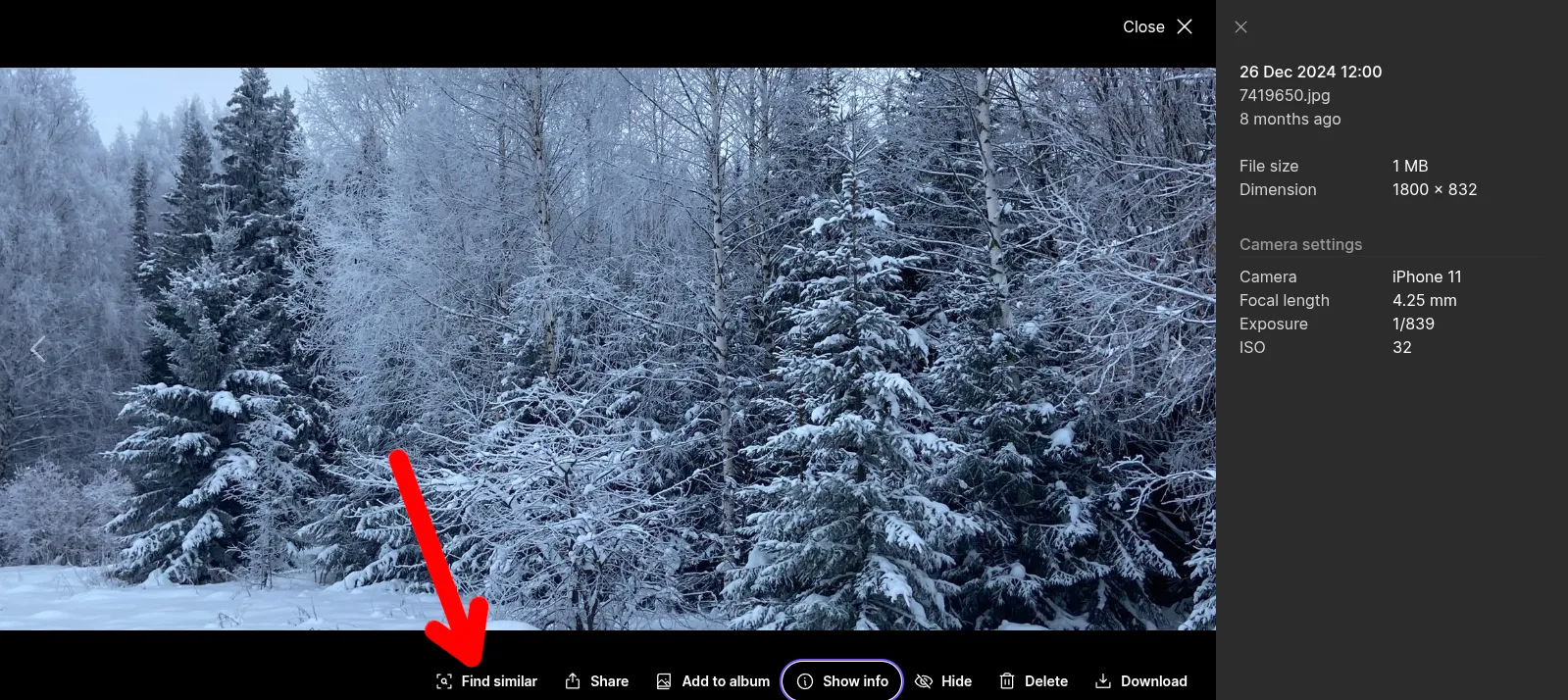
The storage uses AES-256 encryption, but not end-to-end like Proton. It's a compromise that allows for smart photo search features while maintaining a high level of security thanks to Norway's strict data laws.
As an alternative to Dropbox, Jottacloud is a good choice for those who value a balance between convenience, advanced photo features, and a high level of privacy. It is not as well-known as Google Drive or OneDrive, but it offers a rich set of features without being tied to a specific ecosystem and with strict respect for users' privacy rights.
How to Transfer and Organize Photos from Dropbox
Unfortunately, Dropbox does not have the same convenient tool for exporting photos as Google – Takeout. Therefore, there are only two options: synchronize the entire cloud storage with the computer through the installed client or download the archive via the web, having previously selected all the files.
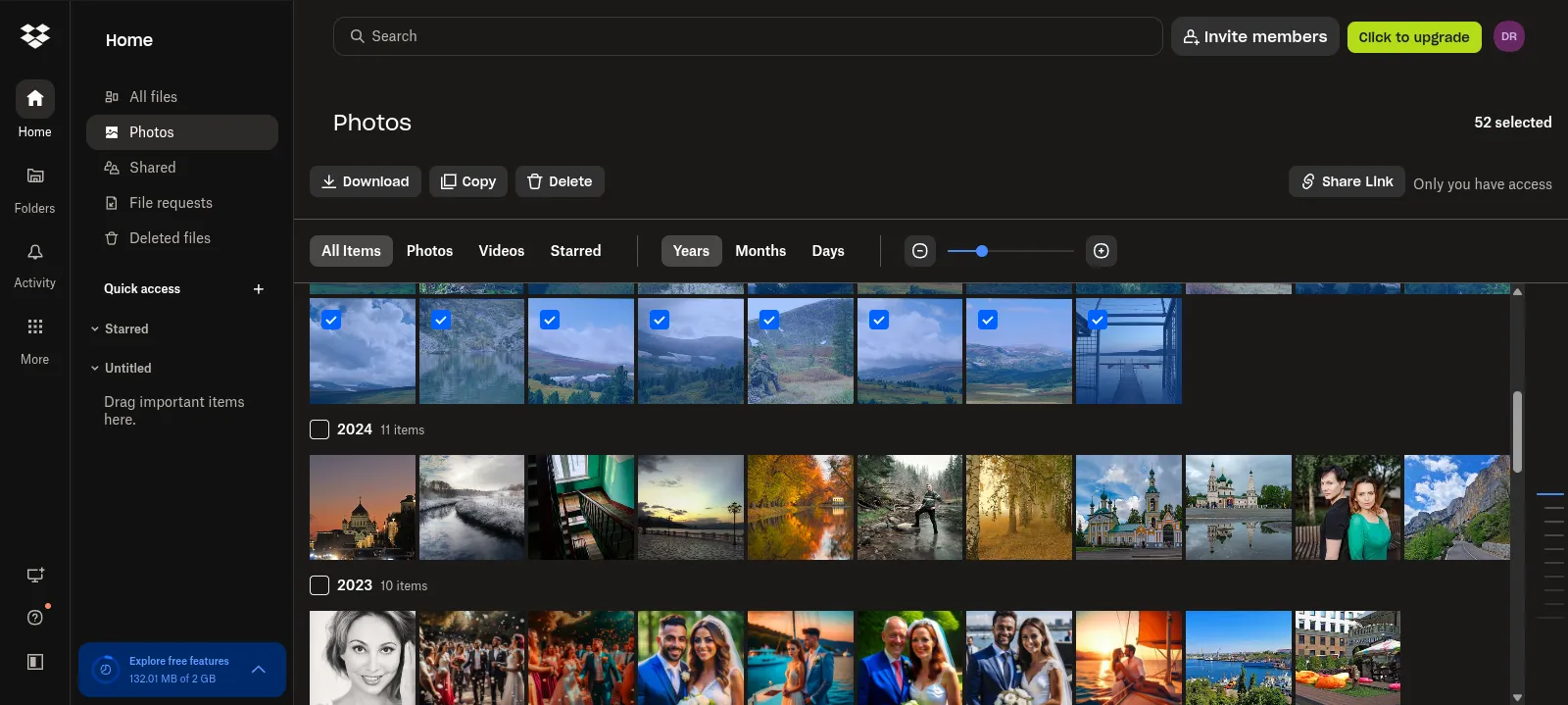
Both options are quite functional, but I want to draw your attention to the fact that if you are going to download more than 20 GB from Dropbox using a browser, I recommend dividing the entire volume into batches. This is necessary to avoid failures. It is generally better to limit yourself to downloading archives of 3 GB, as is done in Google Takeout.
The problem is that photos downloaded or synchronized with Dropbox are not cataloged, but simply collected in one folder. True, all files are renamed according to the creation date recorded in the metadata, but this does not greatly simplify the search for the desired image.
I found a great solution on how to organize photos from Dropbox and then send them to another cloud storage. To do this, you will need the Tonfotos program. It is cross-platform, you can download the version for Windows, MacOS or Linux distribution.
I would like to point out that when organizing photos with Tonfotos, the files themselves are not moved, and the work is done with your own database, which is formed on the basis of preliminary indexing. However, the program has an import tool that allows you to add images from other directories to an existing photo archive, while sorting them into folders according to the date of creation.
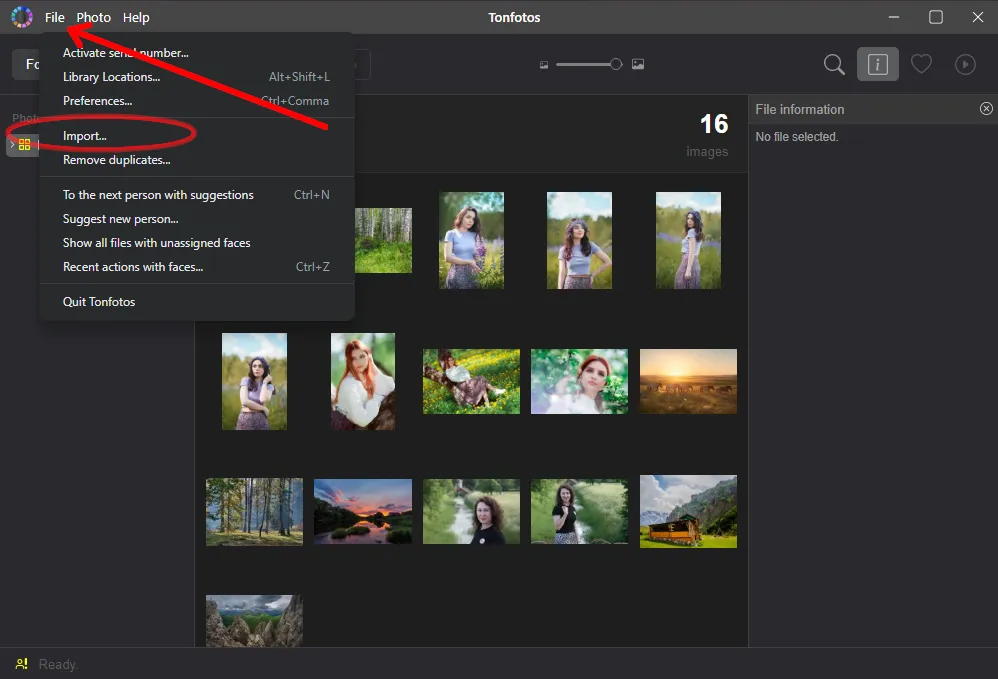
To start the import process, simply specify the location of the donor folder in the setup dialog.
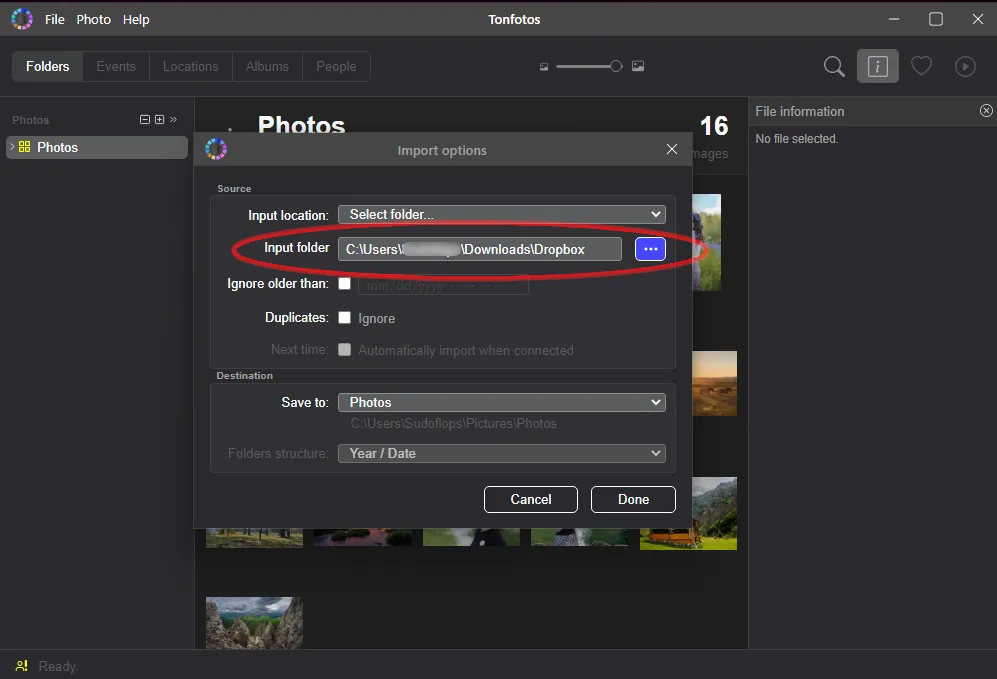
If necessary, you can select only photos starting from a certain date. This is useful if the new cloud storage already contains some images from the photo archive.
Once Tonfotos is finished, you should have a clear hierarchy, with each photo in a folder with the date it was taken.
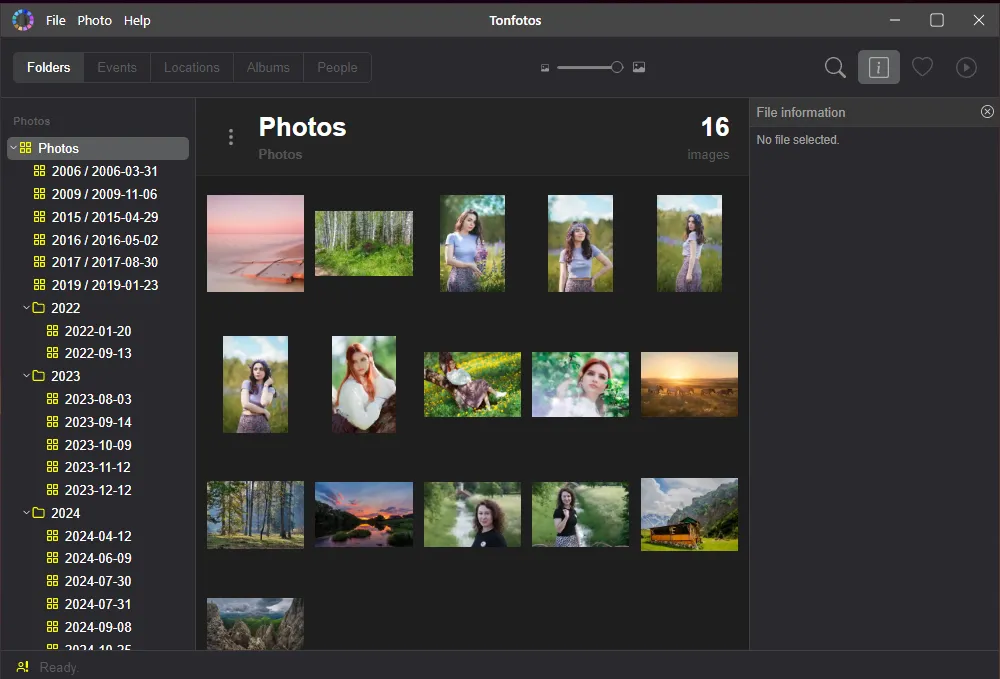
I would like to point out that in addition to automatically organizing photos downloaded from the cloud, Tonfotos has other useful features. For example, the Events section provides a chronological feed of the entire photo archive. And the Places section allows you to visually see where a photo was taken on a map, provided that the corresponding entry is in the metadata.
The People section deserves special attention. Tonfotos has built-in face recognition algorithms: if you specify a person's name when viewing a photo, it will automatically appear in this category. In addition, other photos with this person will be displayed here, and for more information, you can add additional information.
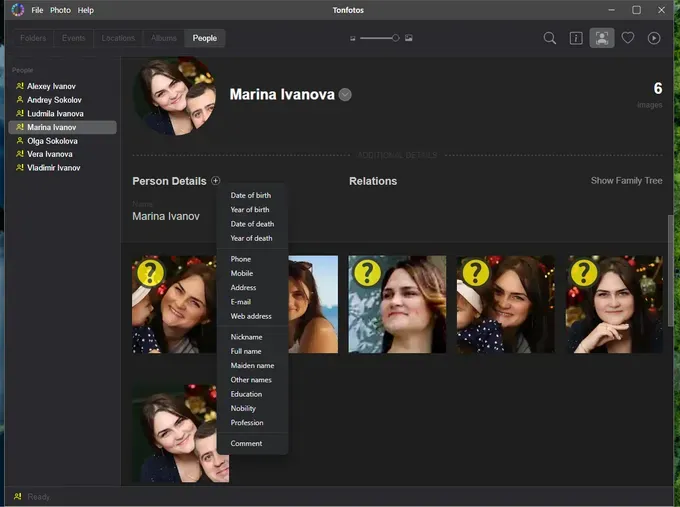
Conclusion
There are many worthy alternatives to Dropbox, each focused on specific needs and user preferences. Google Drive with Google Photos integration provides a versatile solution for storing documents and organizing photo archives with support for intelligent search and object recognition. OneDrive is a good choice for working with documents in the Windows and Microsoft 365 ecosystem, but is limited in its photo capabilities. Proton Drive emphasizes privacy and end-to-end encryption, while maintaining basic file and photo album management. Jottacloud offers a comfortable balance between functionality, advanced photo organization, and reliable data protection.
It is worth noting that iCloud is intentionally not considered in this review, as its capabilities and ease of use are significantly dependent on Apple devices, which limits cross-platform use. For users working outside the Apple ecosystem or on different devices, the services considered represent more flexible and universal options for replacing Dropbox.